Slack is a collaborative communication platform that enables seamless interaction within teams.
Using the noCRM Integration for Slack allows you to automate notifications and updates to your team when leads are created, updated, won, or lost, among other actions. This ensures everyone is promptly informed of new deals and stays synced.
Integration Benefits
✅ Notify your team on a Slack channel when a lead is updated for example Won or Lost.
✅ Notify your team on a Slack channel when a lead is created for example in a specific pipeline or with a tag.
If you don't have a Slack account yet, sign up for a free trial here.
If you use Slack already but don't have a noCRM.io account, start your free trial today.
⚠️ This integration is only available at the Dream Team edition.
Getting Started
How to connect the noCRM Integration for Slack
Go into the Admin Panel > Integrations > Third-party apps > then select the Slack integration and click on Add to Slack
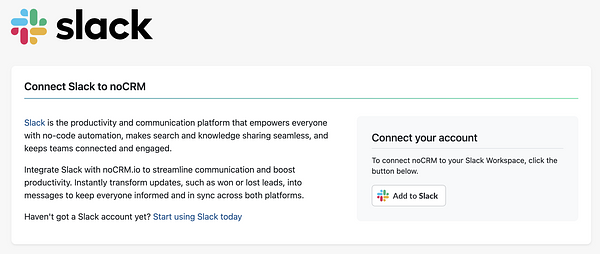
A pop-up will appear, prompting you to accept permission to connect your Slack workspace with your noCRM.io account. Click Allow.
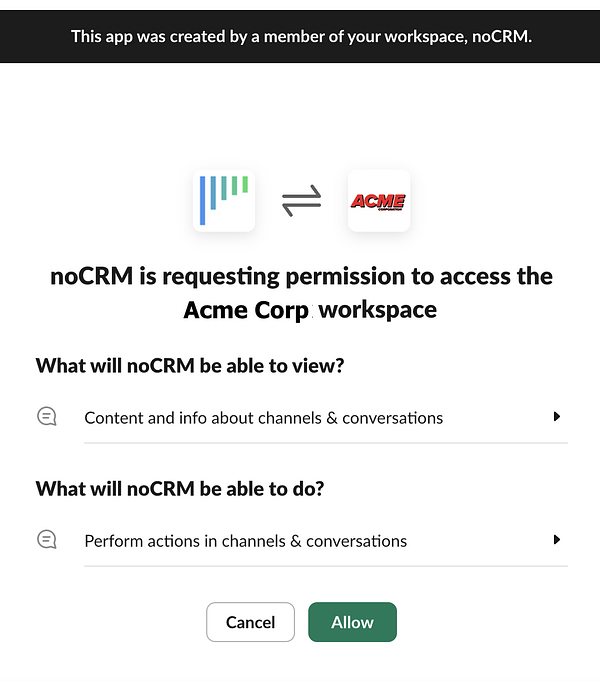
Your account is now connected and ready for automation setup!
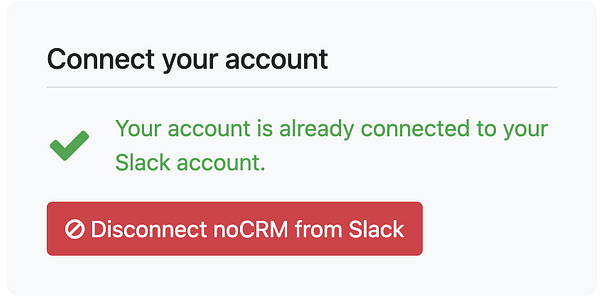
Create a rule in noCRM.io to trigger actions in Slack
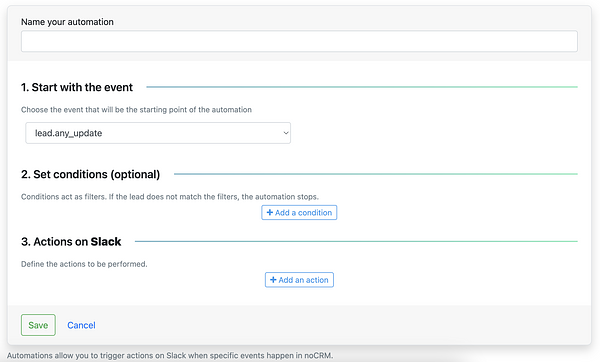
Creating a rule allows you to select which lead event in noCRM triggers an automated action(s) in Slack. You may also add conditions that act as filters so that if the lead does not match the filters, the automation stops.
Supported events in noCRM.io:
- lead.any_update
- lead.assigned
- lead.commented
- lead.content_has_changed
- lead.creation
- lead.deleted
- lead.email.received
- lead.status.changed.to
- lead.step.changed.to
- lead.unassigned
Supported conditions in noCRM.io:
- Has the tag
- Has the status
- Is the owner
- In the pipeline
Supported actions in Slack:
- Post a message in a channel
Automation #1: Notify Your Team on Slack When a Lead is WON in a specific pipeline
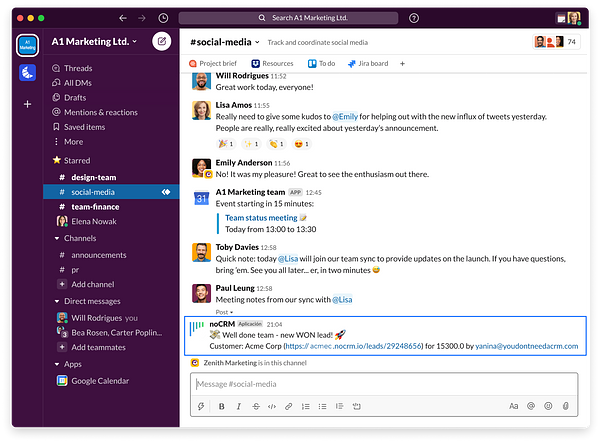
Typically, when a lead is closed and marked as "Won" in noCRM, you might want to communicate the win to teams across different departments to manage their respective processes. For example, align your sales and accounting teams by informing the accounting department of the new customer, or prompt your customer success team to schedule an onboarding call. Either way, it's best to automate this workflow so that the sales team can focus solely on closing.
How to setup the automation:
Create a rule and name it
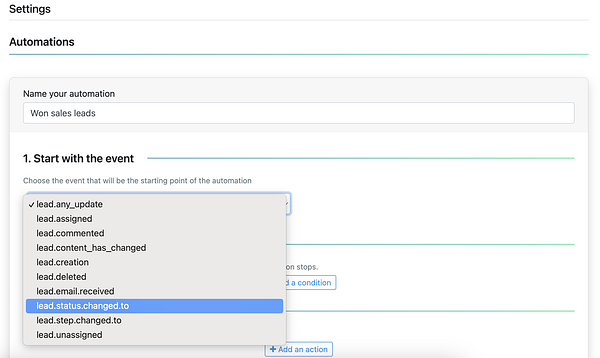
Start with the event: Lead.status.changed.to, and select the status "Won"
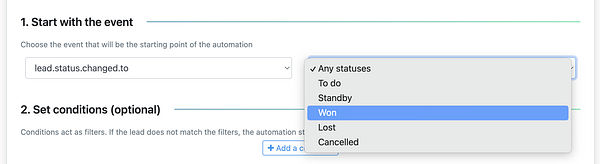
Set conditions: Select the option "In the pipeline" and then select the pipeline of your choice for example "Classic"

Actions on Slack: Select the action "Post a message in a channel" and then select from the dropdown the channel of your choice.
You can customize the message by adding emojis or variables by using /, such as the lead ID, to create a hyperlink to the lead in your account: https://SLUG.nocrm.io/leads/${lead_id}. In the example below, we retrieve the lead's name, the amount closed, and the team member who won the lead.
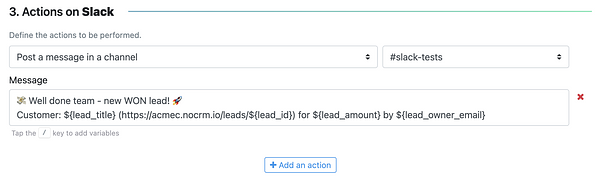
Once you have finished setting up the message, click on Save and ensure that the automation is activated!
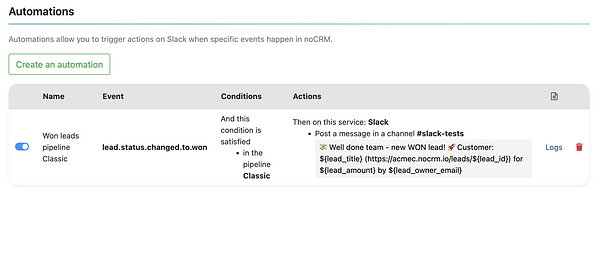
Now, whenever a lead is won, your team will be notified in your Slack channel!
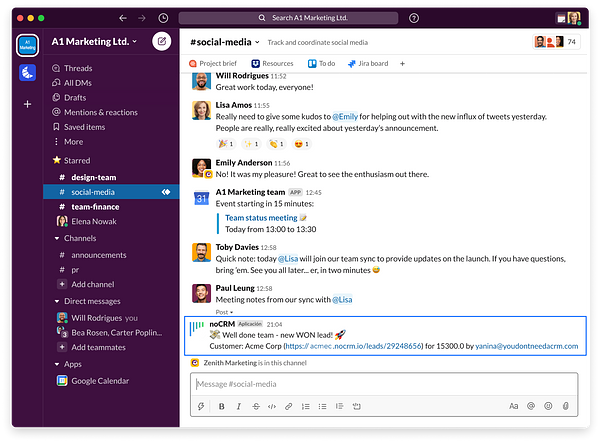
Automation #2: Notify Your Team on Slack When a Lead is Created
Slack is an essential tool for many businesses as it notifies salespeople about newly-generated leads promptly. This ensures everyone is on the same page and can take appropriate action to follow up with potential customers.
This automation will explain how to announce new noCRM.io leads in your chosen Slack channel. We will show how to automate this task in the sales process with noCRM, ensuring that everyone is informed of all the new deals coming their way to manage.
How to setup the automation:
Create a rule and name it
Start with the event: Lead.creation.
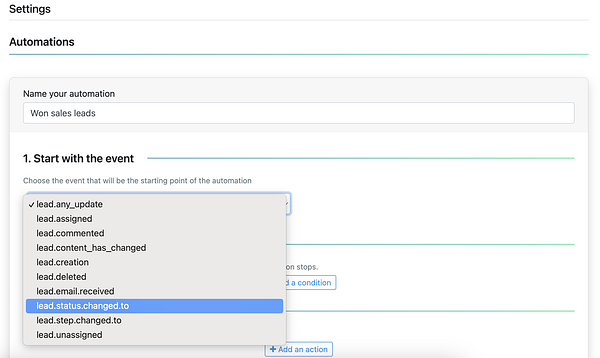
Set conditions: You can choose to add conditions or not, for example, to only send new leads from a specific pipeline. In that case, select the option "In the pipeline" and then choose the pipeline of your choice, for example, "Classic."

Actions on Slack: Select the action "Post a message in a channel" and then select from the dropdown the channel of your choice.
You can customize the message by adding emojis or variables by using /, such as the lead ID, to create a hyperlink to the lead in your account: https://SLUG.nocrm.io/leads/${lead_id}.
Once you have finished setting up the message, click on Save and ensure that the automation is activated!
Automating the notification process for new leads on Slack is a simple and effective way to keep your team members informed and engaged in real-time while streamlining your sales process.