16 powerful CRM features to enhance sales
If, like almost 12,000 sales people worldwide, you are already using noCRM, you might not yet master all its features.
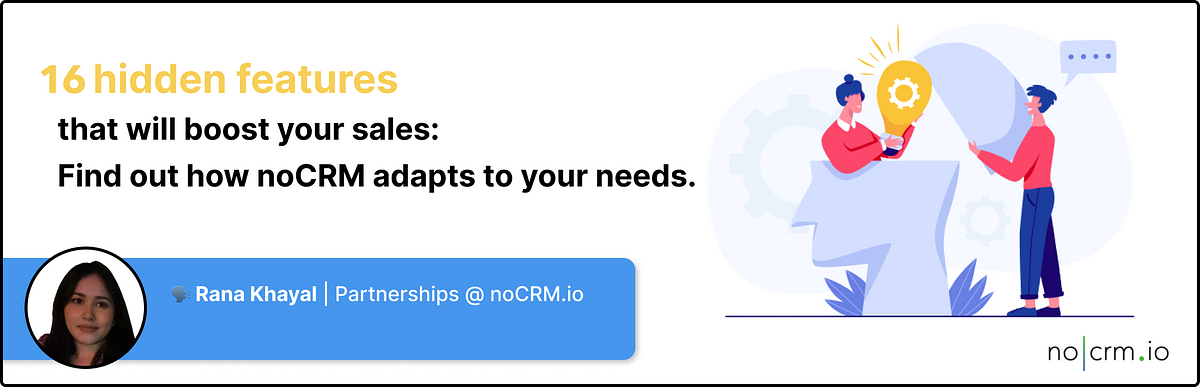
noCRM is known for being easy to use. The software offers more advanced features, however, that help you save time and deploy an effective sales process.
We have already given a webinar on this subject to give you a brief overview of the lesser known features of noCRM. We will also go through these features in this article.
Security and users
How do you limit access to data?
Having control over access to data and properly managing accounts are essential security measures.
noCRM offers 2 factor authentication (2FA). You just need to install an authentication app like Google Authenticator on your device. With each new login on your noCRM account, the app will ask for a second authentication number, in addition to your usual password.
This function is available in the user settings page, on the top right corner of the screen.

Cold calling
Using a prospect browser
How to cold call effectively
It is essential to organize your various opportunities with a complete and intuitive prospect browser. It is the first step of an effective sales process.
noCRM’s prospect visualiser is used to fill in all relevant information to make your lead progress once they’re in the sales process.
You can:
- Rename your leads;
- Contact the lead through Skype or other VoIP tools in just a click;
- Take note of the different interactions you’ve had with the prospect;
- Transform the prospect into a lead;
- Go from one prospect to the next easily to increase efficiency.
noCRM can offer some great tips to using this tool for your prospecting strategy.
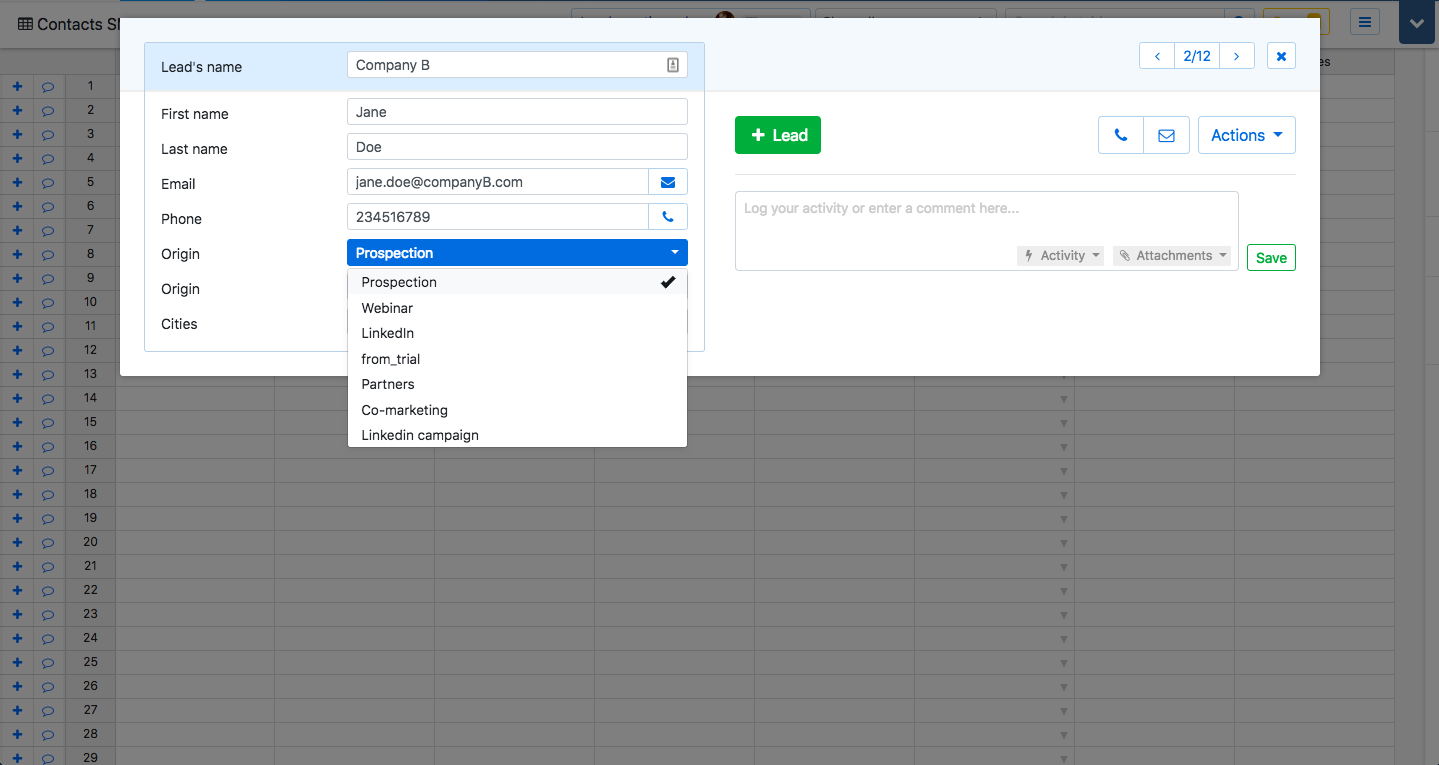
Using a cold calling script generator
How can you help salespeople to optimize their prospecting calls?
Prospecting over the phone can be challenging and time-consuming. The aim is to increase efficiency and help salespeople to collect essential information and qualify prospects correctly with a single phone call.
noCRM can generate cold calling scripts, which guide the salesperson during their call and help them to start an effective conversation. There are templates available but you can also personalize your own script.
The cold calling script is available on the prospect’s browser. Don’t hesitate to visit our help center for more details.
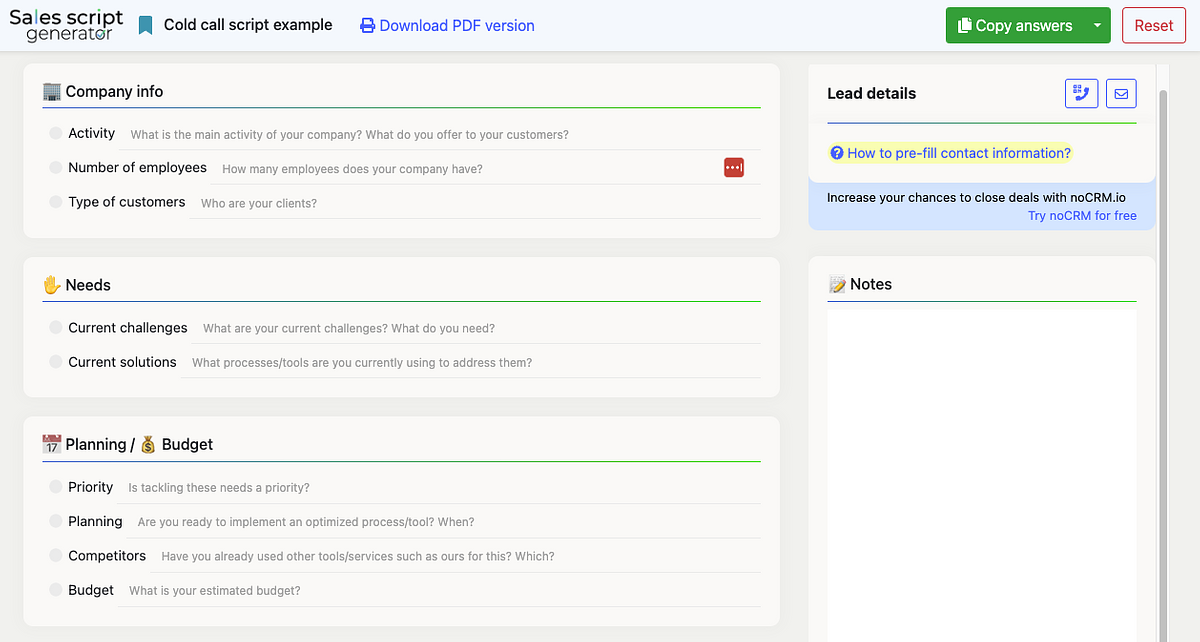
Start managing leads efficiently with a lead management tool 100% dedicated to salespeople
Start your free trial
Sales leads
Scanning a business card
How to capitalize on an opportunity by scanning a business card on noCRM
If you’re used to attending events, you know that visitor IDs/business cards are frequently used to exchange essential information. The challenge is organizing this information in your CRM to turn it into new sales opportunities.
noCRM lets you scan visitor IDs to create new sales leads. The scanner identifies the ID’s information and generates a new lead with said information. You’ll find the details of your lead in your prospect browser with a photo of the visitor ID attached.
To learn how to use this feature, visit our help page.
Using the Lead Clipper
How to quickly create a lead from LinkedIn
Your lead’s LinkedIn account has all the information you need to move them forward in your sales process.
With noCRM’s Lead Clipper, you can capture a lead’s information from their LinkedIn profile.
The Lead Clipper is in the Tools section of your app
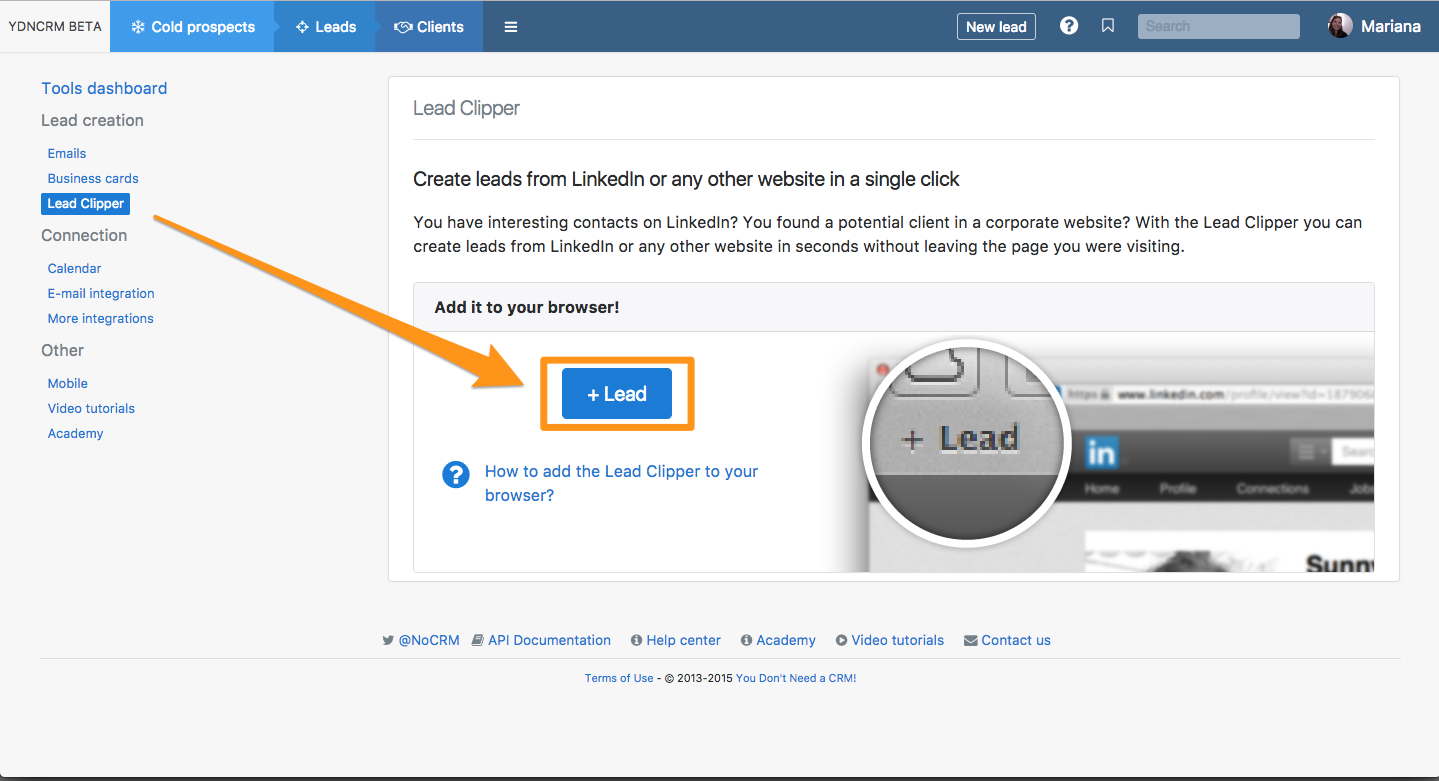
Configure your homepage
How to configure your homepage on noCRM
Don’t forget about the format of your home page, as it lets you quickly identify your priorities and organize your work.
The are different home pages on noCRM depending on your goals and your sales strategy:
- the dashboard gives you an overview of general information;
- The pipeline view shows all your leads, including those on standby;
- The compact view lets you do bulk actions (adding tags, reconfiguring teams, etc.);
- The extended view is good for a systemic approach to leads. It presents leads one after the other.
The aim is to configure the homepage depending on your team’s needs. The homepage can be configured in the settings page of your account.
The sales process
Logging sales activities
Can you log sales activities on noCRM?
Logging activities and results is essential to progressing a lead through the sales process and to keep track of your latest interactions with them.
On your noCRM account, you can immediately log activities concerning each prospect and lead (calls, meetings, etc.) and register the outcomes (good/bad fit, already a client, etc.). With this feature, noCRM generates stats that help managers evaluate how effective each activities is. They can then set useful sales goals.
Visit our help center to learn more.
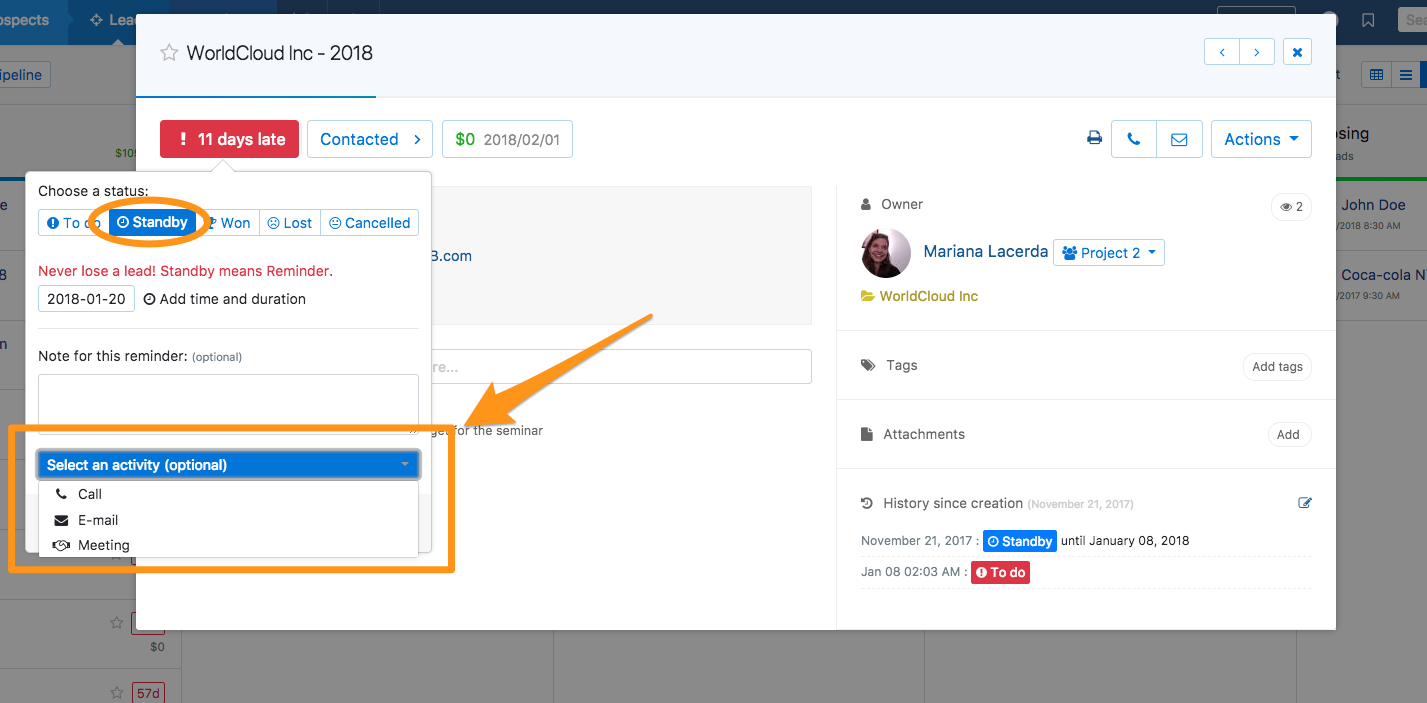
Communicate with leads from different platforms
How to communicate with leads through multiple channels directly from noCRM
noCRM allows you to customize a list of actions that can be accessed and launched directly from a lead’s page. This enables sales reps to create actions like sending tokenized SMS, WhatsApp pre-filed messages, and even publish pre-drafted Tweets.
Your team can use the ready-to-use templates provided by noCRM or personalise their own actions such as: write a tokenized SMS, launch a lead search, personalise a tweet... The possibilities are endless! Once the action has been set up, noCRM redirects you to the right platform or tool. Please note that noCRM does not allow you to communicate directly on these external platforms/tools, but rather to set up actions on these tools in order for you to confirm your messages before you hit send.
Here are two examples of actions for which noCRM has configured templates:
- Example 1, send a pre-filled message on WhatsApp: when you set up this action, upon click, a WhatsApp window will open (on your PC, for example), with your lead's number and the message template defined beforehand. All you have to do is hit “send” and your lead will receive your WhatsApp message.
- Example 2, lead search on Google Maps: when you set up this action, clicking on it will automatically open a Google maps page with your lead's address.
With this feature, you save time on tedious tasks, but you can also centralise all the actions linked to your leads.
For each lead, these configured actions are visible in your noCRM account. You can view them in the top right-hand corner of your application in the "Actions" pane.
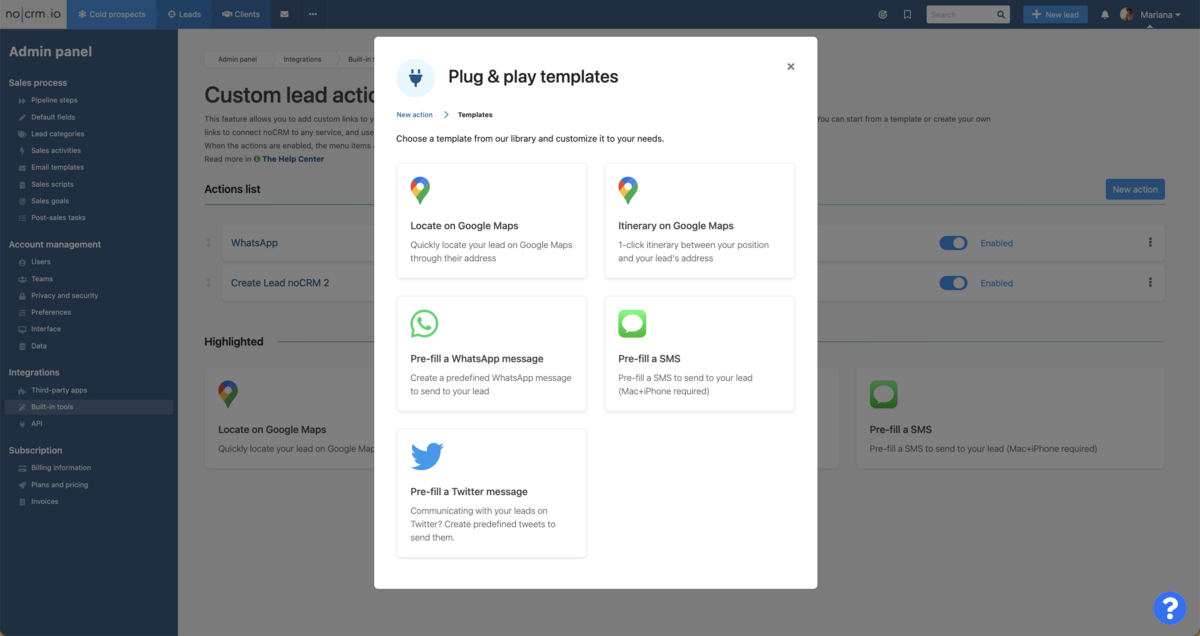
Email templates
How to save time during email prospecting
Email templates help salespeople save time and standardize their message.
On your noCRM account, email templates are in the “Sales process” tab on the left. You can personalize email templates for different steps in the prospect process.
Email templates are then available in the lead card. You just need to click on “new email” to choose the right template.
Using email templates allow you to perform A/B testing to evaluate the performance of each and ultimately decide on the one with the best outcomes.
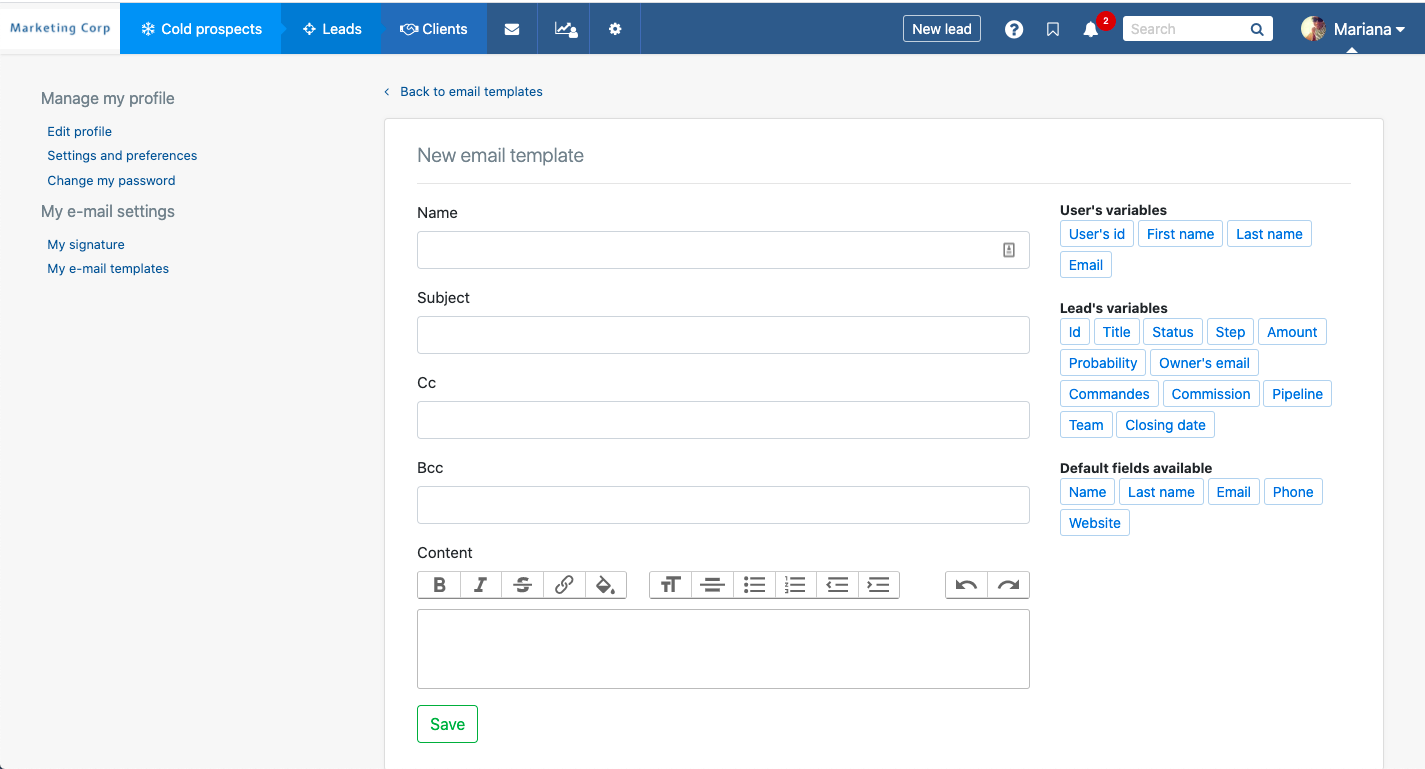
Enrich a leadfrom your internal information system
Can you connect your information system to your noCRM?
To enrich the information on each lead, it is best to connect your IS to your lead management tool.
noCRM’s Lead Widget lets you connect to your IS and enrich your leads.
The app has two types of Widgets:
- The iframe that generates a url that sends you to the IS;
- The HTML format that lets you write in Javascript or create links to tools and important documents in your sales process.
To generate your Widget for leads, visit our help page or contact an expert.
Tags
How to use tags to effectively monitor your competition as well as enrich your reporting.
Tags allow you to categorize your leads, structure them, and analyse why the sale closed. noCRM lets you qualify the closing (successful, lost, or cancelled) and clearly understand the reason for the closing (too expensive, offer doesn’t suit needs, competitors, etc.). To configure your tags, go to the Admin panel -> Lead categories > Linked statuses
You should regularly ask your sales team to add this information to make your stats more precise and to refine your strategy.
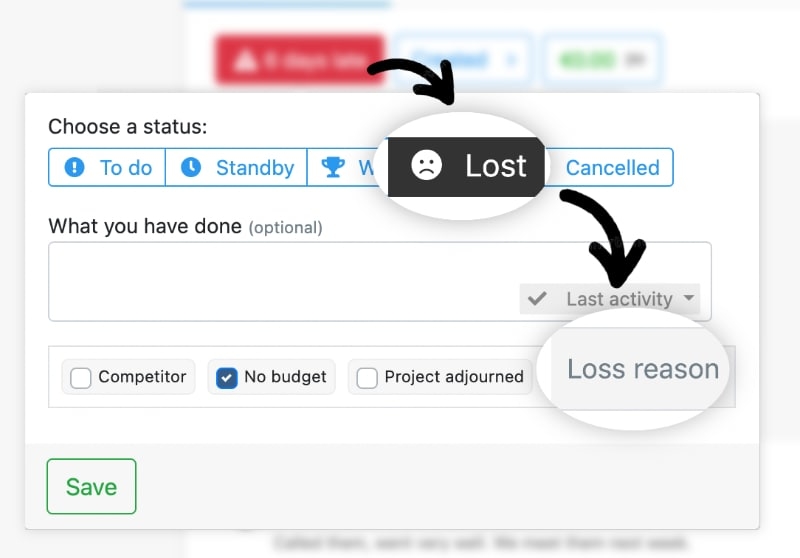
For managers
Collaborating with your team in the software
How to interact and collaborate on noCRM
When salespeople complete actions in their noCRM account, manager feedback is vital.
It is best to interact directly on the CRM. noCRM lets each user tag a team member to get their attention and collaborate on a lead, an email, or an activity. The team member is notified when this happens.
To tag a team member, type @name. The notification menu can be accessed from the bell icon on the top right corner of the page.
Creating shortcuts
Some tips to save time when using noCRM
You can quickly get to frequently used pages, links, and information to optimize your account use.
noCRM has bookmarks that let you create shortcuts to pages in the app. You can register a search or a document that you frequently use. These shortcuts are visible on your homepage.
To create a shortcut, click on the bookmark icon on the top of the screen.
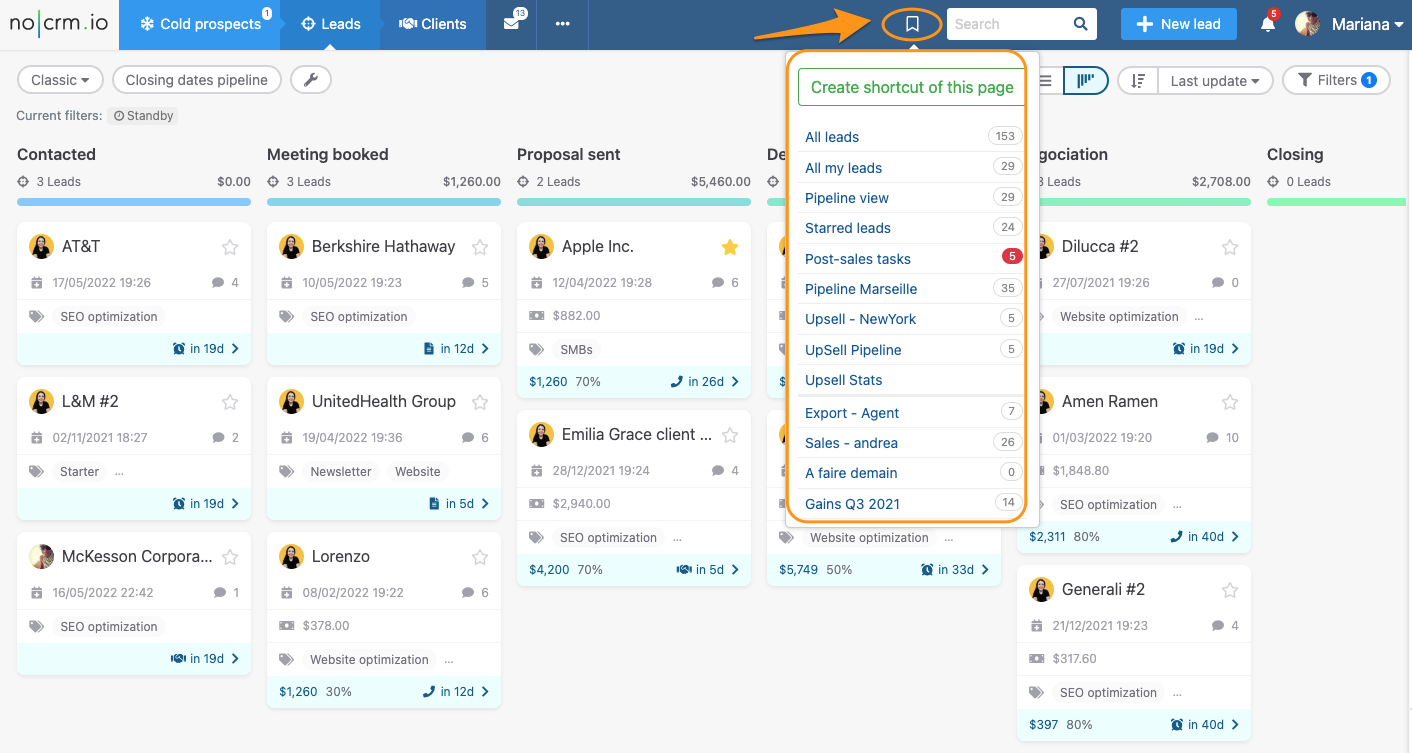
Setting and following goals
How can a manager see salespeople’s performances?
Managers set clear goals for their sales teams and follow their progress.
On your noCRM account, you can set many types of goals and assign them to sales reps. The manager can access this information to follow the performance of each salesperson.
Visit our help page to learn more about this feature.
Statistics about lead performance
How to evaluate the effectiveness of a sales process
Statistics about lead performance give an overview of how successful a sales process is. Leads are either won, lost, or in progress.
In noCRM, you can generate a graph from these stats. The lost leads are in grey, active leads in yellow, and successful leads in green. You’ll thus have an overview of your monthly performance and the rate of closing.
To access this function, go to the menu on the right, then “pipeline analysis”, then “lead performance”.
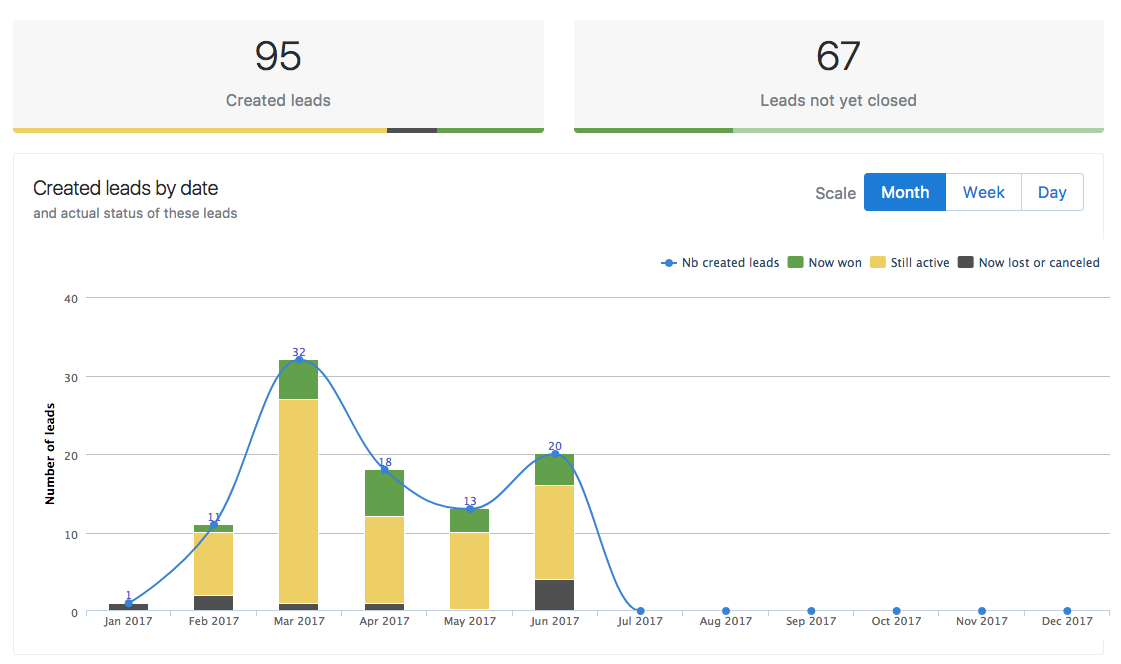
noCRM partners
noCRM partners help you use the software and develop your sales strategy. Visit our partner directory to find a certified agency or consulant in your area!
You now know about all of noCRM’s features. To learn more or ask questions, sign up to our weekly webinars.
FAQ
How can you improve the security of your CRM?
noCRM offers a two-factor authentication system to optimize account security.
How can I collaborate via a CRM?
On your noCRM account, you can tag members of your team, managers or sales staff to draw their attention to a particular point.
How do I know if my sales process is effective?
noCRM gives you access to clear statistics to assess your success rate or closing speed, for example.