Connect noCRM to Zapier and Make
To build any automation, you must first connect your noCRM account with a no-code app, either Zapier or Make.
Get started
Connect noCRM to Zapier
Log into your Zapier account or create one if you don't have one yet.
Click on "My Apps" on the left-hand sidebar and search for noCRM.io to connect to.
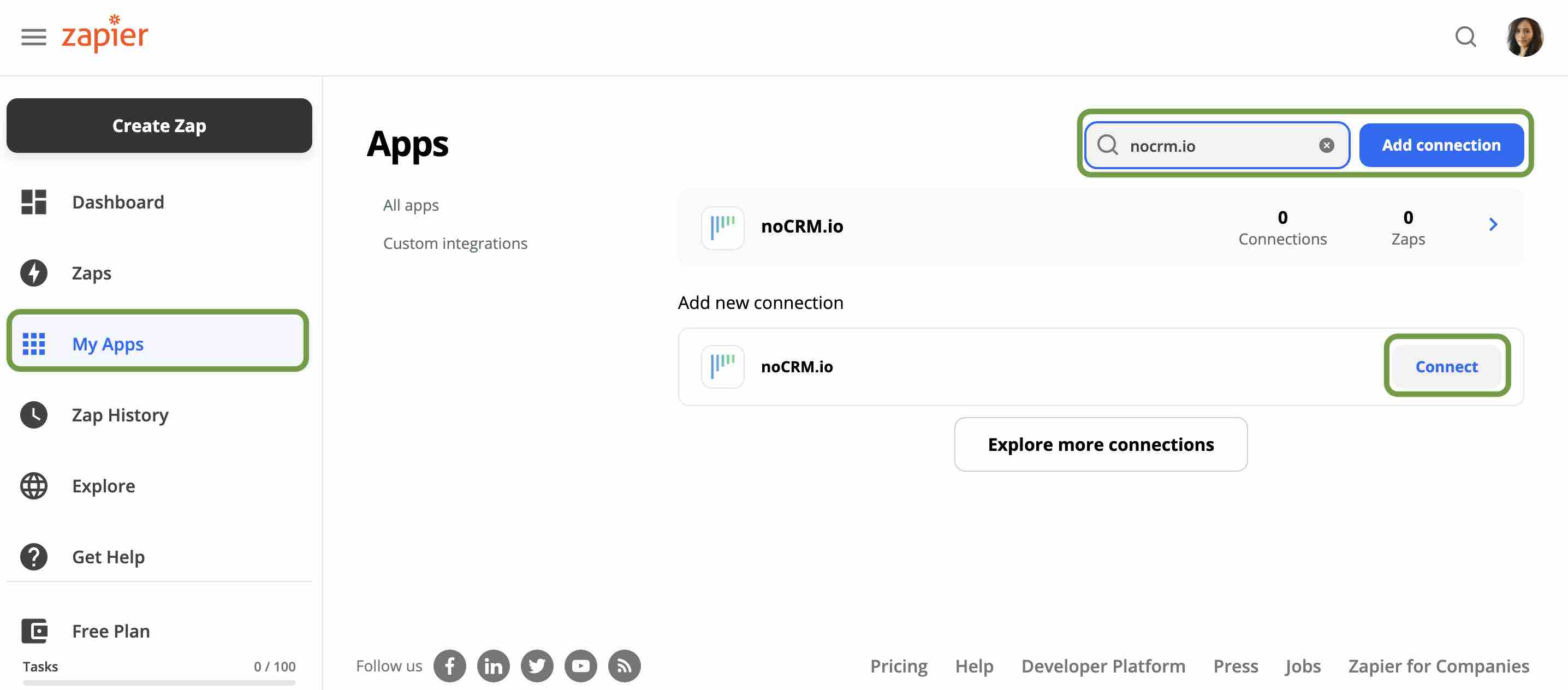
An authentication pop-up will appear to allow Zapier to access your noCRM.io account. You will need to enter your noCRM account name (https://***AccountName***.nocrm.io) and an API key.
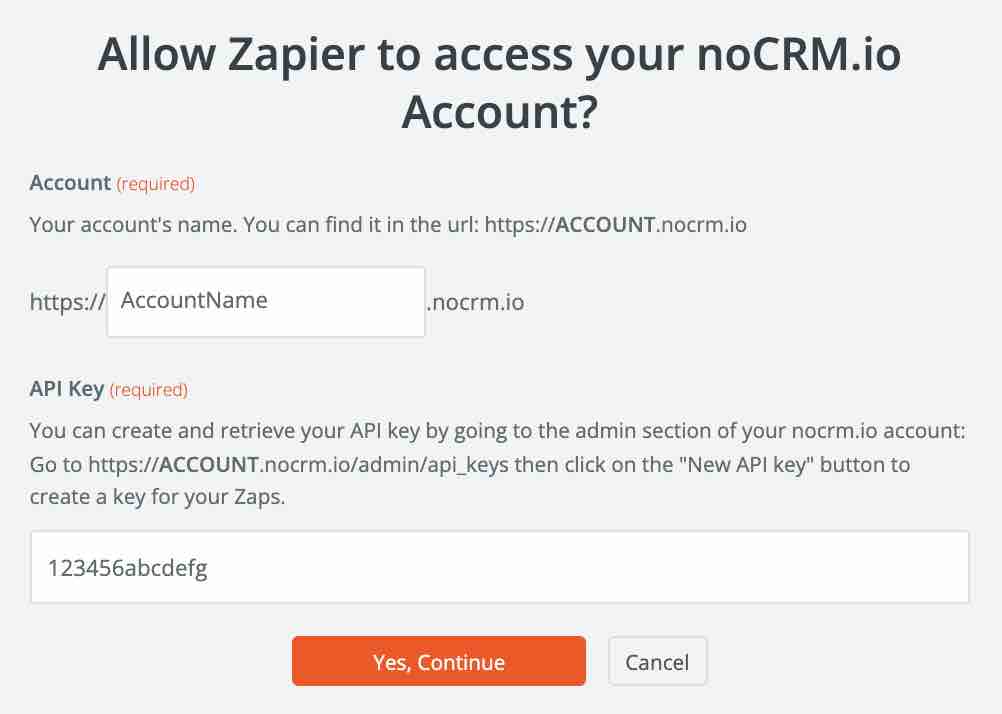
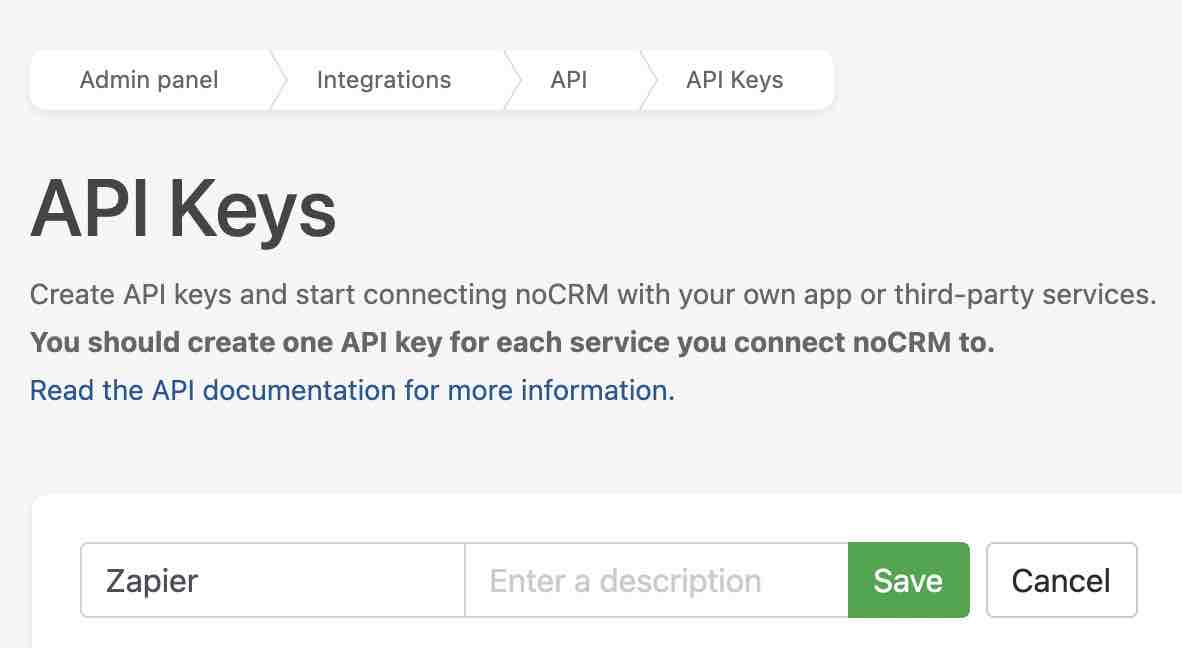
Connect noCRM to Make
Log into your Make account or create one if you don't have one yet.
Go to the Scenarios section on the left-side panel and create a new scenario. Choose to add and connect to noCRM.io as the first module. Open the module settings panel and click on the "Add" button next to the Connection box.
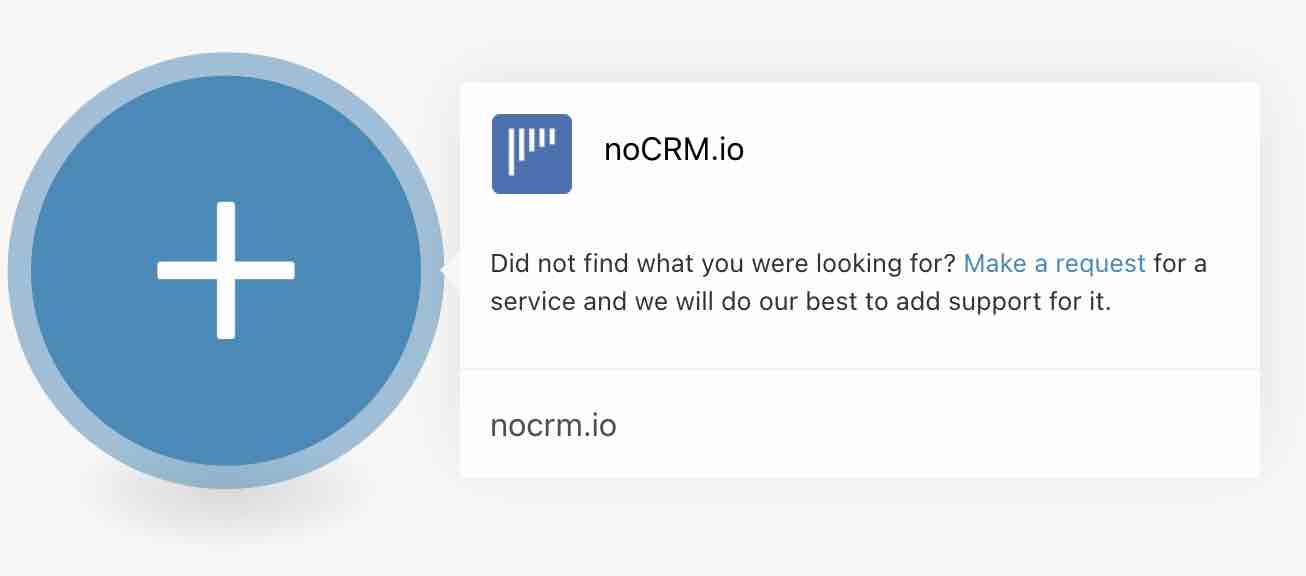
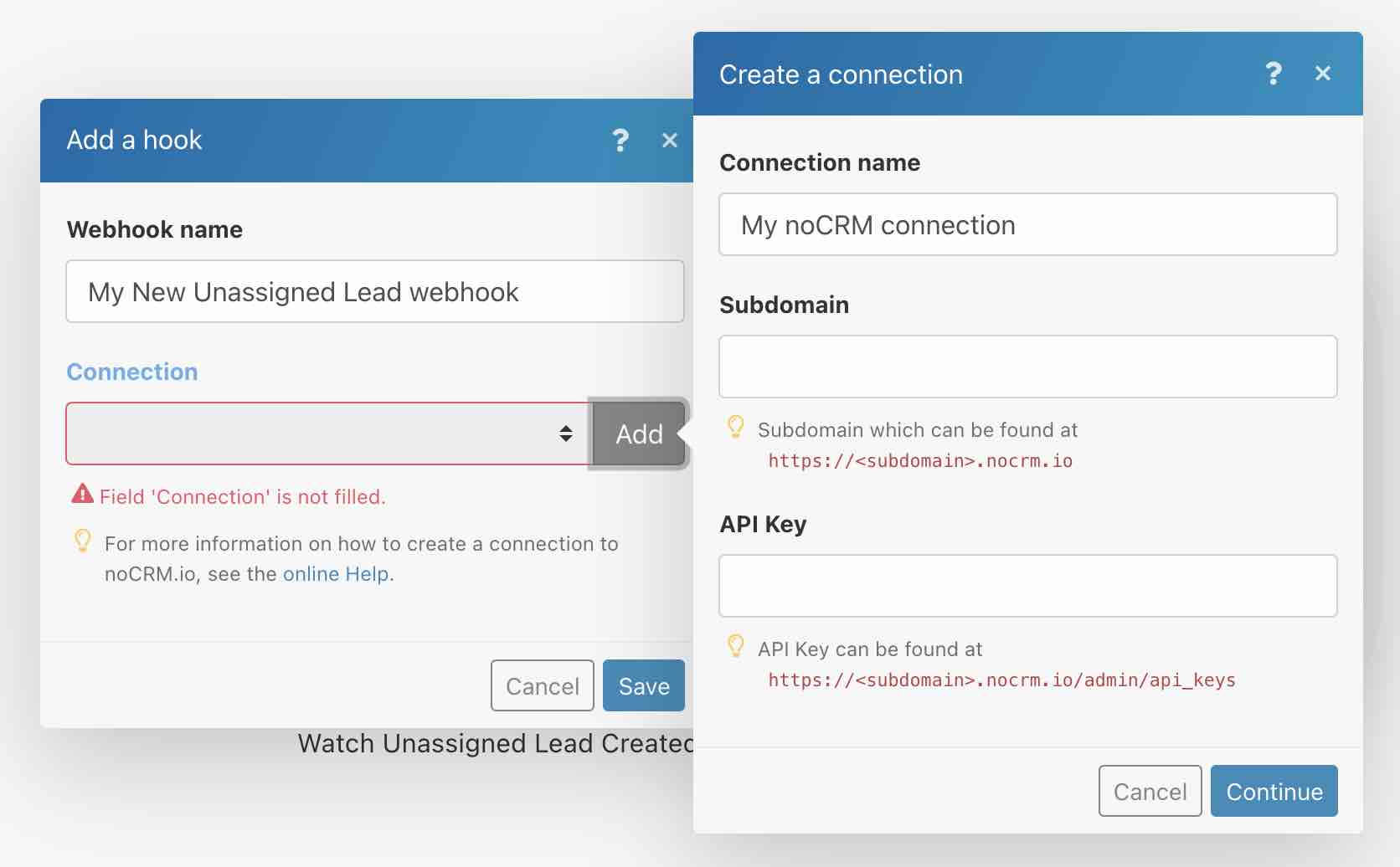
- Enter your subdomain/account name (
https://ACCOUNT.nocrm.io) - Enter your API Key. Go to your noCRM.io account's Admin Panel, select Integrations > API > API Keys and create a new key to copy and paste in the correct field.
You are ready to set up your workflows using no-code.