Using The Butler for Automations in noCRM
In the dynamic landscape of lead management, automation is pivotal for efficiency and accuracy. The Butler, a free virtual assistant within noCRM, empowers teams to automate tasks without writing a single line of code.
This article delves into how The Butler enhances your sales processes, ensuring precise data management and streamlined workflows.
The Butler: Your First Step in Automation
Before integrating external systems or third-party apps, activating The Butler is a key step for any automation setup. By assigning all automated actions to The Butler, you ensure that your account’s stats remain accurate and reflect only true user activity.
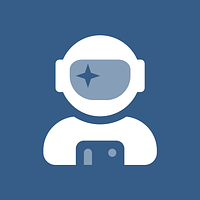


Starting with The Butler helps keep your data organized and clear, setting a strong foundation for advanced automation workflows. This approach lets you integrate other tools with confidence, knowing that your account’s stats are consistent and unaffected by automation-driven actions.
Understanding The Butler
The Butler is a free virtual user in noCRM designed to handle non-human actions, such as those initiated through APIs or integrations. By attributing these automated actions to The Butler, you can clearly distinguish between tasks performed by your sales team and those executed by automation, maintaining accurate statistics and data integrity.
Key Benefits:
- Enhanced Data Accuracy: Separate automated actions from human activities to ensure your performance metrics accurately reflect true user productivity.
- Improved Workflow Transparency: Quickly identify and manage automated processes within your sales pipeline.
- Streamlined Automation Management: Centralize oversight of all automated tasks, making it easier to optimize processes efficiently.
Activating and Customizing The Butler
Activating The Butler is straightforward and requires no coding expertise:
Access the Admin Panel:
- Navigate to Admin Panel > API & Automations > The Butler.
Activate The Butler:
- Click on the activation option. Once activated, The Butler will appear in your Users section as a new virtual user.
Customize The Butler:
- Personalize The Butler by assigning a unique name and icon that align with your team's branding.
For more information on setting up and configuring The Butler, visit our comprehensive Help Center article.
Practical Applications of The Butler
The Butler integrates seamlessly with no-code platforms like Zapier and Make, enabling a variety of automated workflows:
1. Automated Lead Creation
Automatically generate leads from external systems or marketing platforms via the API
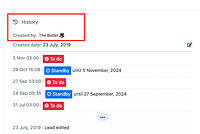
2. Activity Logging
Track interactions and updates systematically. If a lead moves to a new step in your sales pipeline, The Butler logs this change, maintaining a comprehensive activity history without manual input. For example, if you have an automation set up with Calendly, The Butler can automatically log an activity whenever someone books a meeting through Zapier. It will also set a reminder for the scheduled date and time, ensuring your team stays organized and prepared.
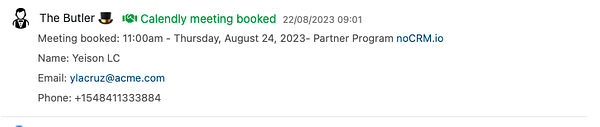
3. Round-Robin Lead Assignment
Distribute leads evenly among your sales team. The Butler can assign incoming leads in a round-robin fashion, ensuring fair distribution and prompt engagement.
4. Form Capture Automation
Integrate external forms directly with noCRM. Leads captured through tools like Typeform can be automatically added to your noCRM account, with The Butler handling the data entry via the API or Zapier.
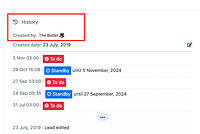
5. Real-Time Lead Updates
Keep lead information current by syncing with external systems. The Butler updates lead details in real-time, reflecting the latest interactions and updates.
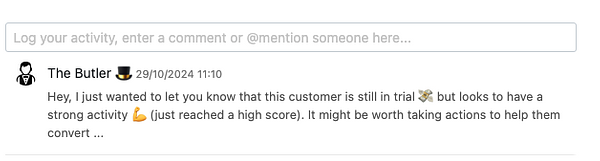


Best Practices for Using The Butler
- Keep Naming Consistent: While you can customize The Butler’s name, it’s best to keep it consistent for clarity across your team.
- Regularly Review Automated Actions: Periodically check the actions attributed to The Butler to ensure all automations are working as intended.
- Leverage No-Code Platforms: Use tools like Zapier or Make to extend The Butler's capabilities, enabling you to create complex workflows without coding.
Further Resources
For detailed tutorials and advanced use cases, explore our No-Code Academy. Here, you'll find step-by-step guides on integrating The Butler with several tools and optimizing your sales automation processes.
By embracing The Butler and no-code automation, your sales team can focus on building relationships and closing deals, leaving repetitive tasks to your virtual assistant.