Dropbox Integration
When managing their sales, salespeople need to be able to attach important documents to leads, such as invoices, PowerPoint presentations, proposals, quotes…, and some files can be extremely heavy so not only can it take a long time to upload them, but also certain files can’t be uploaded at all.
Thus, in order to enable our users to have all the files related to a lead easily accessible to them, regardless of their size, we’ve enabled our customers to connect their lead management system to Dropbox.
Thanks to this connection, any sales person can quickly and easily attach their Dropbox files to their leads, without wasting any time, thus streamlining their sales process.
How to connect your Dropbox account to your noCRM account?
Dropbox is one of our native integrations. Therefore, nothing needs to be done. Simply follow the instructions below...
How to attach Dropbox documents to leads & comments?
Attaching Dropbox documents to leads
When you open a lead, at the right you have a button that says "add attachments". Simply click on it and choose Dropbox as the source of the document.
Note that you can choose several documents at the same time so that you don't waste time adding one document at a time.
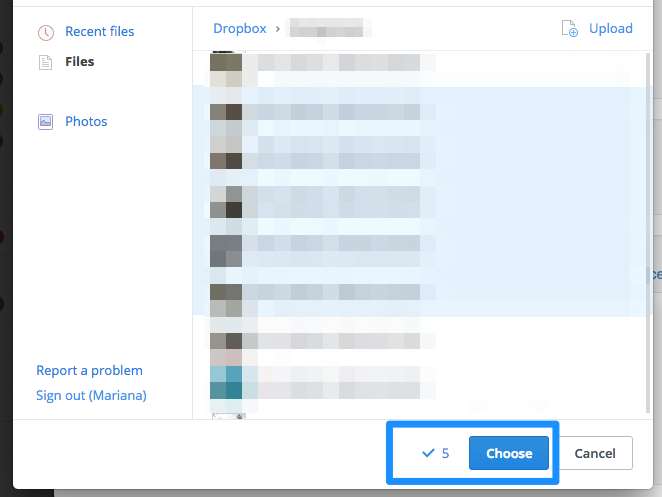
NB: to view your document, simply click on it. If another user of your account has access to the lead but not to the folder where the document is stored, they won't be able to view the content of the attachment.
Attaching Dropbox documents to comments
If you need to attach a document that's in your Dropbox to a comment of a lead, simply click on the icon inside the comment field to attach a document and choose Dropbox as the source of the document.
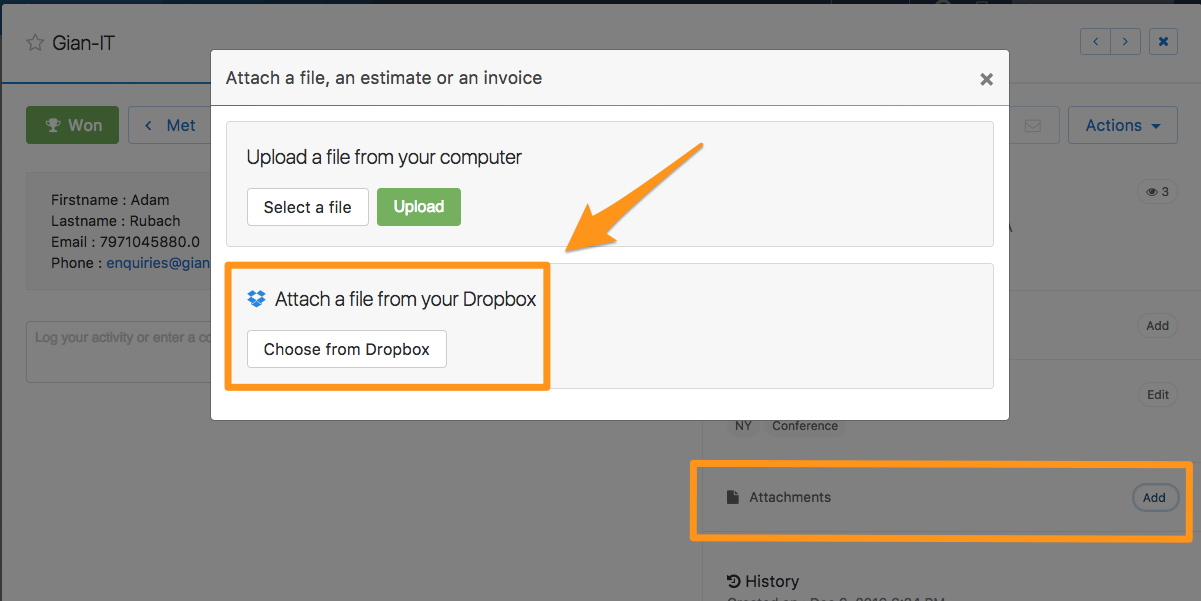
Note that you can choose several documents at the same time so that you don't waste time adding one document at a time.
NB: to view your document, simply click on it. If another user of your account has access to the lead but not to the folder where the document is stored, they won't be able to view the content of the attachment.