CallHippo is a leading VoIP provider offering businesses a robust communication solution. With a user-friendly interface and a wealth of features, CallHippo streamlines communication within teams and with clients. Businesses can establish a global presence with virtual phone numbers from over 50 countries, ensuring flexibility and accessibility.
Special Offer for noCRM customers: Enjoy 15% off all monthly plans and 25% off all yearly plans—for life! Complete this form to get the discount.
Benefits
✅ Contact Syncing: Enjoy seamless contact syncing between CallHippo and noCRM. Leads are automatically synced to the CallHippo dialer when called from the CallHippo Click to Call Chrome extension.
✅ Click-to-Call: Enable agents to effortlessly make and receive calls by simply clicking on the person's number using the CallHippo browser extension.
✅ Automatic Call and SMS Logging: Effortlessly track phone call details, including incoming and outgoing calls, missed calls, transferred calls, and voicemails, along with SMS, directly into your noCRM leads through this integration.
Connecting CallHippo with noCRM.io opens more streamlined communication channels with your sales leads within noCRM.io. It will allow you to set up automation to improve your calling processes.
If you don't have a CallHippo account yet, sign up for a free trial here. If you use CallHippo already but don't have a noCRM.io account, start your free trial today.
Getting Started
- Connect your noCRM.io and CallHippo accounts
- Sync your contacts between noCRM and CallHippo
- Call and Text Message Your Leads From noCRM.io
How to connect CallHippo and noCRM
⚠️ This integration is only available for the Dream edition.
1. Retrieve your API Key: Sign into your noCRM.io account, go to your Admin Panel > Integrations > API > API Keys > Create an API Key and copy it.
2. Navigate back to your CallHippo account. Go to your Dashboard, click on Integrations, and activate noCRM.io.
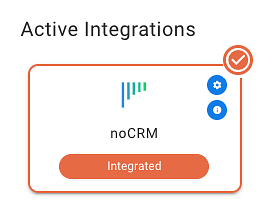
3. Paste your API key and type in your slug (https://SLUG.nocrm.io) and save it. If the noCRM URL is https://callhippo.nocrm.io/, the domain name would be just callhippo.
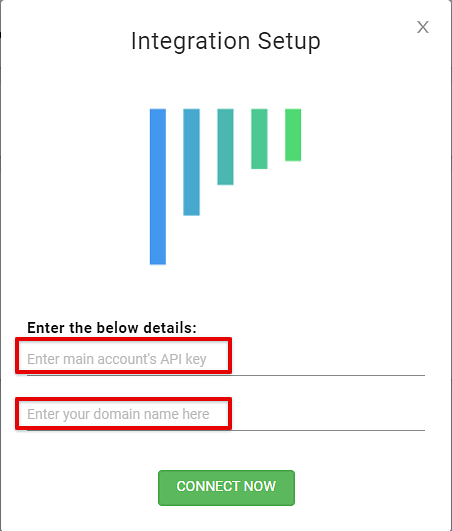
4. You can now click on the “Configure” button and customize the integration by enabling the settings you want to apply. It's important to associate CallHippo's phone number to be able to record the calls properly from the settings menu.
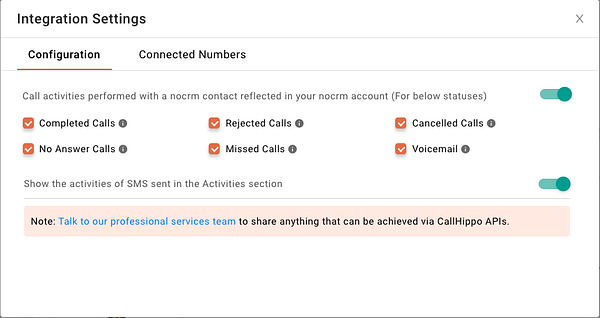
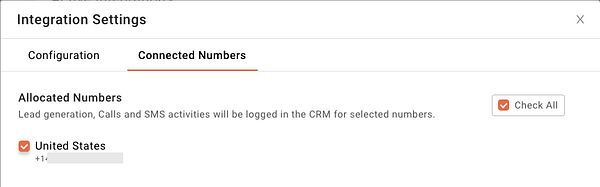
Call Activities performed with a noCRM lead will reflect in your noCRM: If you have enabled this toggle, All the Call activities that are performed on a noCRM lead through CallHippo will reflect in noCRM as below.
Show the activities of SMS sent in the Activities section: If you have enabled this toggle, All the SMS activities that are performed on a noCRM lead through CallHippo will reflect in the activity of noCRM lead.
5. Install CallHippo's Chrome Extension to have a click-to-call and text icon next directly on the lead card. This will help you make calls and send text messages easily. Once the click-to-call extension is installed it will appear in all leads and as soon as you click on the icon the call will be made.
Sync your contacts between noCRM and CallHippo
All your leads/contacts will be directly synced to the CallHippo dialer when called from the CallHippo Click to Call Chrome extension.
Call and Text Message your leads from noCRM
1. Go to your Phone app settings from the Admin panel inside your noCRM account and turn on the settings. The softphone is activated automatically inside the CallHippo integration for the Dream edition.
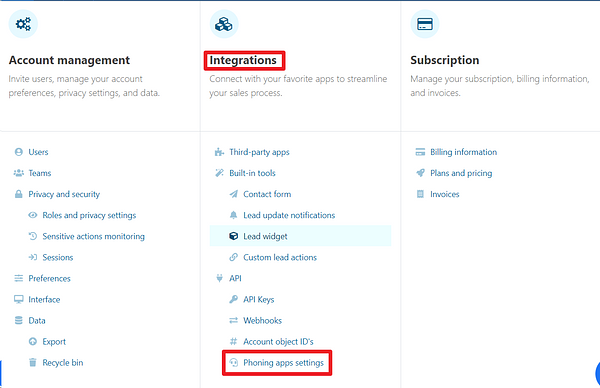
CallHippo offers functionality to open the dialer directly in a new tab or use its browser extension to pop up the dialer inside noCRM. If the checkbox is enabled, clicking on a phone number will open the dialer in a new tab. If it is disabled, a CallHippo extension icon will appear next to the phone number, and clicking on it will launch the extension in the web browser.
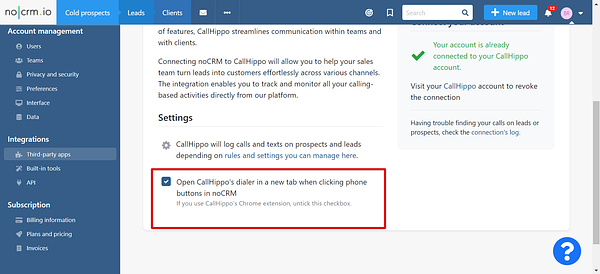
2. By default, notifications for unattended calls are disabled in the noCRM settings. To receive these notifications, they must be enabled from the Admin Panel of your noCRM account. Scroll down to the bottom and select "Attach the missed calls and notify the user".
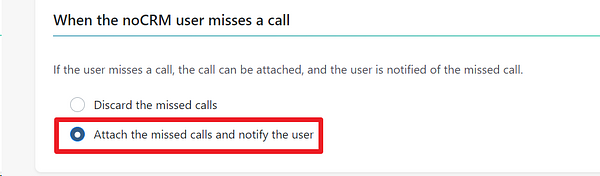
3. Make sure the lead's phone number is plugged in the right default field. When you create a Phone, Mobile or Telephone lead field, select "Phone"or "Mobile" as the Field type in the Admin Panel > Default fields.

You're now ready to make your first call!
4. Click on the phone icon on any lead with a phone number in noCRM.io, and save your browser preferences to always open CallHippo in the future and allow the microphone access. The CallHippo icon will always pop up next to a phone number.
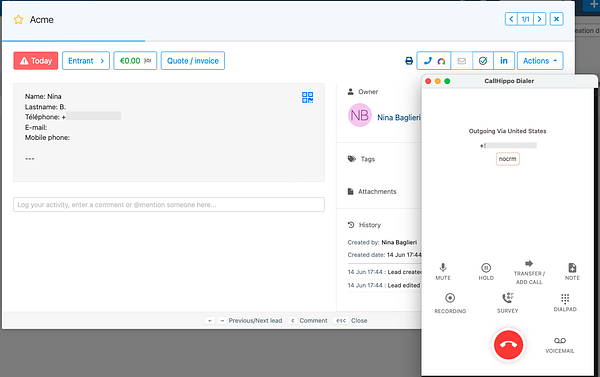
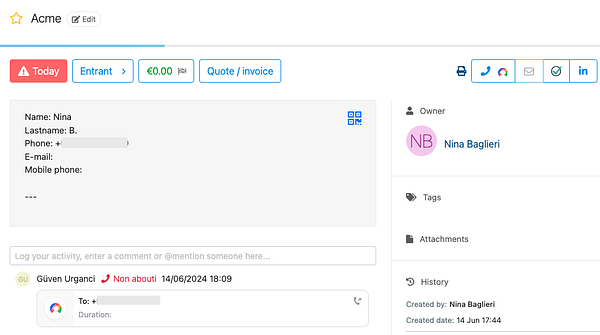
Notes: Contacts deleted from noCRM will not be automatically removed from the Dialer unless the integration is disconnected from the CallHippo WebApp.

