noCRM WhatsApp Chrome Extension
The noCRM WhatsApp Chrome Extension enables seamless integration between WhatsApp and noCRM, allowing users to manage leads, log interactions, and send pre-set message templates — all without leaving WhatsApp Web.
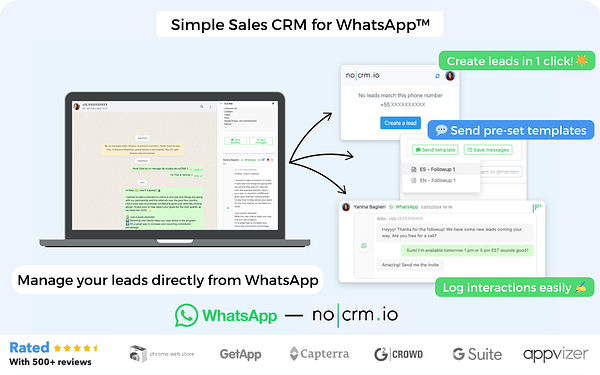
If you use WhatsApp already but don't have a noCRM.io account, start your free trial today.
Benefits
✅ One-Click Lead Management: Effortlessly create or access leads directly from WhatsApp Web, saving valuable time and ensuring quick follow-ups.
✅ Interaction Logging: Keep all communication records up-to-date by logging WhatsApp messages into the corresponding noCRM lead.
✅ Pre-Set Message Templates: Send professionally crafted message templates directly from WhatsApp, maintaining consistent communication with your leads and automatically syncing.
Using the noCRM WhatsApp Chrome Extension bridges the gap between noCRM and WhatsApp, streamlining your sales processes and ensuring all lead interactions are properly synced.
Getting Started
- Install the noCRM WhatsApp Chrome Extension
- Create or Access Leads from WhatsApp
- Log WhatsApp Interactions in noCRM
- Send Pre-Set Message Templates
- FAQs & Troubleshoot
To make the most out of the noCRM WhatsApp Chrome Extension, follow these simple steps:
How to Install the noCRM WhatsApp Chrome Extension
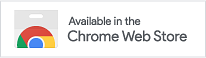
- Download and Install the Extension
- Go to the Chrome Web Store and search for the "noCRM WhatsApp Extension."
- Click Add to Chrome and follow the prompts to install it.

Log in to Your noCRM Account
- After installation, log in to your noCRM account and open WhatsApp Web in your browser.
Activate and Pin the Extension
- Pin the extension in your browser by clicking on the puzzle piece icon in the Chrome toolbar and selecting the pin icon next to the noCRM WhatsApp Extension.
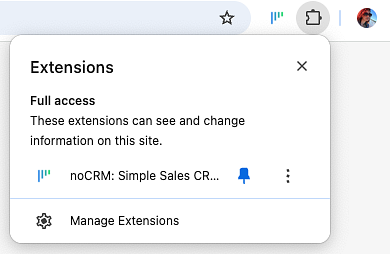
How to Use the noCRM WhatsApp Chrome Extension
⚠️ This integration is only available for the Dream Team and Solopreneur edition.
The noCRM Chrome Extension supports regular Whatsapp and Whatsapp Business. Please note that it only works with the Whatsapp Web on the browser.
Create or Manage Leads from WhatsApp
1. The noCRM Chrome Extension works exclusively on WhatsApp Web, so ensure you have WhatsApp Web open in your browser.
2. While chatting with a contact on WhatsApp Web, click the noCRM icon to open the extension. From there, you can either create a new lead or see the existing lead linked to that contact.
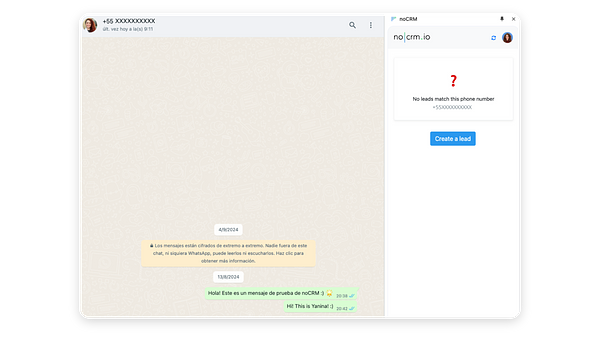
3. If you're creating a new lead in noCRM:
- After clicking the button, the lead creation page will open in a new tab within noCRM.
- Complete the lead creation process in noCRM, then return to WhatsApp Web and sync the extension (🔄). The newly created lead will appear in the extension.
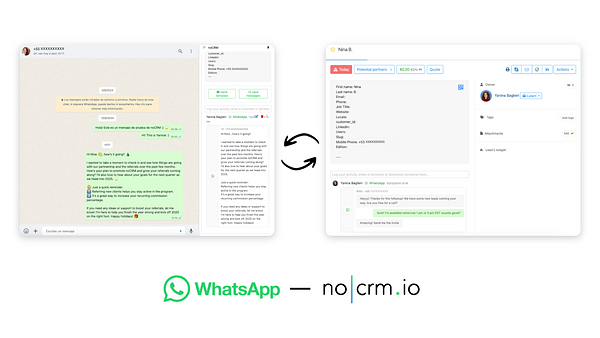
4. If the lead already exists in noCRM the lead will appear in the sidebar.
- If multiple leads are linked to the contact, you can select which one to associate with the conversation.
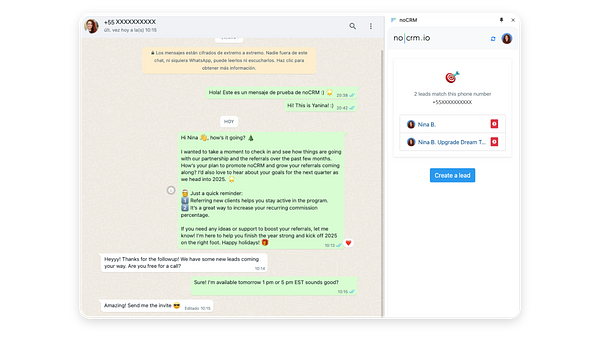
Log WhatsApp Interactions in noCRM
1. With the extension active, you can manually log your WhatsApp messages to the corresponding lead in noCRM:
- Click the Save Messages button within the extension.
- Select the messages you want to sync and click Save.
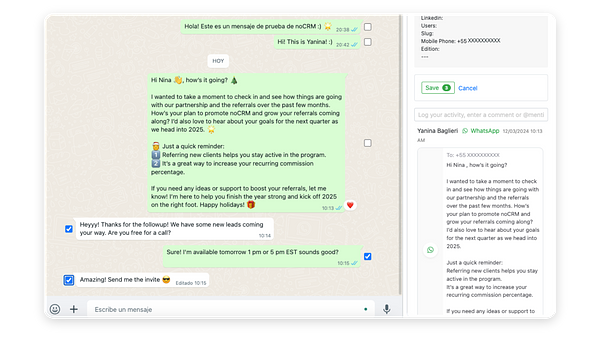
- The selected messages will automatically sync to the noCRM lead, and you can view them directly in the extension sidebar.
- WhatsApp conversations synced to a lead, cannot be edited. However, you can add an internal comment or note to the lead in noCRM to provide additional context.
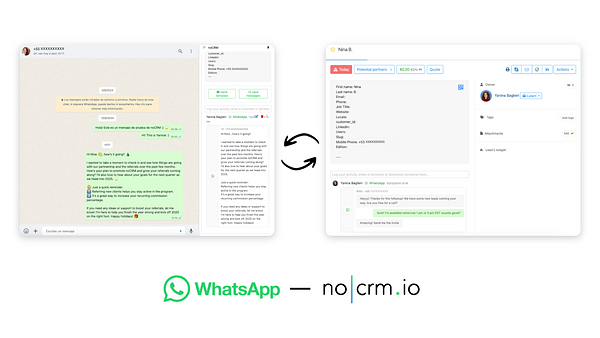
⚠️ Note: You can only log text messages for now; it is not possible to sync audio or images.
Create and Send Pre-Set Message Templates
Creating Pre-Set Message Templates
1. Go to Admin Panel > Integrations > WhatsApp > Create a template to start creating templates for all your users.
- Templates should be as complete as possible. Use Variables to customize your messages dynamically. Variables ensure that your templates always include essential information, such as the customer's first name, the sales rep's name, or a specific URL pointing to a calendar.
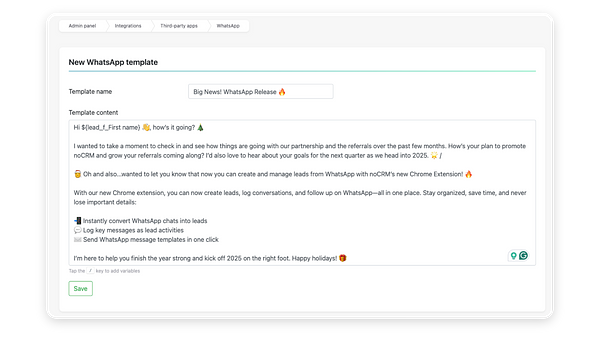
⚠️ Note: WhatsApp templates can only be created by an admin and will be visible to all users in the account.
Sending Pre-Set Message Templates
2. Once the templates are created, open WhatsApp Web and select a conversation that matches a lead in noCRM.
3. Choose a pre-set message template from the extension.
4. Click Send to instantly share the selected template with your contact. Templates are automatically logged in the lead's conversation history in noCRM after they are sent.
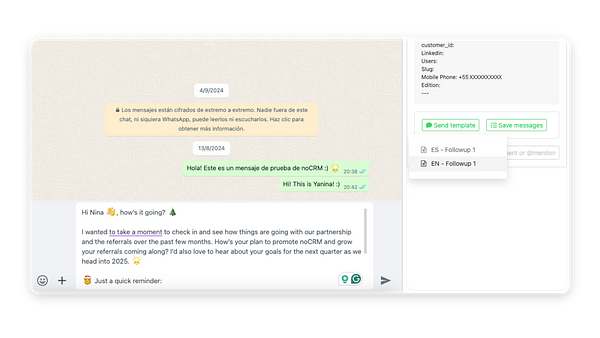
FAQs & Troubleshooting
How can I rate the extension on the Chrome Store 🌟?
You can rate and review the noCRM WhatsApp Chrome Extension directly on the Chrome Web Store. Your feedback helps us improve and reach more users!
The lead exists in noCRM but it's not showing up when clicking in the conversation.
Make sure you're using the custom field for the phone on the lead description, and the phone number is formatted correctly. Use international format without spaces or slashes, like this: +5491135254444.
Can I use formats on the WhatsApp templates?
Yes! You can use formatting options like * for bold and _ for italic. We're updating the interface soon!
Why aren't my WhatsApp messages syncing?
The noCRM WhatsApp Chrome Extension does not sync WhatsApp messages if the extension is not active.
Can I sync group messages?
No, the extension does not support syncing messages from group conversations.
Can I edit a lead from WhatsApp?
It's not possible to edit a noCRM lead directly from the extension for now. However, you can view the lead's description, status, and comment history. You can also delete comments, activities, or emails synced in the lead's comment section and open the lead in a new tab.
Do you support other browsers?
Unfortunately, no. The extension is currently only available for Google Chrome.
Does the extension work for WhatsApp Business?
Yes, the extension supports both Regular and Business WhatsApp accounts.
Can I sync images or audios?
Not at this moment. Only text messages can be synced for now, but this might be supported in the future.
I have some feedback; what should I do?
Please submit your feedback on the following form about the extension. We’d love to hear from you!
With the noCRM WhatsApp Chrome Extension, you’re now ready to streamline your sales communication and keep your lead management organized—directly from WhatsApp Web!
Disclaimer:
WhatsApp™ is a trademark of WhatsApp Inc.
This Chrome Extension is not endorsed, certified, or affiliated with WhatsApp Inc., Meta, Facebook, or Instagram. noCRM is an independent lead management software and is in no way related to or associated with Meta or its products.