Sync your account with your calendar
This article answers the following questions:
Plan your daily sales activities and synchronize them with your calendar
How to connect your calendar
Head over to ... > Tools > Calendar in your noCRM account (https://AccountName.nocrm.io/tools/calendar) and choose the calendar sync option according to the calendar you use.
⚠️ Calendar sync needs to be done by every user of the account. Each user can set different preferences in Settings, such as Date & Time format, the average duration of appointments, and "Delete future calendar entry when I change the lead status from Standby to anything else".
1. Outlook Calendar
To synchronize noCRM to your Outlook Calendar, you'll have to copy the iCal URL, and follow the instructions of the video below:
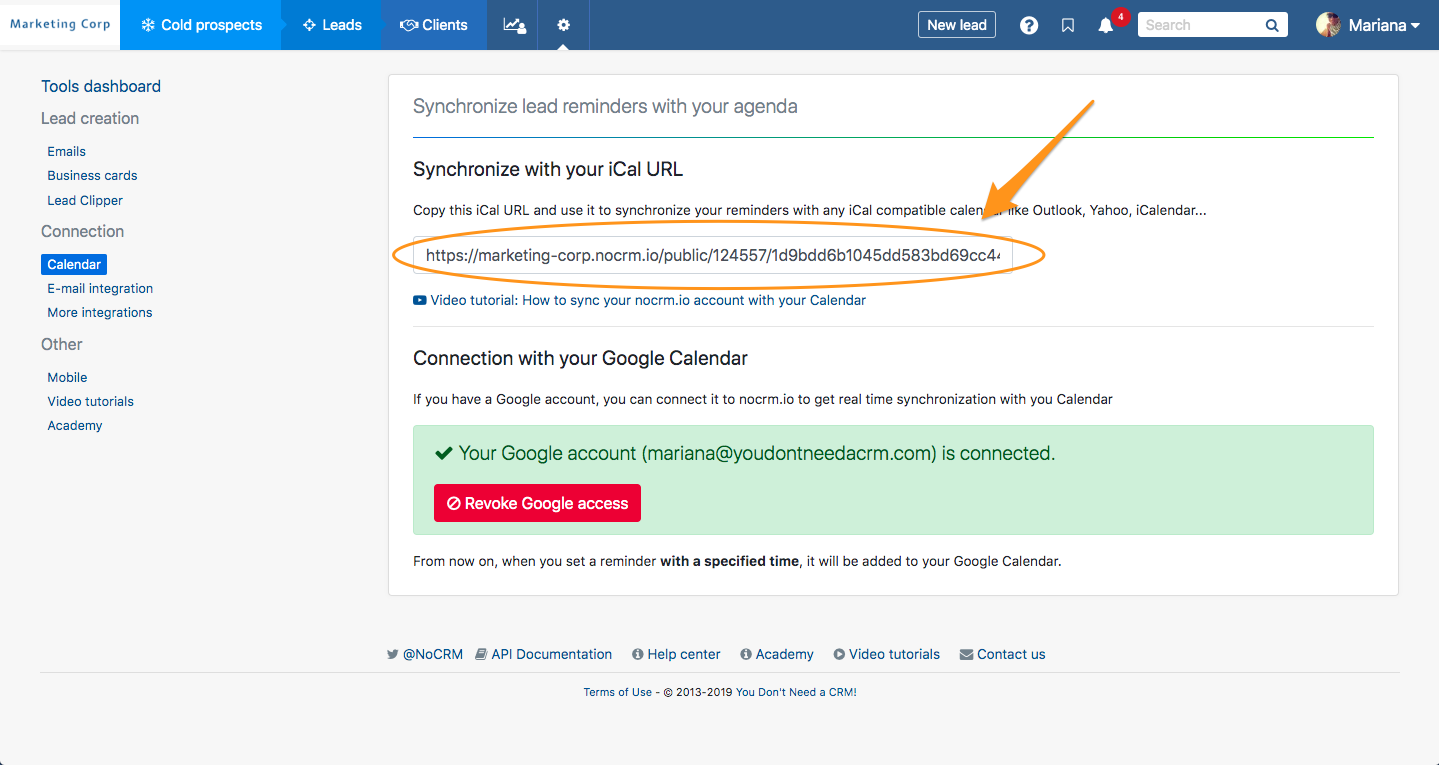
For Outlook calendar on a Mac, check this video:
2. iCal
To synchronize noCRM to your iCal, go to ... > Tools > Calendar in your noCRM account and copy the iCal URL:
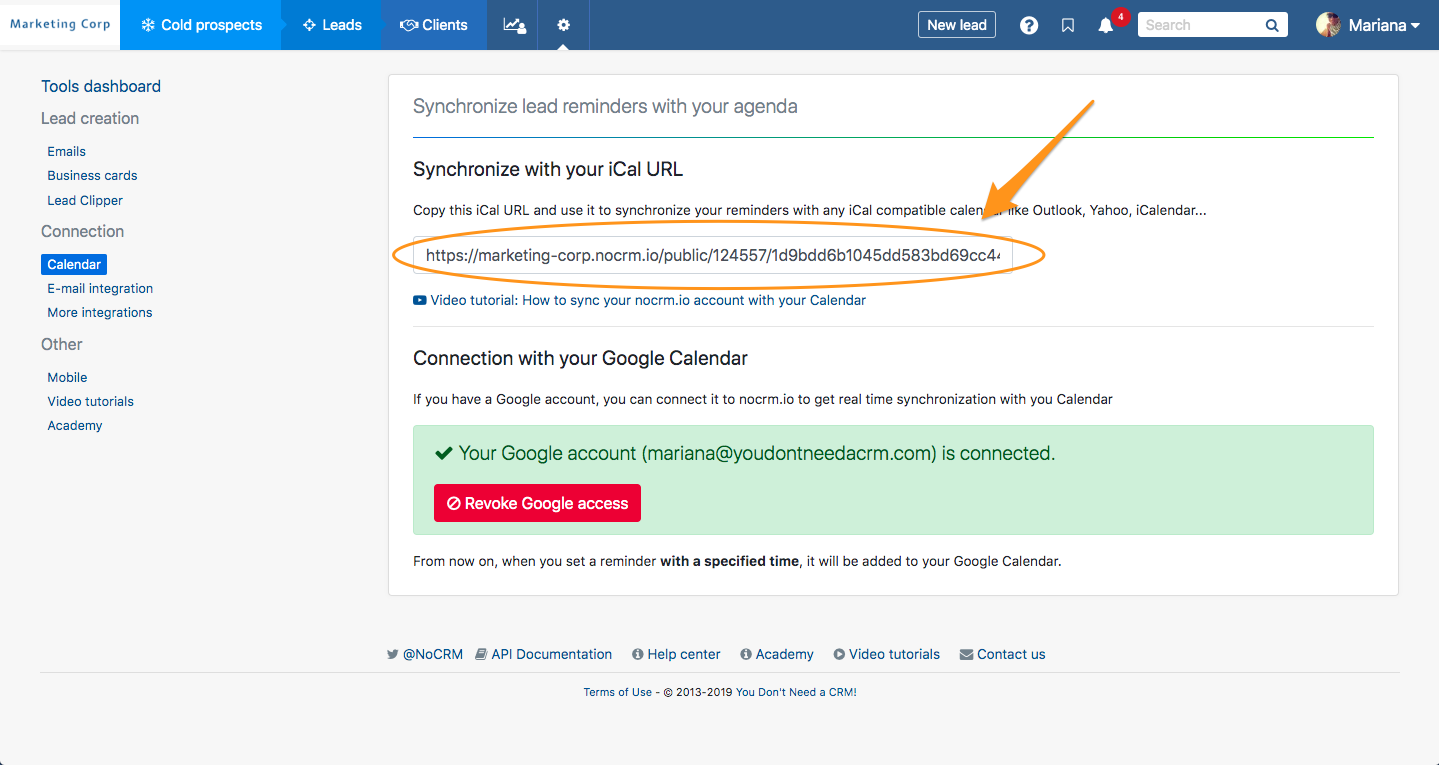
Open your iCal, go in File, click on New Calendar Subscription... and paste the URL:
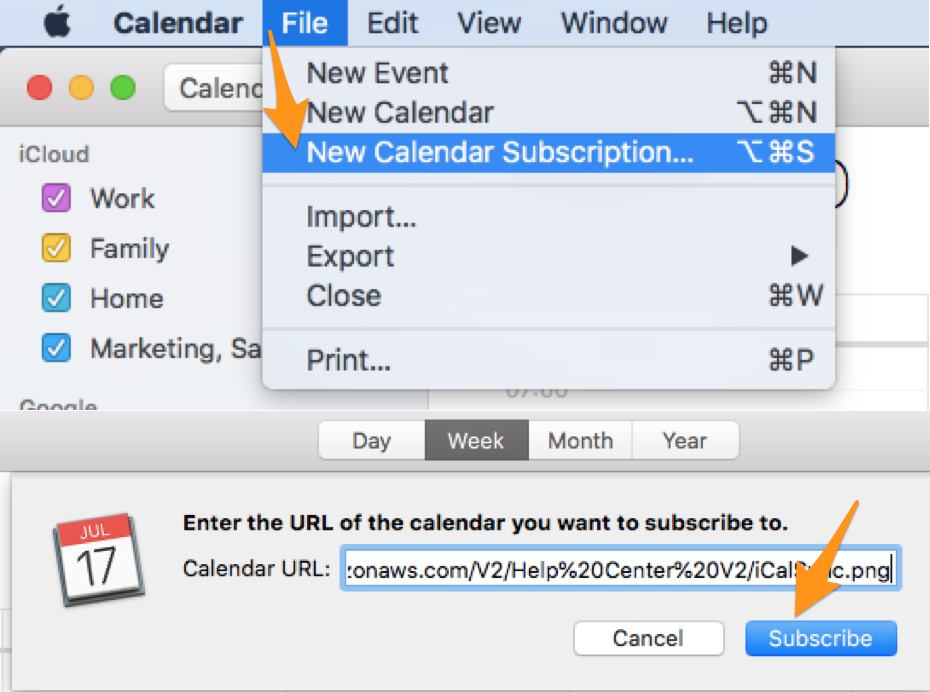
3. Google Calendar
If you have a Gmail or Google Workspace account, go to ... > Tools > Calendar in your noCRM account, and click on "Connect my Google account".
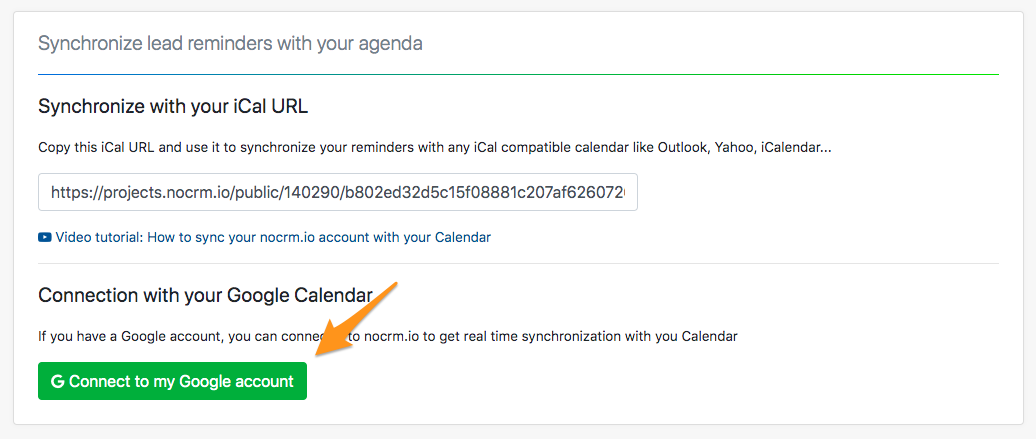
Choose the account you wish to connect to and you're done!
4. Google Workspace (G Suite)
If your Google Workspace (G Suite) domain is connected to your noCRM account, the calendar sync will be done automatically. More info here
⚠️ In case you do not wish to use the same Google Calendar as the one connected through Google Workspace (G Suite), you will have to revoke your Google Workspace-noCRM connection following the instructions that you will found in the Admin panel > Third-party apps > Google G Suite. Then go to ... > Tools, click on the green button "G Connect to my Google account" and click on the same button under the "No" option in the pop-up window.
My calendar isn't syncing properly with noCRM
1. In case of an error with the Google Calendar connection
It can happen that Google updates its Calendar, and when it happens, you will need to revoke the connection between your account and your Google Calendar and connect it again.
How to proceed:
- Go to ... > Tools > Calendar
- Click on "Revoke Google Access"
- Choose the Google account you were connected to
- Click on "Connect to my Google account"
- Authorize noCRM.io to access your account information
All set!
2. How to see other users' calendars
In order to see other users' calendars, you will need to ask them to share their iCal URL with you so that you can add it to your own calendar: Google, Outlook, or any calendar of your choice.
3. In case you have multiple Google domains
When you have multiple Google domains amongst your team we recommend not to sync your Google Workspace account in order to get the best out of noCRM, especially when you need to assign and reassign leads, plan events for your team, etc...
Rather ask every user to sync their Google Calendars independently. To do so they need to log in to their noCRM account, go to ... > Tools > Calendar, click on the green button ‘G Connect to my Google account’, and click on the same button under the ‘No’ when the window pops up.