This is a no-code integration. Visit our no-code academy to learn more.
How to: Create leads from Wufoo form entries
You have set-up a form in Wufoo and now you would like to save time by automatically synching new information with noCRM?
Good news: you can start improving your sales process with automation and ensure your form entries are automatically fed into your noCRM account as leads for your salespeople to manage right away.
All you need to set it up are Wufoo, noCRM.io, and Zapier accounts.
If you don’t have an account with noCRM.io, click here to start a FREE trial.
If you don't have an account with Wufoo, click here to start a FREE account.
If you don't have an account with Zapier, click here to sign up for a FREE trial.
Get Started
Set up your TRIGGER
Set up your ACTION
Connect your TRIGGER App Account and Set Up the Trigger
Sign into your Zapier account and click on the MAKE A ZAP! button at the very top where you will be directed to a new page:

1. Choose the Trigger App: Wufoo
2. Choose the Trigger: New Entry
3. Connect Zapier to your Wufoo account by entering your Wufoo login details and account name
4. Set up Wufoo Entry by selecting the form you would like to watch for new entries
5. Test this Step to make sure it runs successfully
Connect your ACTION App Account and Set Up the Action
1. Choose an Action App: noCRM.io
2. Choose an Action: Create Lead
3. Connect Zapier to your noCRM.io account if you haven’t already by
Entering your slug/account name (https://ACCOUNT.nocrm.io)
Entering your API Key (Go to your nocrm.io account Admin Panel, select Webhooks and API, API Keys then click on the Create an API Key button and name it.)

4. Edit Template to set up your noCRM.io lead!
Based on the form you tested earlier, select the fields you want noCRM.io to retrieve information from each time there is a new entry
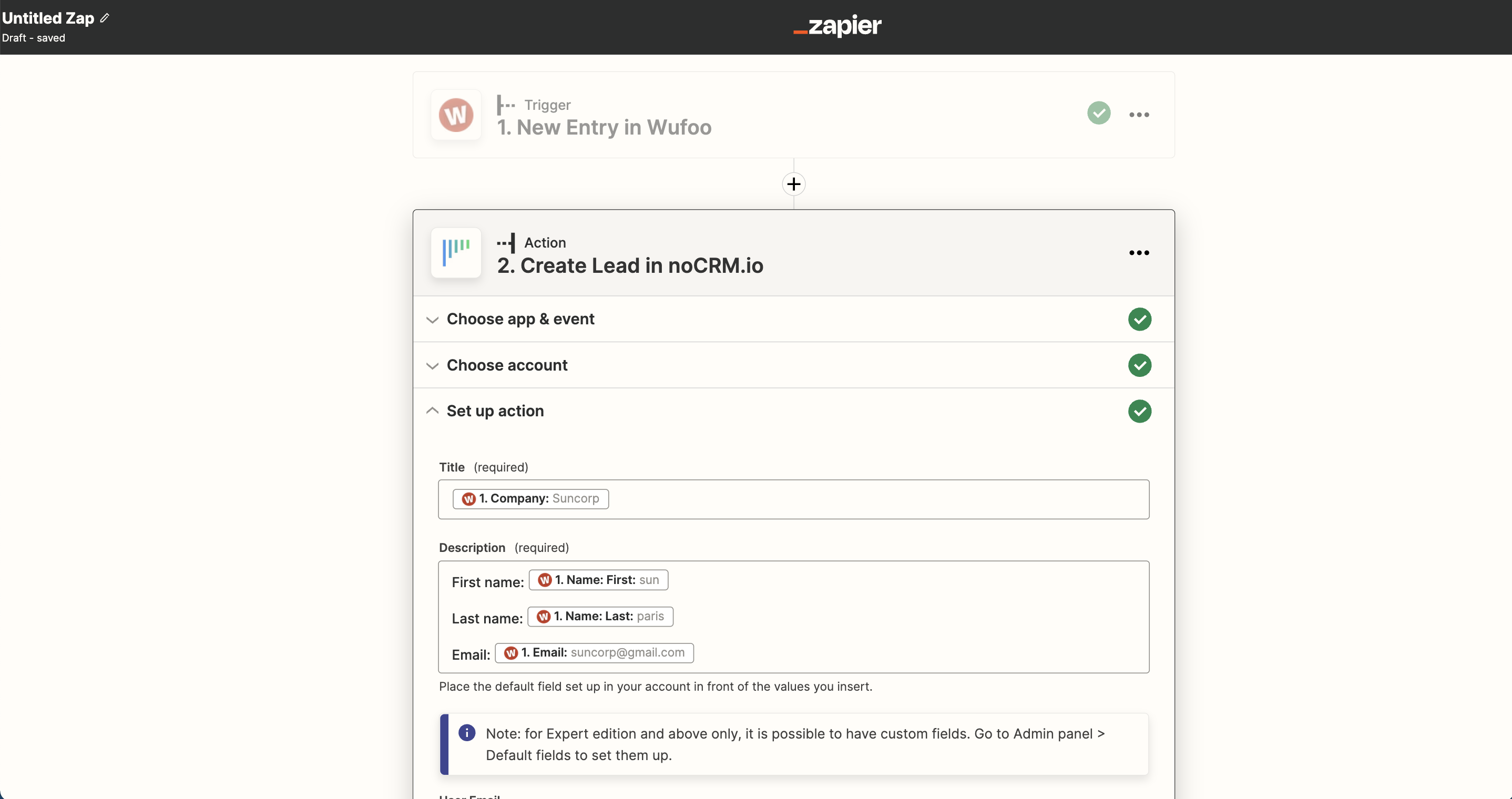
5. Test the step and the Action set up is finished!
Watch how to save Wufoo entries as new leads in noCRM.io