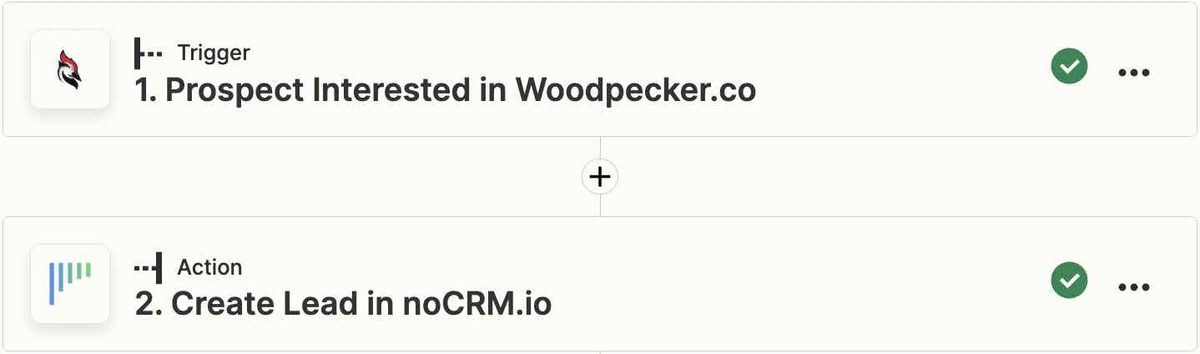This is a no-code integration. Visit our no-code academy to learn more.
How to: Add interested prospects from Woodpecker as noCRM leads
Create new leads in noCRM from your Woodpecker prospecting campaigns.
To get started, you would need to have an account with Woodpecker, Zapier, and noCRM.
- If you don’t have an account with noCRM.io, click here to start a free trial.
- If you don't have an account with Zapier, click here to sign up for a free trial.
- If you don't have an account with Woodpecker, click here to open an extended free trial account.
1| Build the workflow with ready-to-use template (coming soon)
2| Build the workflow from scratch
Your workflow consists of a trigger that sets off the action(s) you want. In this case, when a prospect from your Woodpecker campaign is interested, it will trigger the action of creating a pre-populated lead in noCRM.
Create your Trigger
- Sign into your Zapier account and create a Zap by clicking on the "Create Zap" button on the top-left corner of the page
- Select the Woodpecker app as the App Event and choose the Trigger Event "Prospect Interested"
I. Connect your Woodpecker account
Connect your account to allow Zapier to access your Woodpecker details by entering your API Key. To find your key, go to the Marketplace page of your Woodpecker account, and then click on Integrations on the left-side panel to find API Keys.
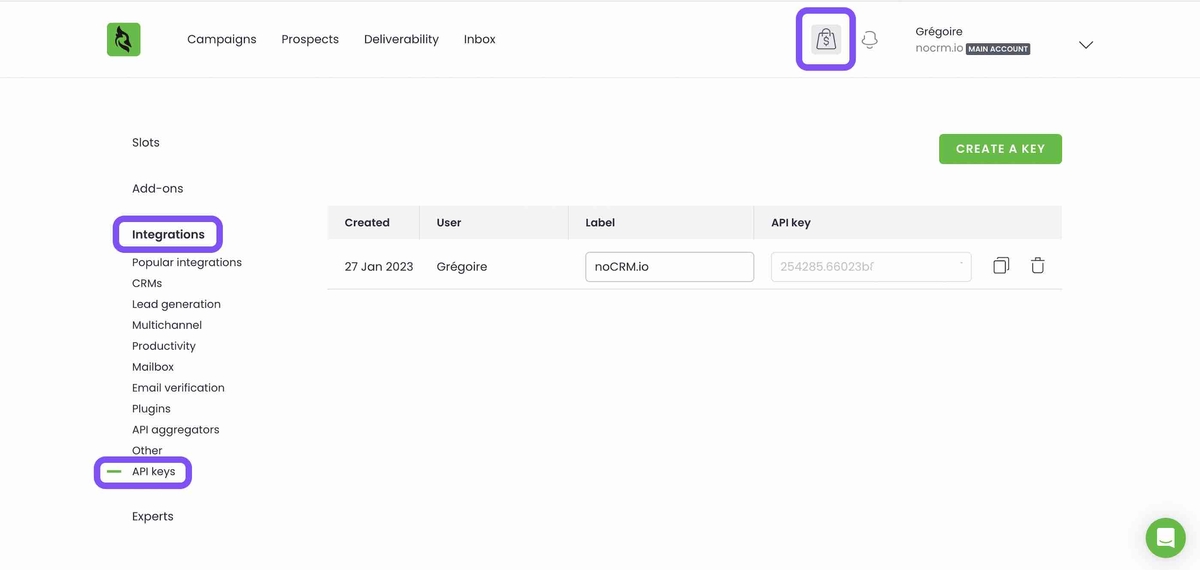
Create your Action
Select the noCRM app as App Event and pick the Action Event "New Lead"
I. Connect your noCRM account
- Enter your account name (
https://AccountName.nocrm.io)
- Enter your API Key. To find your API key, go to your noCRM account > Admin Panel > Integrations > API > API Keys then click on the Create an API Key button and name it.

Note: If you would like to only create leads in a specific pipeline, you must add another action here called “Filter” and type in the name of the pipeline of your choice.
II. Set up your Action
Based on the prospect you retrieved in the test earlier, select the fields you want Zapier to pull information from to populate the required noCRM lead fields.
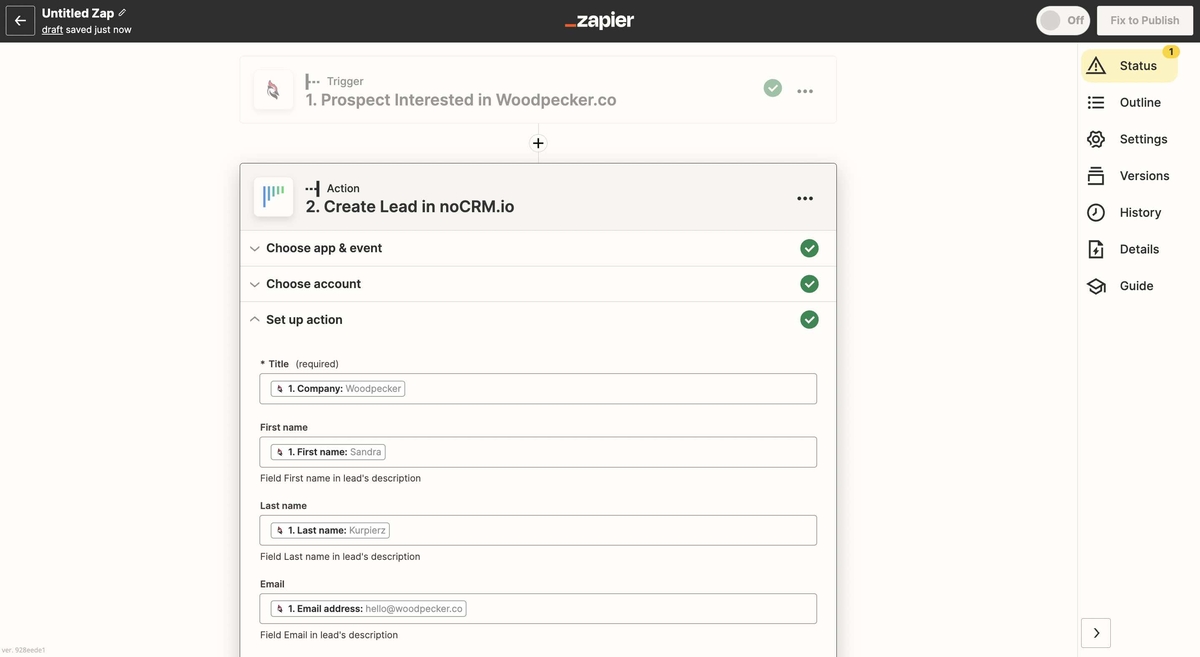
Your workflow setup is now complete!