This is a no-code integration. Visit our no-code academy to learn more.
How to: Add noCRM leads as new Brevo contacts
Create marketing contacts in Brevo directly from your noCRM pipeline.
To get started, you would need to have an account with Brevo, Zapier, and noCRM.
- If you don’t have an account with noCRM.io, click here to start a free trial.
- If you don't have an account with Zapier, click here to sign up for a free trial.
- If you don't have an account with Brevo, click here to open a free account.
Build the workflow from scratch
Your workflow consists of a trigger that sets off the action(s) you want. In this case, when a lead is created in your noCRM pipeline, it will trigger the action of creating a pre-populated contact in Brevo.
Create your Trigger
- Sign into your Zapier account and create a Zap by clicking on the "Create Zap" button on the top-left corner of the page
- Select the noCRM app as App Event and pick the Trigger Event "New Lead"
I. Connect your noCRM account
- Enter your account name (
https://AccountName.nocrm.io)
- Enter your API Key. To find your API key, go to your noCRM account > Admin Panel > Integrations > API > API Keys then click on the Create an API Key button and name it.

Note: If you would like to only create contacts from leads in a specific pipeline, you must add another action here called “Filter” and type in the name of the pipeline of your choice.
Create your Action
Select the Brevo app as the App Event and choose the Action Event "Add or Update Contact"
I. Connect your Brevo account
Connect your account to allow Zapier to access your Brevo details by entering your API v3 Key. To find your key, go to the SMTP & API page of your Brevo account.
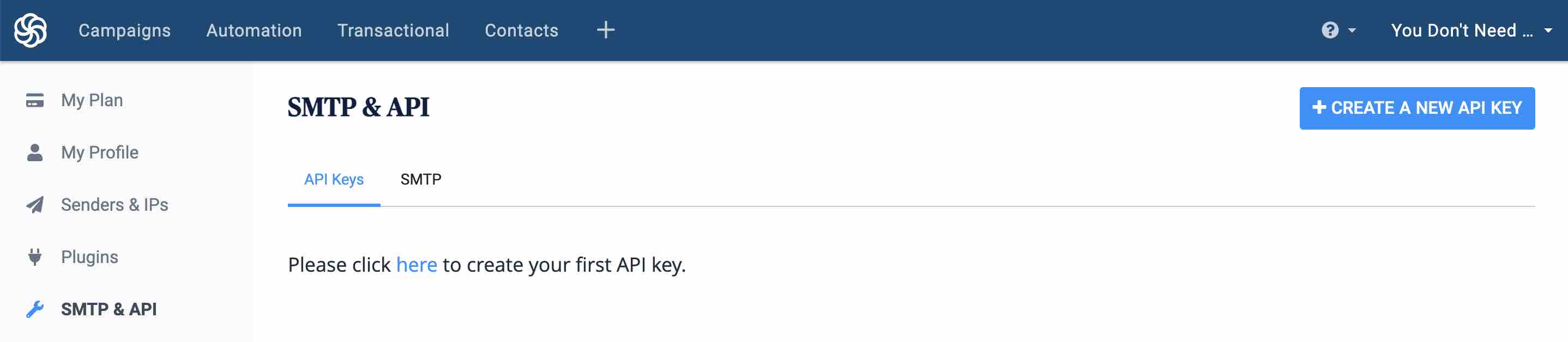
II. Set up your Action
Based on the lead you retrieved in the test earlier, select the lead fields you want Zapier to send to the Brevo contact you wish to create.
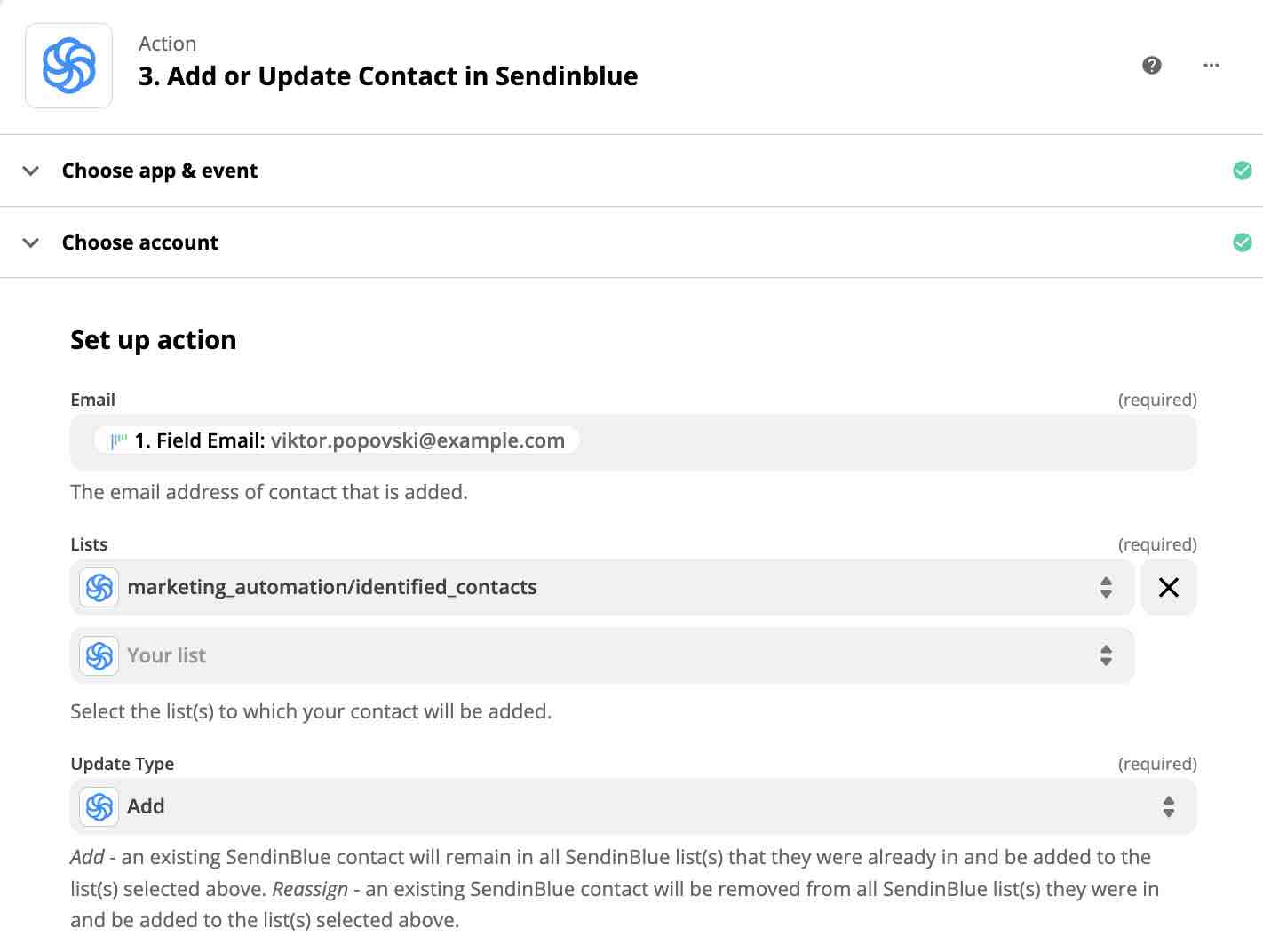
Your workflow setup is now complete!