Sarbacane Engage is a tool to boost revenues by automating your B2B sales prospecting via LinkedIn and email.
The ultimate sales automation solution for effective B2B prospecting via email and LinkedIn allows you to:
- Rapidly extract contact information from LinkedIn.
- Enrich your databases with the addition of contacts' work email addresses.
- Automate your prospecting via LinkedIn and email.
- Use AI to rapidly identify the most promising commercial opportunities.
Connecting noCRM to Sarbacane Engage will allow you to manually or automatically send leads to automation sequences or create new contacts in Engage.
Haven't got a Sarbacane Engage account yet? Start your free trial now
How to connect Sarbacane Engage and noCRM
- Retrieve your API Key: Sign into your noCRM.io account, go to your Admin Panel > Integrations > API > API Keys > Create an API Key and copy it.
- Navigate back to your Sarbacane Engage account. Go to your Dashboard and paste your API Key from your noCRM account in the provided empty fields and type in your slug (
https://SLUG.nocrm.io) and save it. You can enable the settings you want to apply from there.
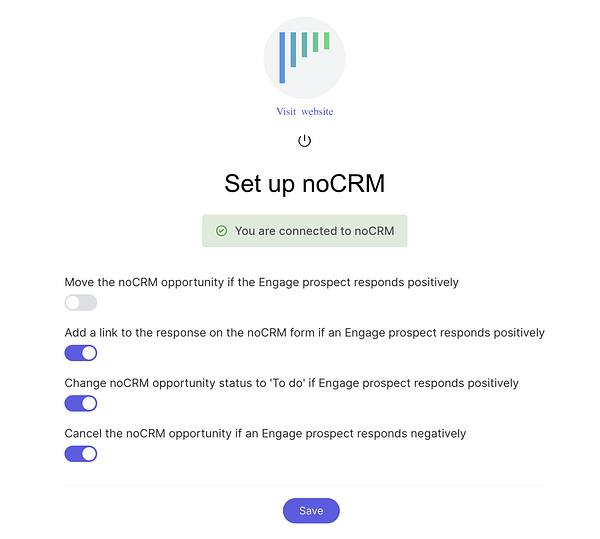
- You can now go back to the integration inside noCRM and customize the integration by enabling the settings you want to apply.
Create a rule in noCRM.io to trigger actions in Sarbacane Engage
Creating a rule allows you to select which lead event in noCRM triggers an automated action(s) in Sarbacane Engage. You may also add conditions that act as filters so that if the lead does not match the filters, the automation stops.
Supported events in noCRM.io:
- lead.any_update
- lead.assigned
- lead.commented
- lead.content_has_changed
- lead.creation
- lead.deleted
- lead.email.received
- lead.status.changed.to
- lead.step.changed.to
- lead.unassigned
- lead.manual.trigger
Supported conditions in noCRM.io:
Has the tag
Has the status
Is the owner
Supported actions in Sarbacane Engage:
Create a contact
Subscribe the contact to the list
Unsubscribe the contact to the list
⚠️ Note: If a lead lacks an email address in noCRM, it cannot be sent to Sarbacane Engage. Engage triggers actions on prospects and leads based on rules and settings defined in the Contact app Settings.
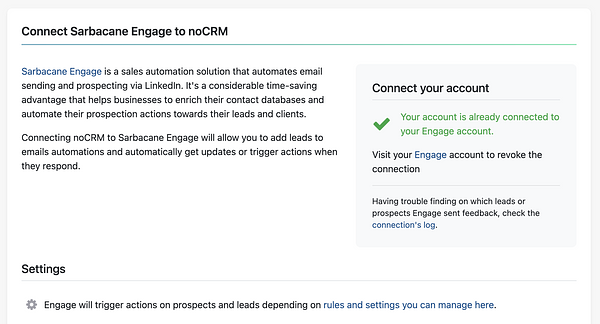
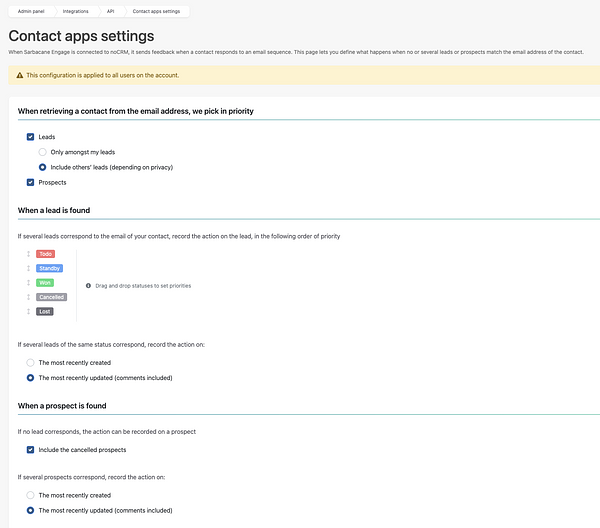
Example Manual Action: Subscribe a lead to a Qualification Call sequence
We're taking the example of an event management company that would like to add some of their leads to a Qualification Call sequence in Engage since they seem to be a good fit after initial contact.
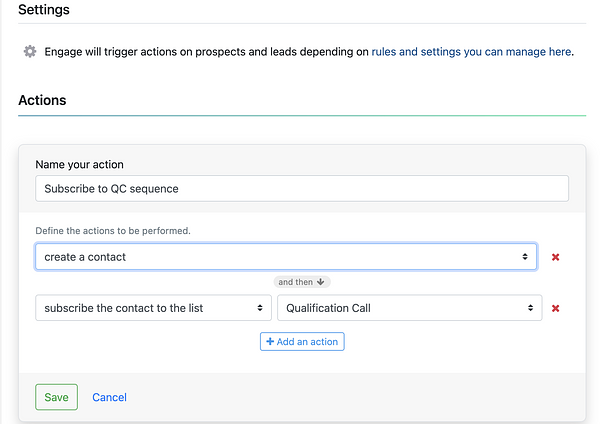
- Create a rule and name it
- Start with the action: Create a new contact + subscribe the contact to the list, and select the contact list "Qualification Call" and save it.
- Trigger the action: Go to the lead's action menu and click on the action recently created "Subscribe to QC campaign" and that's it! The lead has been added to the defined list in Sarbacane Engage.
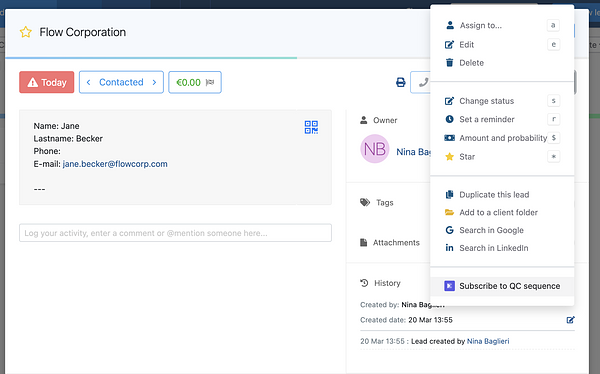

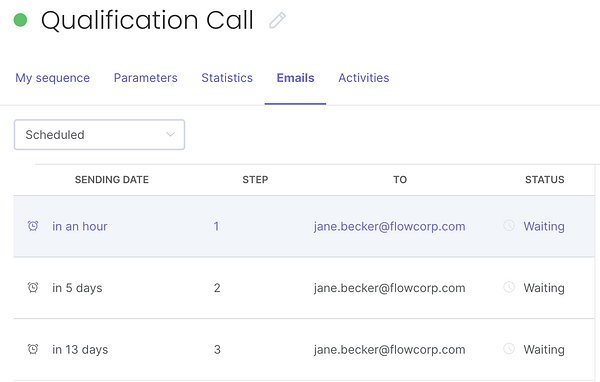
Note: If you're using the compact view, you can perform bulk actions with your leads, such as adding them all to a LinkedIn sequence or any specific automation. Simply switch to "compact mode" to view your leads, click on "More," and then select the manual triggers already created or create a new one on the spot.
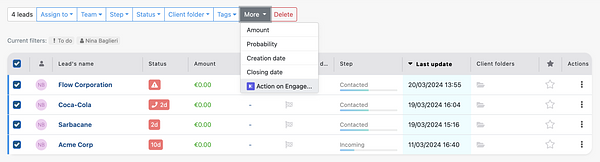
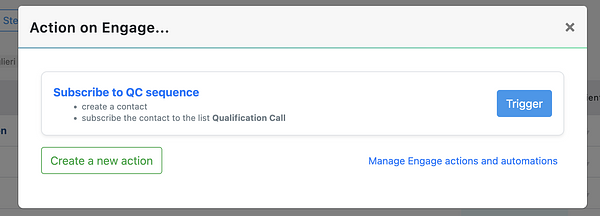
Example Automation: Add a LOST lead to a Winback automation of your choice
We're taking the example of an event management company that would like to add all their LOST leads to their Winback automation in Engage to try to get them back.
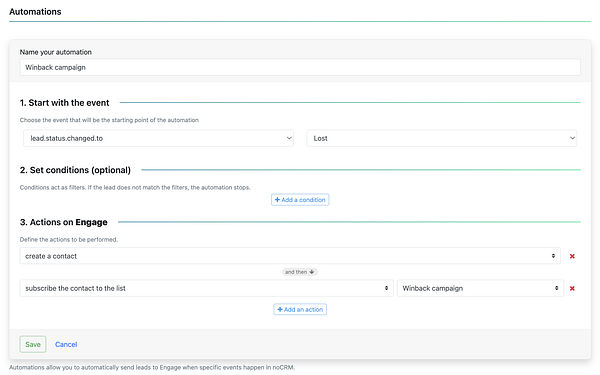
- Create a rule and name it
- Start with the event: Lead.status.changed.to, and select the status "Lost"
- Set conditions if needed
- Actions on Engage: Select the action "Create a contact + Subscribe the contact to the list" and then select from the dropdown the contact list of your choice.
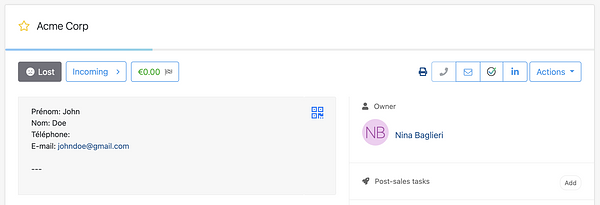

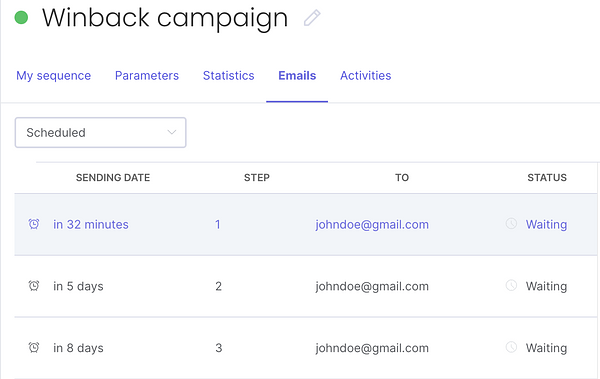
⚠️ Note: Leads sent to automation sequences in Engage must include all fields configured in the campaign to subscribe to them. For instance, if the sequence includes a field for "role", ensure it is added to the default fields within noCRM so that the information is transmitted accurately.