This is a no-code integration. Visit our no-code academy to learn more.
How to: Add website visitors as leads
Salespanel is a lead identification, tracking and qualification software. By using Salespanel, marketing teams can automatically capture leads from different acquisition channels, track their activities and qualify them based on various data attributes.
An integration with noCRM helps in bringing data-intelligence from marketing directly to the sales workspace on noCRM. Your sales strategy becomes smoother with this automation and your teams can work more efficiently.. Sales can get all marketing qualified leads and their data and stay updated on lead activities and lead score and understand lead intent and motivation without leaving noCRM.
All you need to set it up are Salespanel, noCRM.io, and Zapier accounts.
If you don’t have an account with noCRM.io, click here to start a FREE trial.
If you don't have an account with Salespanel, click here to sign up for a FREE trial.
Get Started
Set up your TRIGGER
Set up your ACTION
Set up your Second ACTION
Connect your TRIGGER App Account and Set Up the Trigger
Sign into your Zapier account and click on the MAKE A ZAP! button at the very top where you will be directed to a new page:

1. Choose the Trigger App: Salespanel
2. Choose the Trigger: Visiting Company Identified:
3. Connect Zapier to your Salespanel account
4. Test the trigger by choosing a recently visiting company.
Connect your ACTION App Account and Set Up the Action
1. Choose an Action App: noCRM.io
2. Choose an Action: New Lead
3. Connect Zapier to your noCRM.io account if you haven’t already by
Entering your slug/account name (https://ACCOUNT.nocrm.io)
Entering your API Key (Go to your nocrm.io account Admin Panel, select Webhooks and API, API Keys then click on the Create an API Key button and name it.)

4. Edit Template to set up your noCRM.io lead!
Based on the lead from Salespanel you retrieved in the test earlier, select the fields you want noCRM.io to retrieve information from to populate the required lead fields.
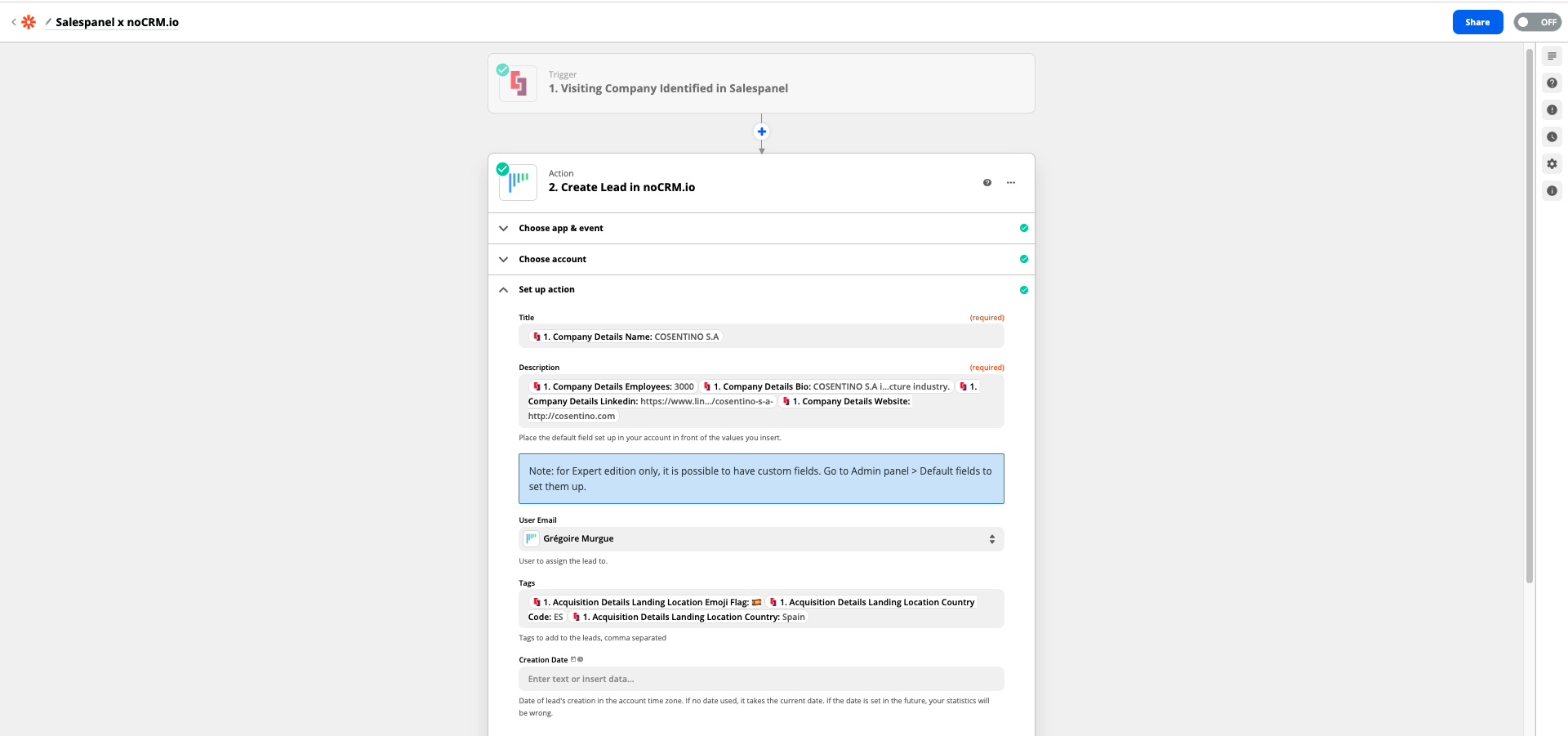
Tip: Add a tag (e.g. "Salespanel") to the tag field to keep track of your lead source for better reporting.
5. Test the step and the Action set up is finished!