Rapidmail is an email marketing platform that enables users to create, send, and track email campaigns. It offers features such as customizable templates, recipient segmentation, and analytics to optimize your marketing efforts.
Connecting noCRM to rapidmail will allow you to manually or automatically send leads to recipient lists of your newsletter or marketing campaigns. Haven't got a rapidmail account yet? Start your free trial now
⚠️ This integration is only available for the Dream Team and Solopreneur edition.
How to connect rapidmail and noCRM
- Retrieve your API Key: navigate to your rapidmail account, go to your profile API and then create a new API key.
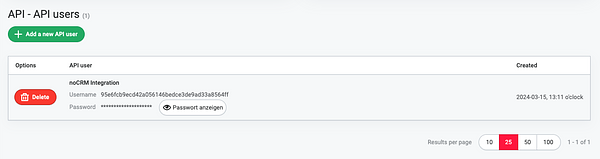
- Go into the Admin Panel > Integrations > Third-party apps > then select the rapidmail integration.
- Paste your API Key on your noCRM account in the provided empty fields and then click Connect.
Create a rule in noCRM.io to trigger actions in rapidmail
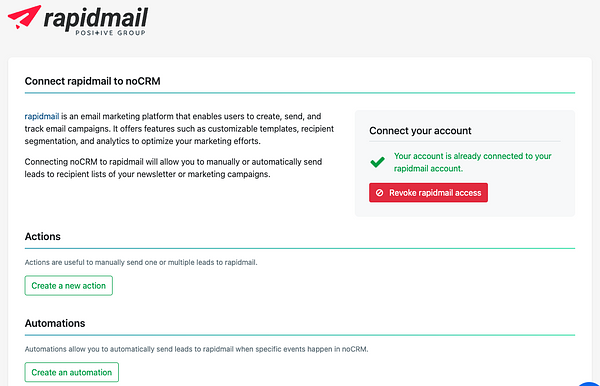
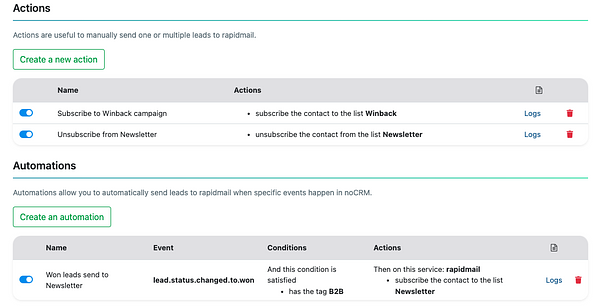
Creating a rule allows you to select which lead event in noCRM triggers an automated action(s) in rapidmail. You may also add conditions that act as filters so that if the lead does not match the filters, the automation stops.
Supported events in noCRM.io:
- lead.any_update
- lead.assigned
- lead.commented
- lead.content_has_changed
- lead.creation
- lead.deleted
- lead.email.received
- lead.status.changed.to
- lead.step.changed.to
- lead.unassigned
- lead.manual.trigger
Supported conditions in noCRM.io:
Has the tag
Has the status
Is the owner
Supported actions in rapidmail:
Subscribe the contact to the list
Unsubscribe the contact to the list
⚠️ Note: If a lead doesn't have an email address in noCRM, you won't be able to send it to rapidmail.
If a lead contains or is updated with a tag, the tag will be created in rapidmail. Note that tags in rapidmail cannot contain spaces or special characters, so if a tag has spaces, they will be removed when creating it in rapidmail.
Example Manual Action: Subscribe a lead to a Winback campaign
We're taking the example of an event management company that would like to add some of their leads to a Winback campaign in rapidmail since they're not interested in it now.
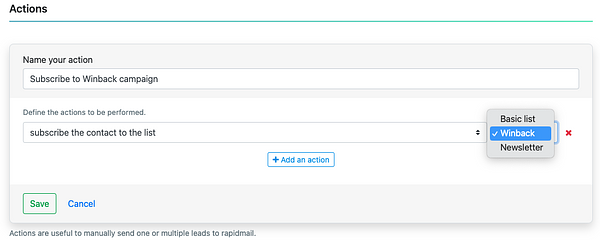
- Create a rule and name it
- Start with the action: subscribe the contact to the list, and select the contact list "Winback" and save it.
- Trigger the action: Go to the lead's action menu and click on the action recently created "Subscribe to Winback campaign" and that's it! The lead has been added to the defined list in rapidmail.
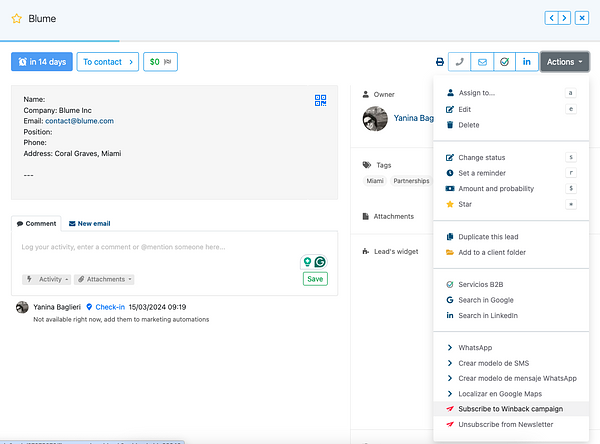

Note: If you work on the compact view, you can do bulk actions with your leads for example to add all of them to your Newsletter or any specific campaign, it's as easy as choosing the "compact mode" to view your leads / Click on "More" and then select the manual triggers created or even create a new one on the go.
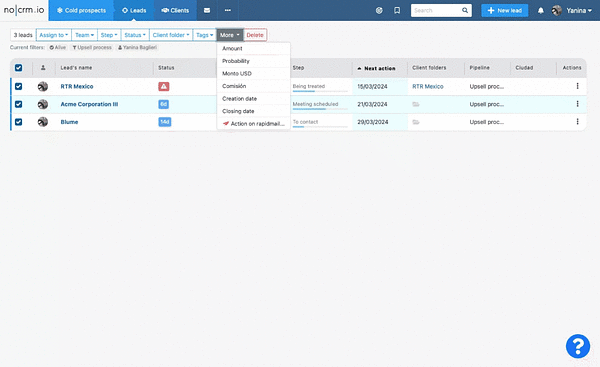
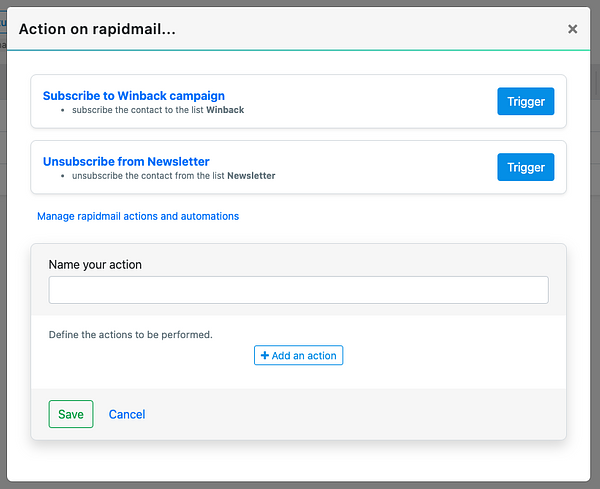
Example Automation: Add a WON lead to a Newsletter of your choice
We're taking the example of an event management company that would like to add all their WON leads to whom they've sold a conference to their Newsletter in rapidmail.
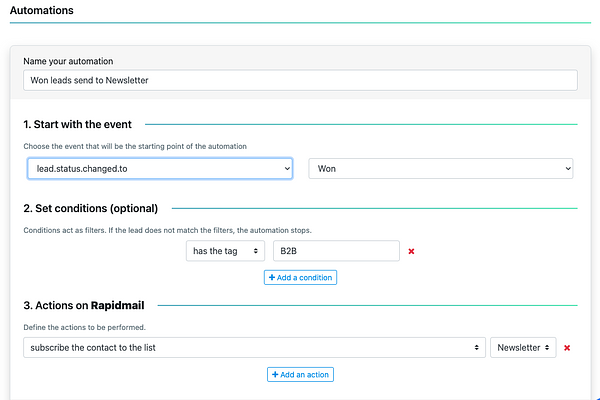
- Create a rule and name it
- Start with the event: Lead.status.changed.to, and select the status "Won"
- Set conditions: Select the option "Has the tag" and type in "B2B"
- Actions on rapidmail: Select the action "subscribe the contact to the list" and then select from the dropdown the contact list of your choice.
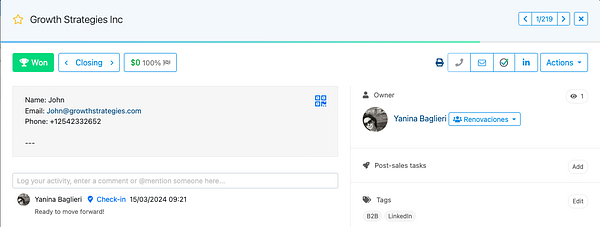

⚠️ Note: Leads sent to contact lists in rapidmail must be confirmed within the contact list on the rapidmail platform to enable email sending. To confirm them, select the leads in bulk from the Action menu, then choose 'Reactivate them'.