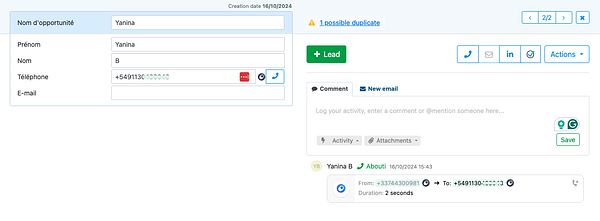Onoff Business is redefining the way businesses connect without the need for a second device, SIM card, or another mobile contract. With their cutting-edge solutions and seamless integration, they are the ultimate choice for empowering your team and driving success.
This integration allows you to track and manage all your call-based activities directly within noCRM.
Benefits
✅ Contact Syncing: Leads are automatically synced with your existing Onoff Business contacts within minutes, ensuring up-to-date information across both platforms.
✅ Click-to-Call: Effortlessly integrate with your noCRM account to make and log calls to leads and prospects using a Chrome extension and Click-to-Call functionality.
✅ Security: Onoff Business takes security and reliability seriously by employing robust encryption protocols and redundant systems to protect your sensitive information and ensure uninterrupted service.
Connecting Onoff Business with noCRM.io opens more streamlined communication channels with your sales leads within noCRM.io. It will allow you to set up automation to improve your calling processes.
If you don't have an Onoff Business account yet, sign up for a free trial here. If you use Onoff Business already but don't have a noCRM.io account, start your free trial today.
Getting Started
- Connect your noCRM.io and Onoff Business accounts
- Sync your contacts between noCRM and Onoff Business
- Call Your Leads From noCRM.io and receive Calls
- Call Your Prospects From noCRM.io
How to connect Onoff Business and noCRM
⚠️ This integration is only available for the Dream edition.
1. Retrieve your API Key: Sign into your noCRM.io account, go to your Admin Panel > Integrations > API > API Keys > Create an API Key and copy it.
2. Navigate back to your Onoff Business account. Go to your Dashboard, click on Integrations / noCRM.io.
3. Paste your API key and type in your slug (https://SLUG.nocrm.io) and save it. If the noCRM URL is https://onoffbusiness.nocrm.io/, the domain name would be just onoffbusiness.
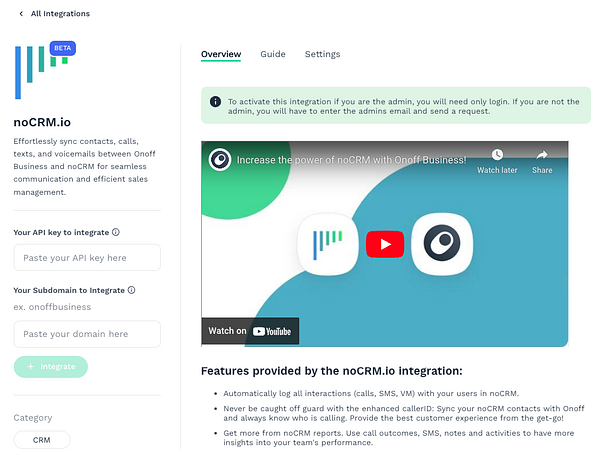
4. You can now click on the “Manage” button and add your phone numbers. It's mandatory to associate Onoff Business's phone number to be able to log the calls properly in the leads.
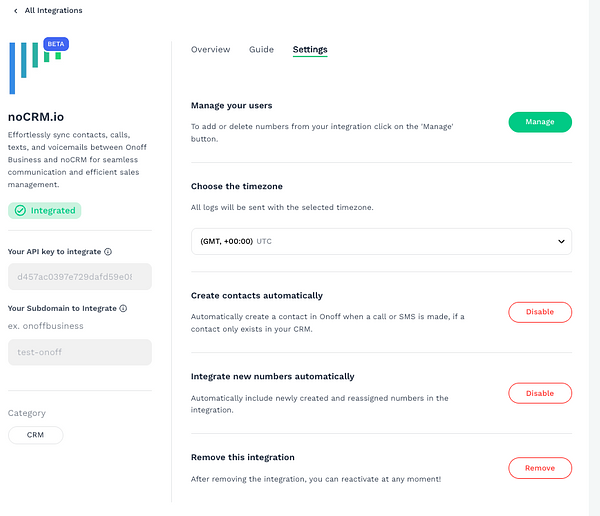
5. Install Onoff Business's Chrome Extension to have a click-to-call and text icon next directly on the lead card. This will help you make calls and send text messages easily from the noCRM interface. Once the click-to-call extension is installed it will appear in all leads and as soon as you click on the icon the call will be made.
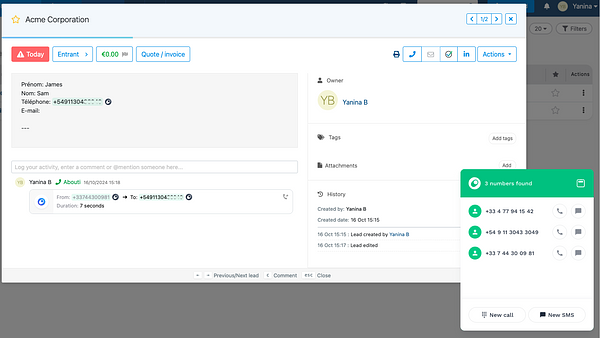
Sync your contacts between noCRM and Onoff Business
All your leads/contacts will be directly synced to the Onoff Business dialer when called from the Onoff Business Chrome extension and you can see the lead information inside Onoff Business
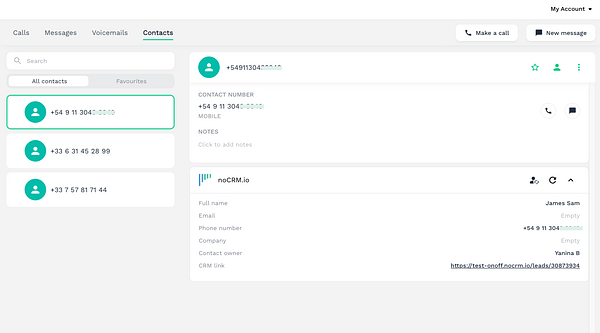
Call Your Leads From noCRM.io and receive Calls
1. Go to your Phone app settings from the Admin panel inside your noCRM account and turn on the settings. The softphone is activated automatically inside the Onoff Business integration for the Dream edition.
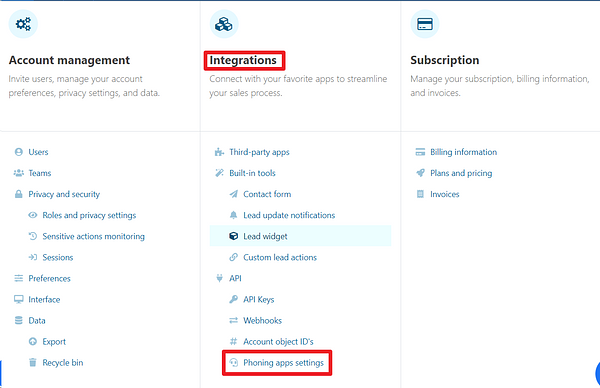
Onoff Business offers functionality to open the dialer directly in a new tab by clicking on the Call button inside the lead and use its browser extension to pop up the dialer inside noCRM next to any phone number. If the checkbox is enabled, clicking on the Call button will open the dialer in a new tab.
2. By default, notifications for unattended calls are disabled in the noCRM settings. To receive these notifications, they must be enabled from the Admin Panel of your noCRM account. Scroll down to the bottom and select "Attach the missed calls and notify the user".
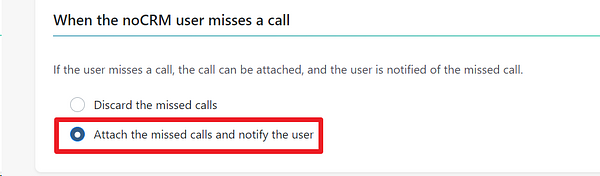
3. Make sure the lead's phone number is plugged in the right default field. When you create a Phone, Mobile or Telephone lead field, select "Phone"or "Mobile" as the Field type in the Admin Panel > Default fields.

You're now ready to make your first call!
4. There are two ways to make calls with the Onoff Business integration:
- Clicking on the Call button of the lead will open the browser app in a new tab to perform the call.
- Clicking next to any phone number in the lead will open the dialer inside the app to perform the call with the Chrome extension.
Save your browser preferences to always open Onoff Business in the future and allow microphone access. The Onoff Business icon will always pop up next to a phone number.
If the number you're calling is not a lead or a prospect, based on the settings inside noCRM, it will automatically create a new lead for answered or unanswered calls.
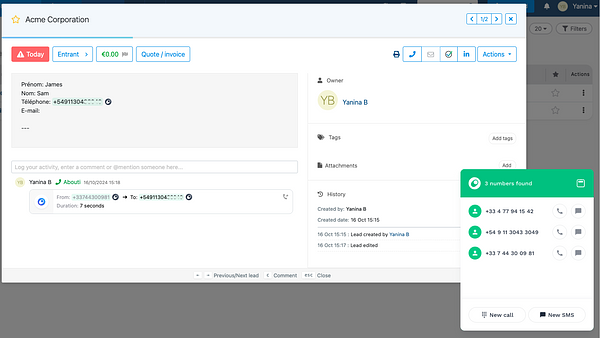
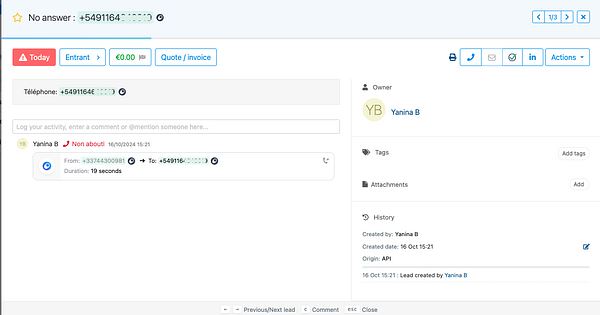
Call Your Prospects From noCRM.io
The integration also allows you to make calls and sync them with your prospects inside the prospecting lists.