This is a no-code integration. Visit our no-code academy to learn more.
How to: Add Livestorm event registrants as leads
Create leads directly from your Livestorm online event in noCRM and qualify them faster with the data collected.
To get started, you would need to have an account with Livestorm, Zapier, and noCRM.
- If you don’t have an account with noCRM.io, click here to start a free trial.
- If you don't have an account with Zapier, click here to sign up for a free trial.
- If you don't have an account with Livestorm, click here to open a free account.
1| Build the workflow with ready-to-use template
2| Build the workflow from scratch
Your workflow consists of a trigger that sets off the action(s) you want. In this case, when a contact registers for an event in Livestorm, it will trigger the action of creating a pre-populated lead in noCRM.
Create your Trigger
- Sign into your Zapier account and create a Zap by clicking on the "Create Zap" button on the top-left corner of the page
- Select the Livestorm app as the App Event and choose the Trigger Event "New Registrant"
I. Connect your Livestorm account
Connect your account to allow Zapier to access your Livestorm details by entering your Zapier Token.
Find your Zapier token in two ways:
A) Click on the link provided in the Zapier pop-up
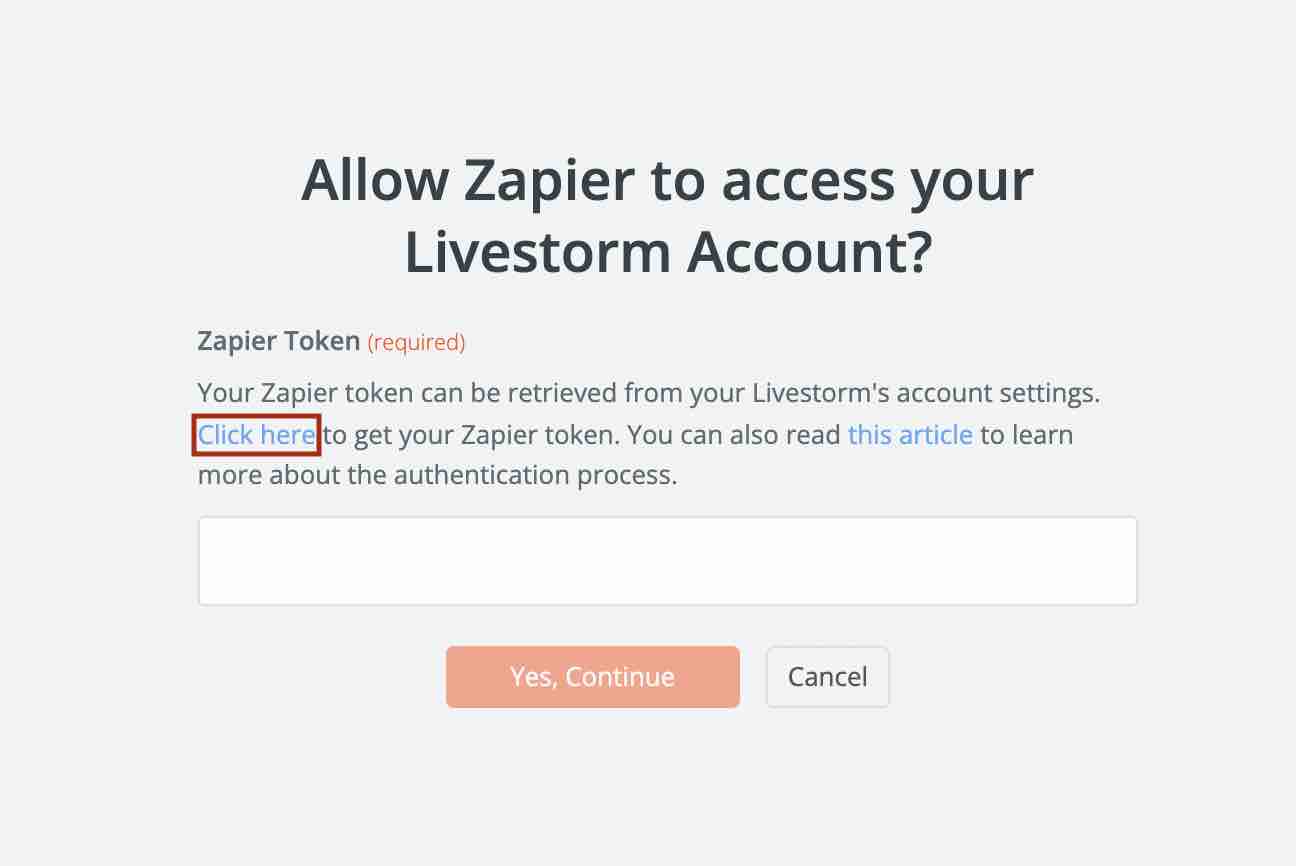
B) Find the token manually by going into your Livestorm account > Account settings > Click on Zapier to copy the token
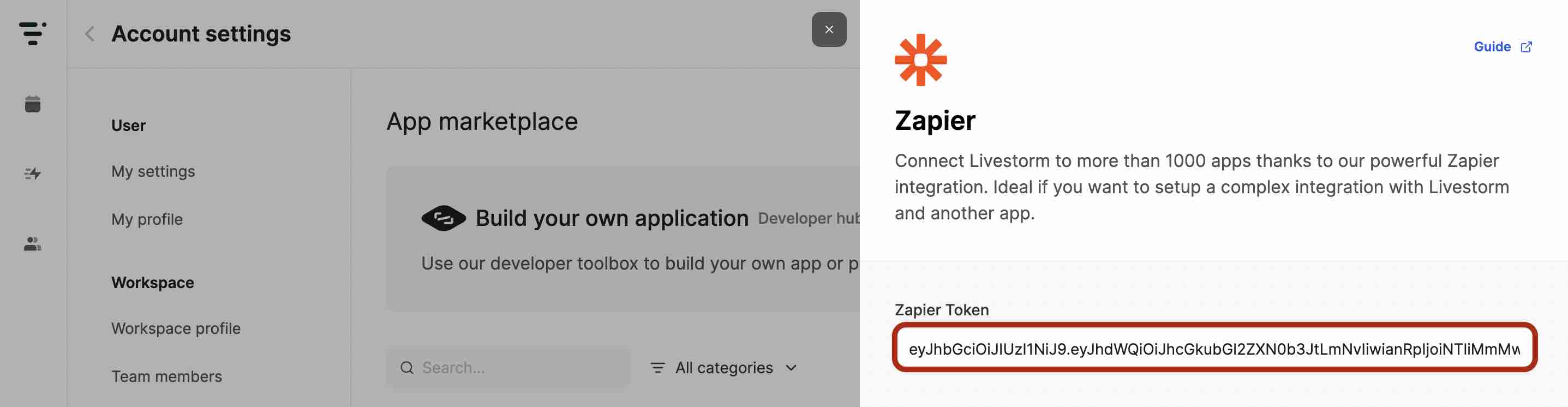
II. Set up your Trigger
Choose the event you want Zapier to watch as well as a specific session (optional).
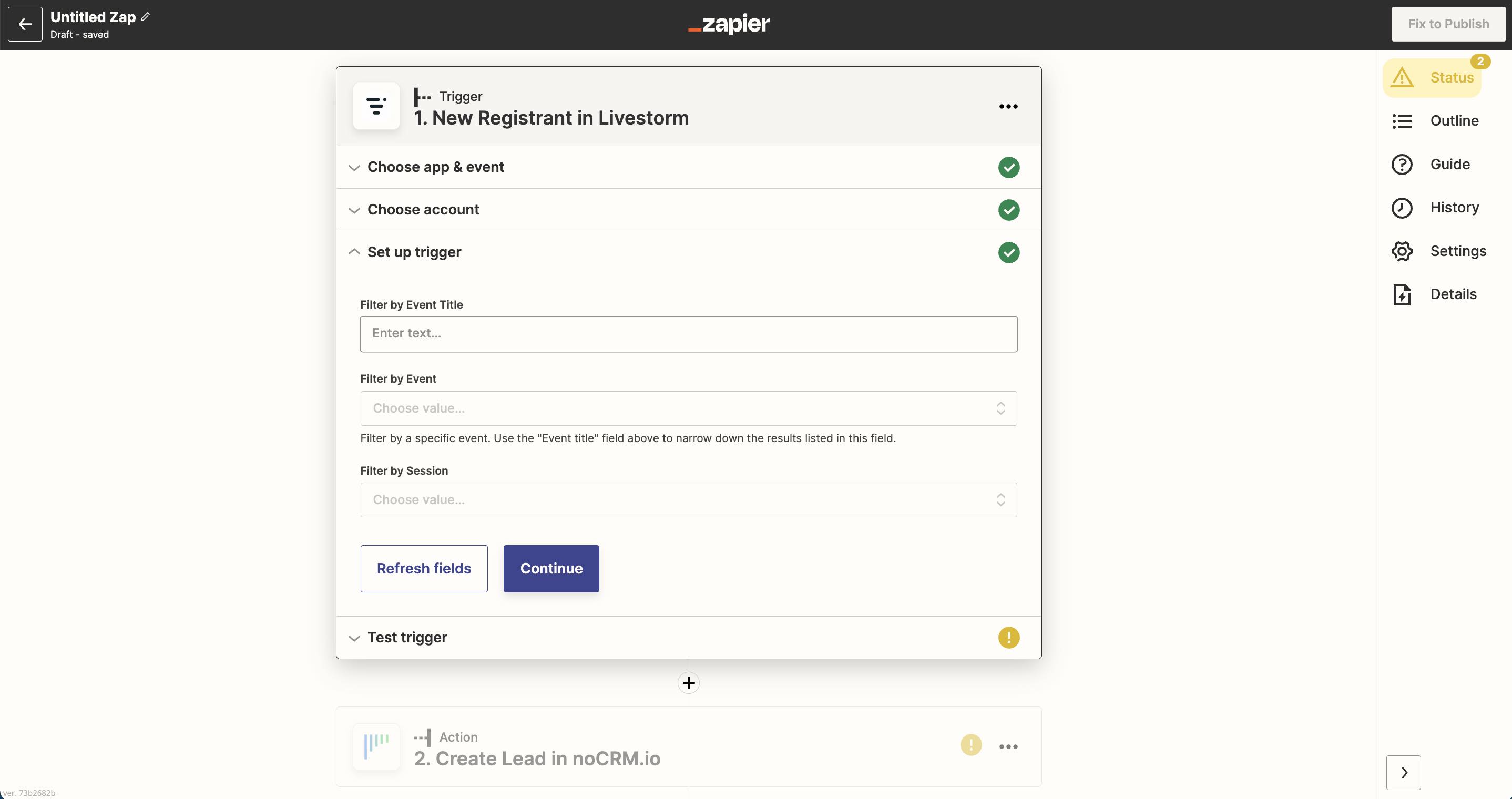
Create your Action
Select the noCRM app as App Event and pick the Action Event "Create Lead"
I. Connect your noCRM account
- Enter your account name (
https://AccountName.nocrm.io)
- Enter your API Key. To find your API key, go to your noCRM account > Admin Panel > Integrations > API > API Keys then click on the Create an API Key button and name it.

II. Set up your Action
Based on the registrant you retrieved in the test earlier, select the fields you want Zapier to retrieve information from to populate the required noCRM lead fields.
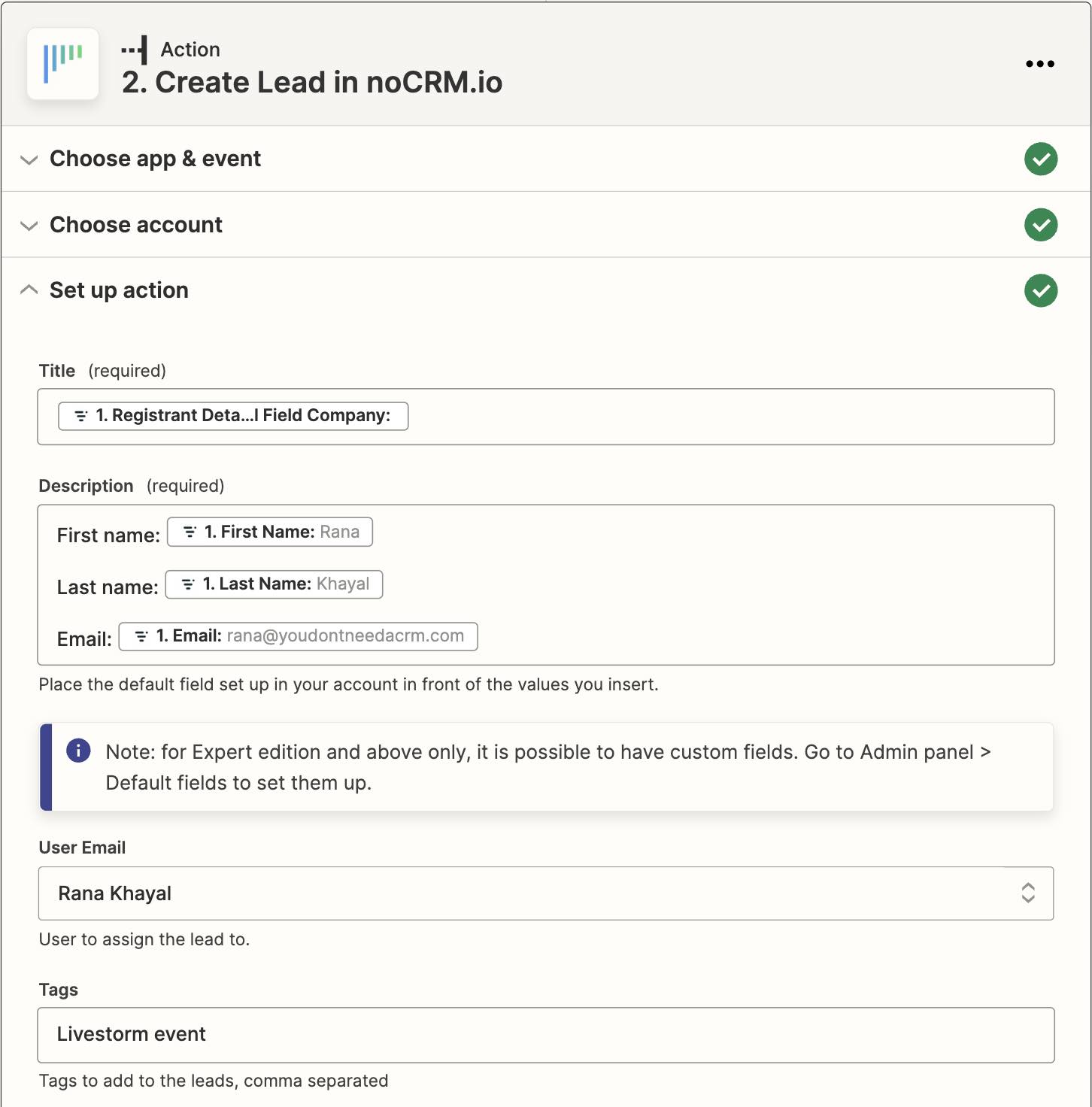
Tip: Add a tag (e.g. "Livestorm event") to the tag field to keep track of your lead source for better reporting. You can also automatically assign these leads to a specific user by choosing the User Email address
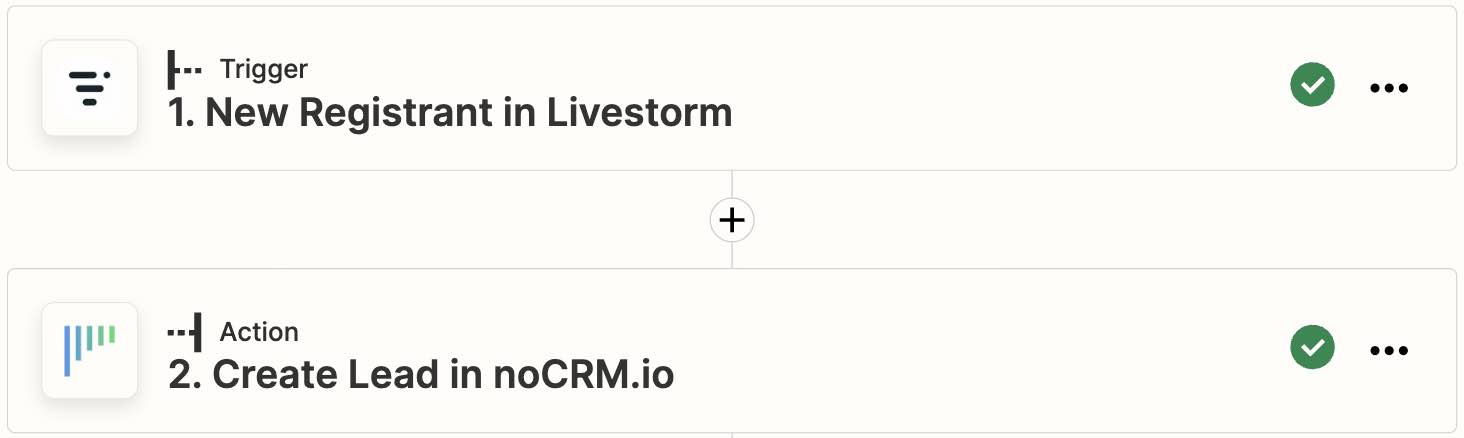
Your workflow setup is now complete!