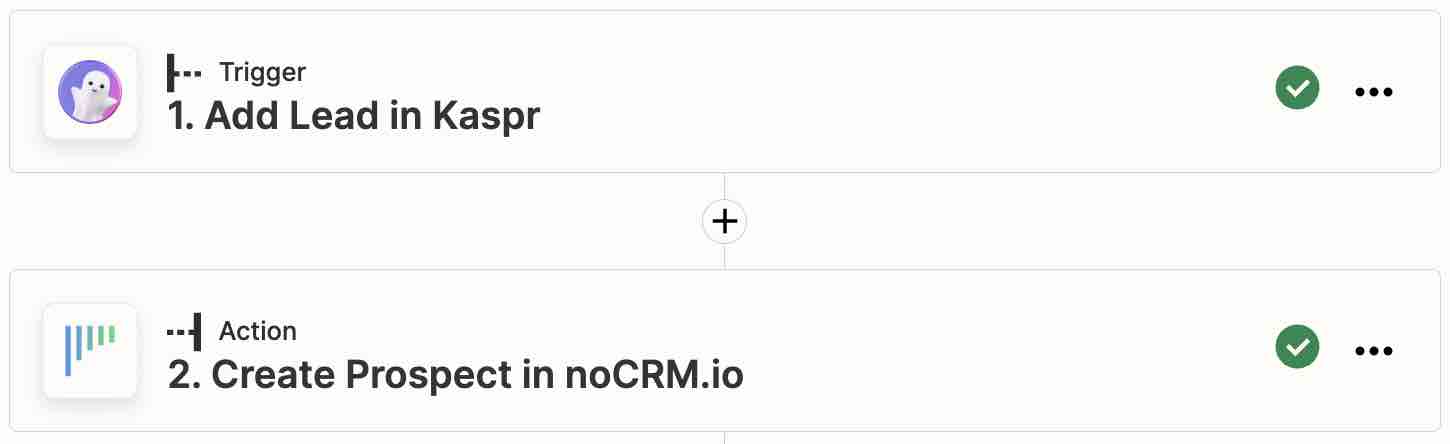This is a no-code integration. Visit our no-code academy to learn more.
How to: Create Kaspr-enriched contacts as prospects in noCRM
Grow your prospecting list with enriched prospects directly from LinkedIn using Kaspr.
To get started, you would need to have an account with Kaspr, Zapier, and noCRM.
- If you don’t have an account with noCRM.io, click here to start a free trial.
- If you don't have an account with Zapier, click here to sign up for a free trial.
- If you don't have an account with Kaspr, click here to open a free account.
1| Build the workflow with ready-to-use template
2| Build the workflow from scratch
Create your workflow
Your workflow consists of a trigger that sets off the action(s) you want. In this case, when an enriched contact is either manually or automatically exported from Kaspr to Zapier, it will trigger the action of creating a pre-populated prospect in a prospecting list of your choice in noCRM.
Create your Trigger
- Sign into your Zapier account and create a Zap by clicking on the "Create Zap" button on the top-left corner of the page
- Select the Kaspr app as the App Event and choose the Trigger Event "Add Lead"
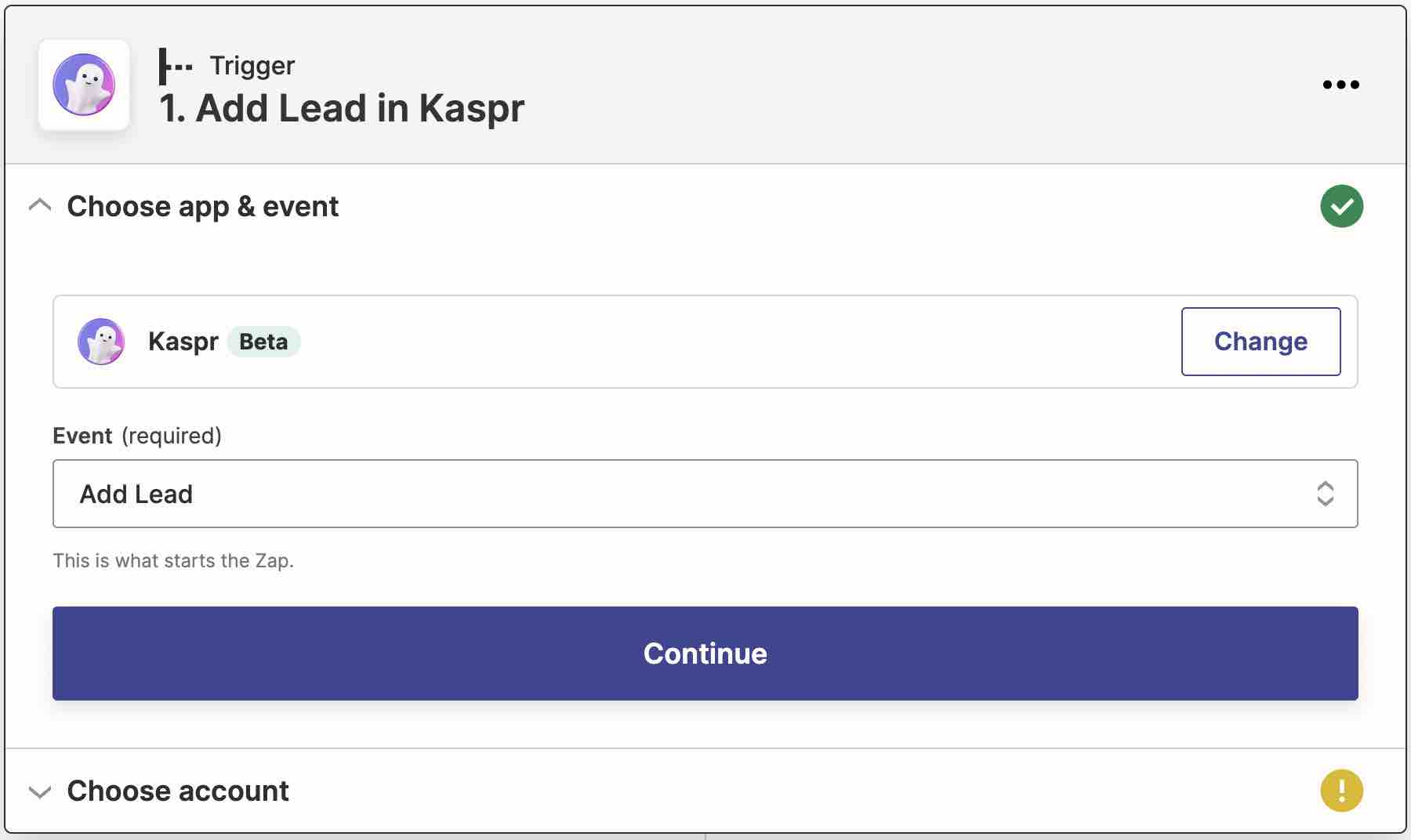
Connect your Kaspr account
Connect your account to allow Zapier to access your Kaspr account by entering an API key which can be found:
A) by clicking on the Settings tab on your Kaspr account's left side panel.
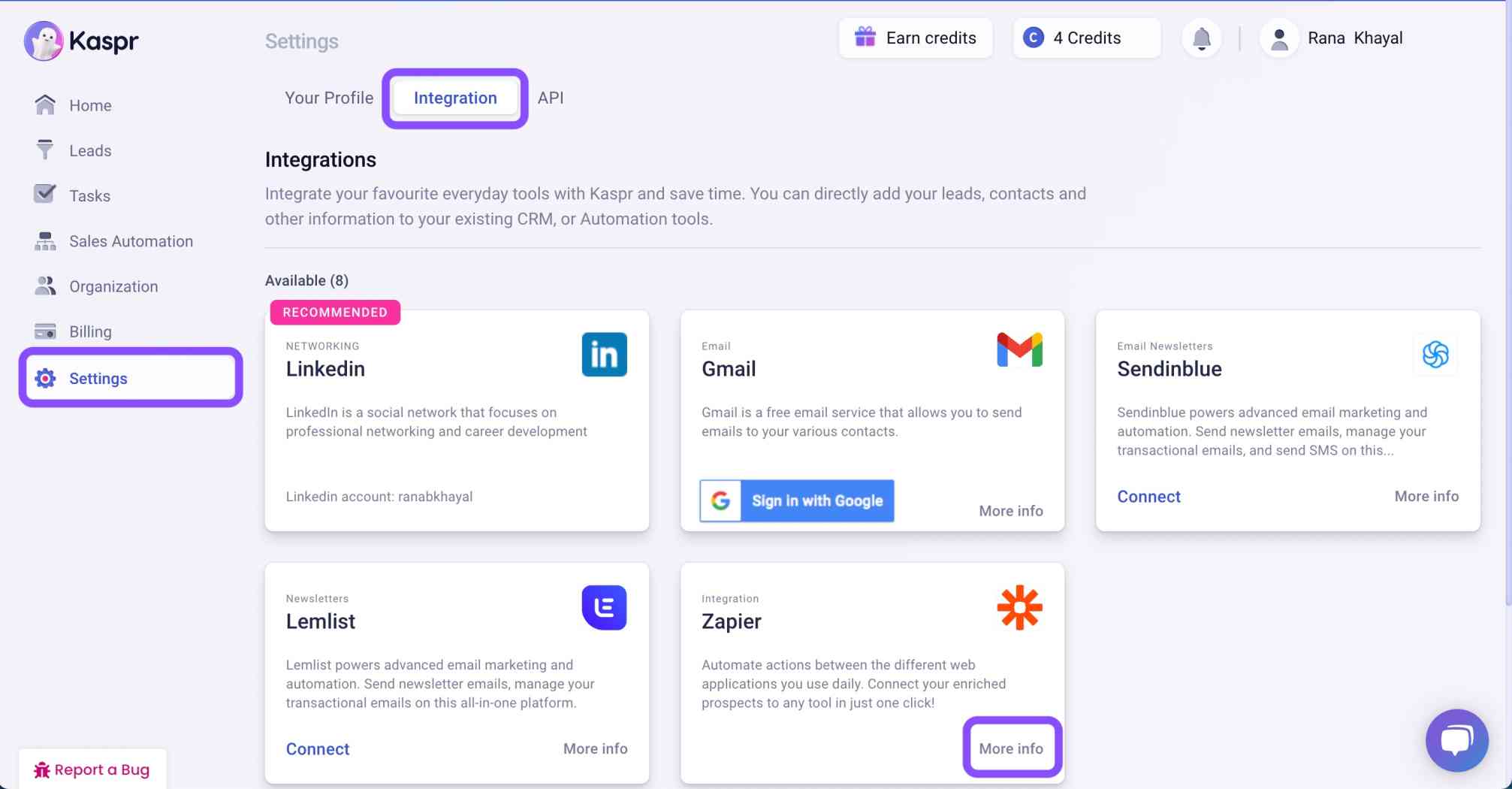
B) then click on the Integrations tab at the top of the page and select the Zapier integration to copy the key to Zapier.
Create your Action
Select the noCRM.io app as App Event and pick the Action Event "Create Prospect"
I. Connect your noCRM account
- Enter your account name (
https://AccountName.nocrm.io) - Enter your API Key. To find your API key, go to your noCRM account > Admin Panel > Integrations > API > API Keys then click on the Create an API Key button and name it.

II. Set up your Action
Select the prospecting list you want your new Kaspr contacts to go into. Next, based on the registrant you retrieved in the test earlier, select the fields you want Zapier to retrieve information from to populate the required noCRM prospect fields that have been set up by you. The example below is what we've set up in a demo account.
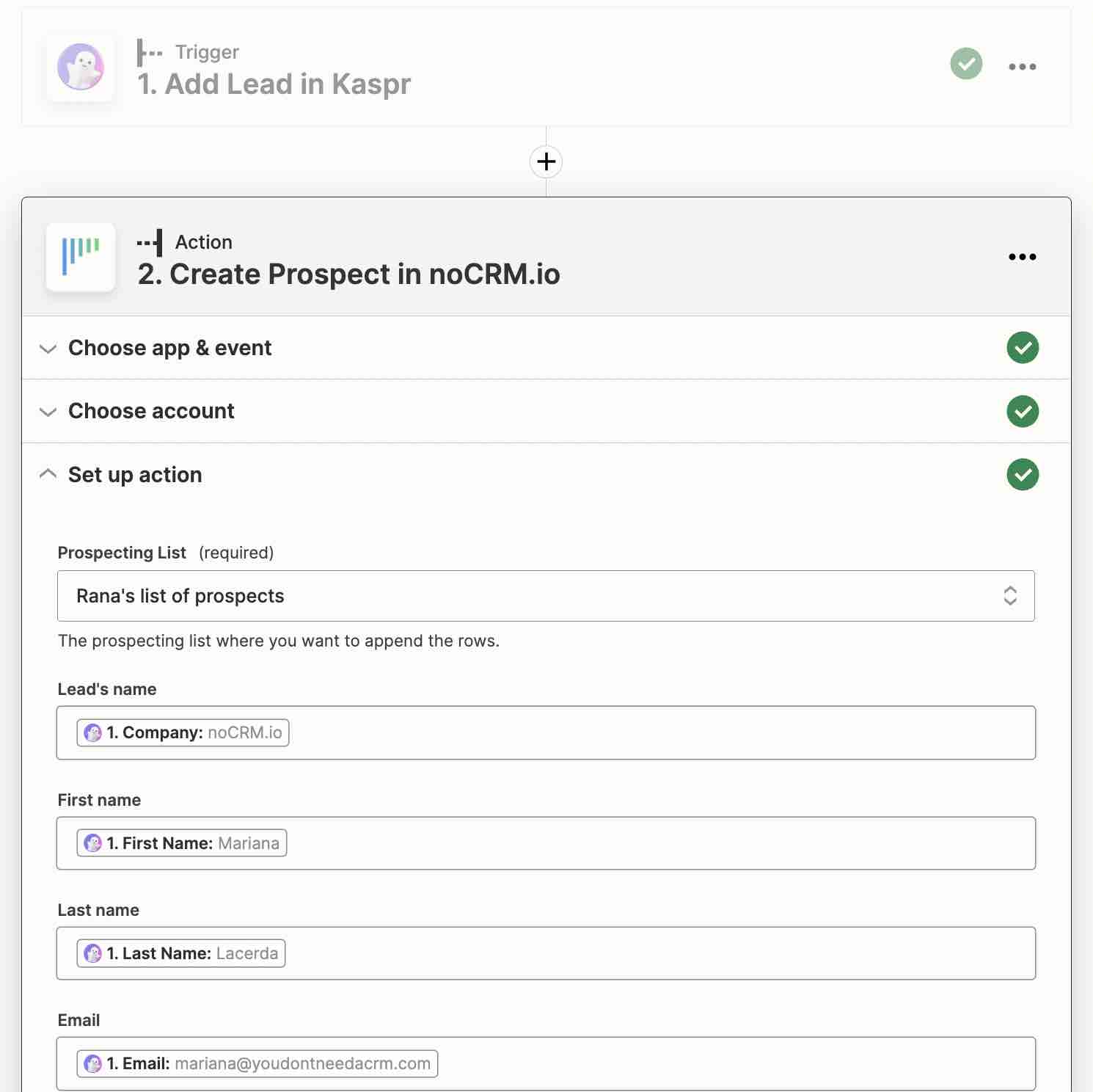
Your workflow setup is now complete!