This is a no-code integration. Visit our no-code academy to learn more.
How to: Add prospects in Google Sheets
Whether it’s a sheet your outbound marketing team is working on or simply your own list of contacts being managed on noCRM, thanks to no-code, add them automatically to your Google Sheets when new prospects are added. Setting up this process will allow you to streamline your sales process with automation.
All you need to set it up are Google Sheets, noCRM.io, and Zapier accounts.
If you don’t have an account with noCRM.io, click here to start a FREE trial.
If you don't have an account with Zapier, click here to sign up for a FREE trial.
Get Started
Connect your TRIGGER App Account and Set Up the Trigger
Sign into your Zapier account and click on the MAKE A ZAP! button at the very top where you will be directed to a new page:

1. Choose the Trigger App: noCRM.io
2. Choose the Trigger: New Prospect Created
3. Connect Zapier to your noCRM.io account if you haven’t already by
- Entering your slug/account name (
https://ACCOUNT.nocrm.io)
- Entering your API Key (Go to your nocrm.io account Admin Panel, select Webhooks and API, API Keys then click on the Create an API Key button and name it.)

4. Customize Prospect
Select the prospecting list you wish to retrieve new prospects from or leave it empty if you want this zap to be triggered anytime a new prospect is created in any prospecting list.
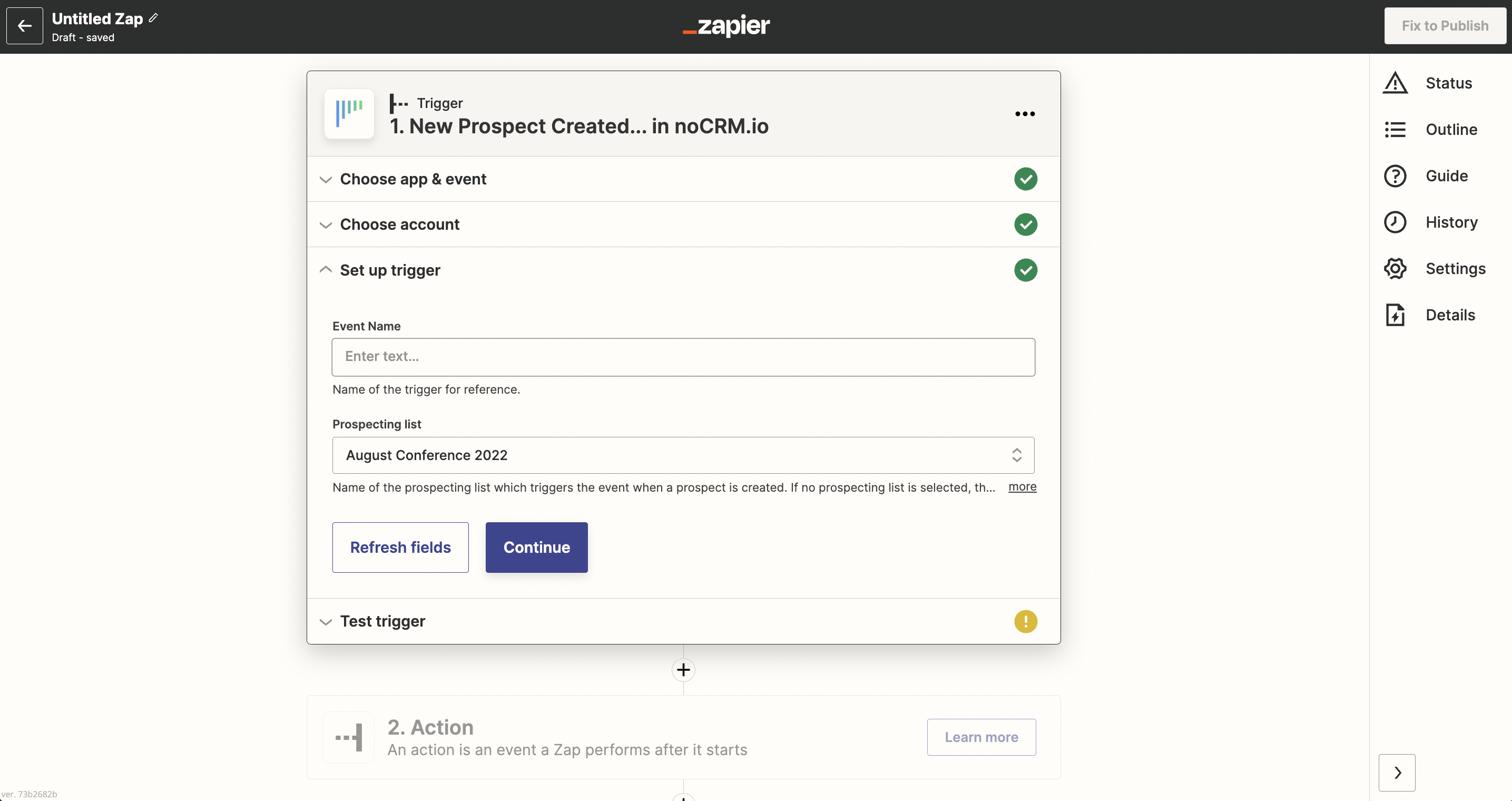
5. Test this Step and on to the Trigger set up!
Connect your ACTION App Account and Set Up the Action
1. Choose an Action App: Google Sheets
2. Choose an Action: Create Spreadsheet Row
3. Connect Zapier to your Gmail account
4. Set up Google Sheets Spreadsheet Row
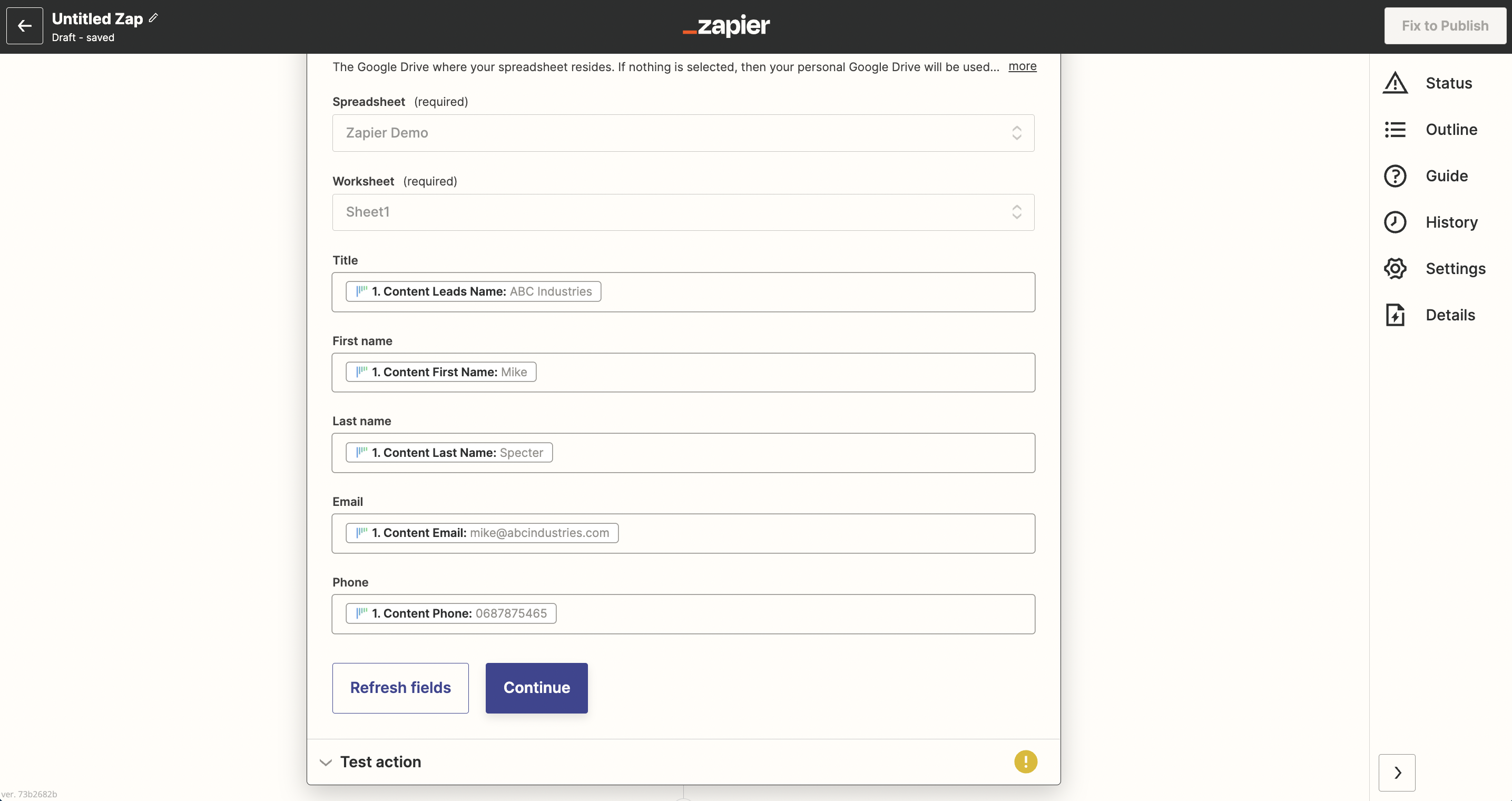 Enter the fields you want to retrieve from your prospects into the corresponding columns in your selected spreadsheet.
Enter the fields you want to retrieve from your prospects into the corresponding columns in your selected spreadsheet.
Based on the prospecting list you tested earlier, select the fields you want noCRM.io to retrieve information from every time a new prospect is created.
5. Test the step and the Action is set!