FunnelFLARE is a sales enablement software that helps salespeople become more efficient. It reduces their sales effort when it comes to typical tasks such as logging calls, sending emails, and booking appointments so they can spend more time with those prospects that matter.
⚠️ This integration is only available starting at the Sales Essentials edition.
noCRM and FunnelFLARE integration give users access to:
If you don't already have a noCRM.io account, start your free trial today.
If you don't have an FunnelFLARE account yet, sign up for a free trial here.
About the Integration
As noCRM.io forces assignment of a lead to a specific sales person, you will require at least one sales person in noCRM to have an account in FunnelFLARE.
Get Started
FunnelFLARE Lead Insights for noCRM
To get the most out of the integration, your first step should be to install the FunnelFLARE Lead Insights Chrome extension. This adds outbound call tracking and lead insight overlays into noCRM.
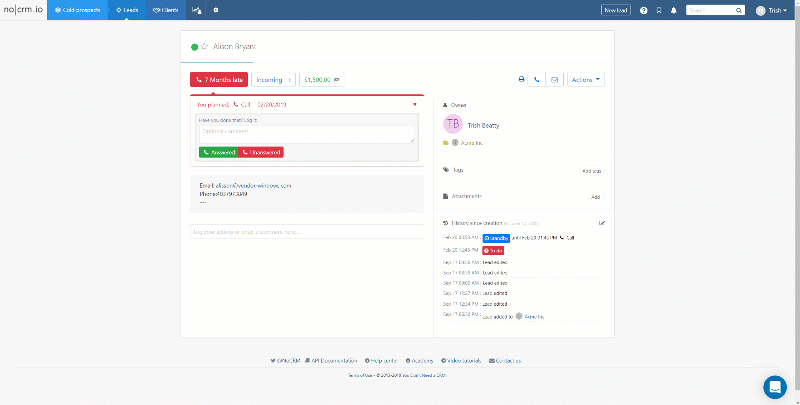
Once the Lead Insights Chrome extension has been installed and the connection has been set up, you will be able to see full history of everything your lead does, use the dialer to call them, send a custom SMS, and add them to a drip campaign of your choice.
FunnelFLARE tracks your interactions with your leads and allows you to view them from within noCRM allowing you to streamline your sales process. Open a lead and click on the circle icon next to your Lead's title and view FunnelFLARE's Lead Insights.
Setting Up noCRM and FunnelFLARE Integration
In noCRM.io
Step 1:
Log into your noCRM account and go to the Admin Panel > Integrations > API > API Keys
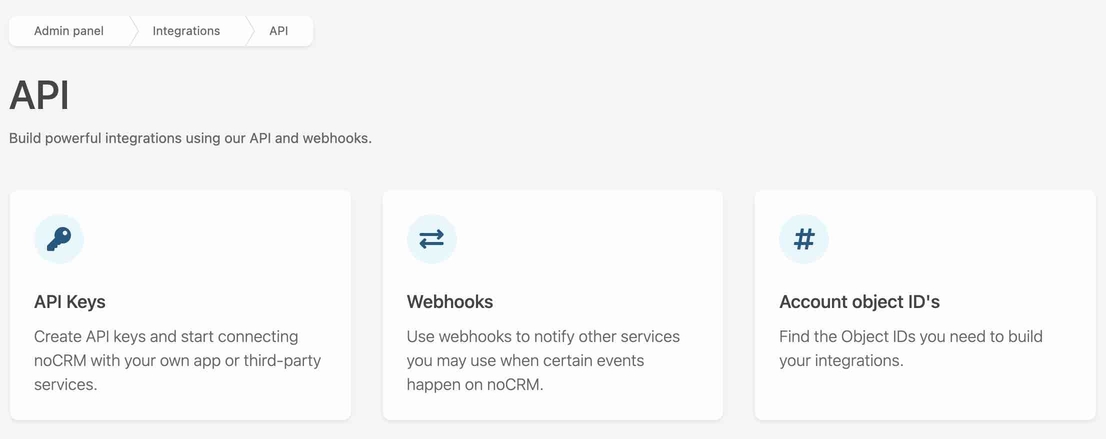
Step 2:
Create an API key and name it
Step 3:
Copy the API key
In FunnelFLARE
Step 1:
Log into your FunnelFLARE account. Head to Administration->Account Settings->Integrations->Third Party Applications and click 'Add Application'
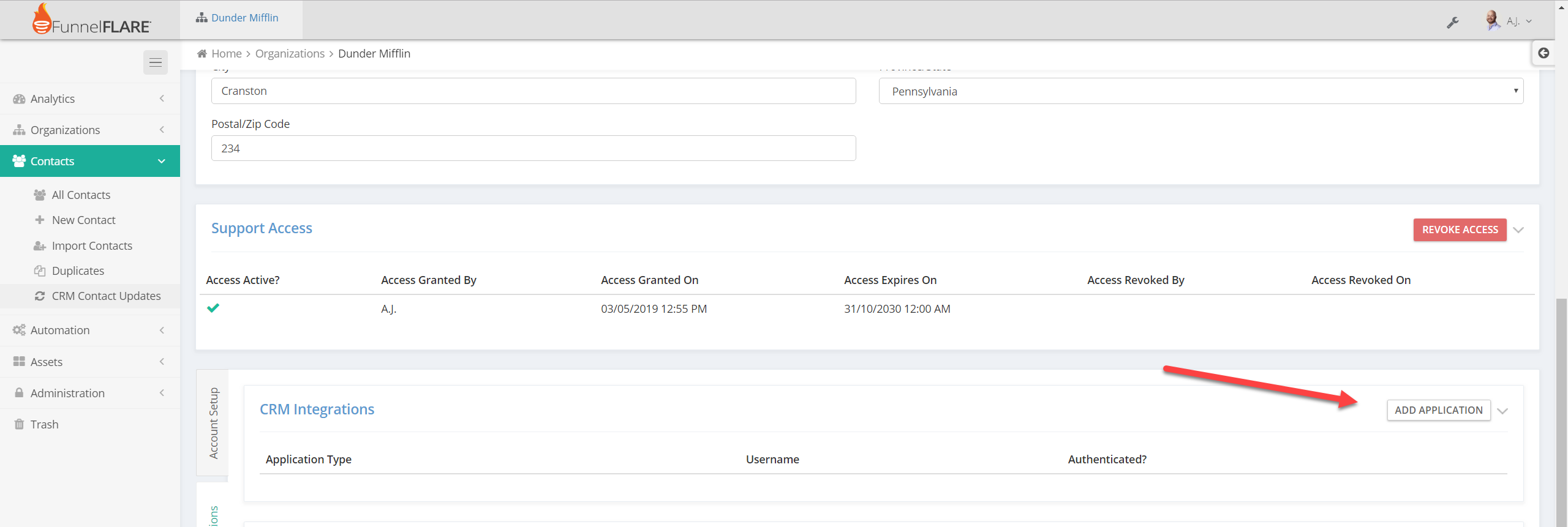
Step 2:
Choose noCRM.io, enter your account URL "https://AccountName.nocrm.io" and then paste the API key created in the previous step.
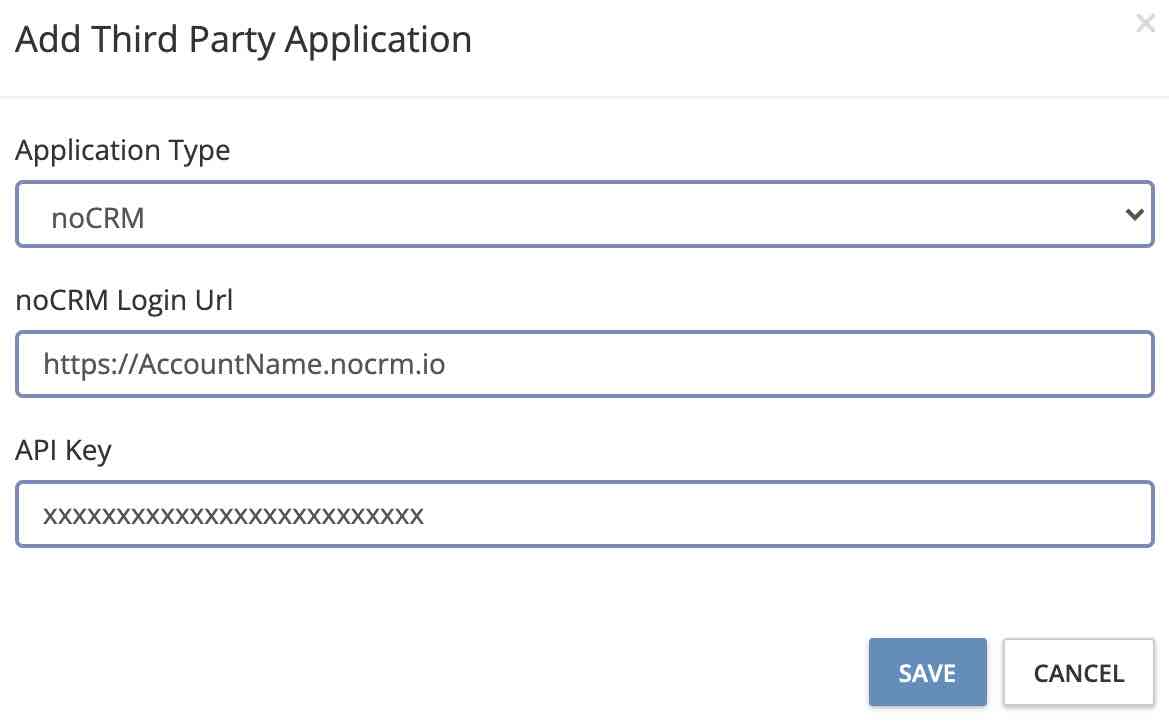
Step 3:
Whenever a contact is created in noCRM from FunnelFLARE, the standard and custom fields in FunnelFLARE can be mapped to the standard/custom fields in noCRM. You must configure this mapping for FunnelFLARE to determine which fields to update in noCRM.
In the Account Settings (Administration->Account Settings), scroll down to the Integrations Tab. There should be a button called noCRM.io Field Mapping.
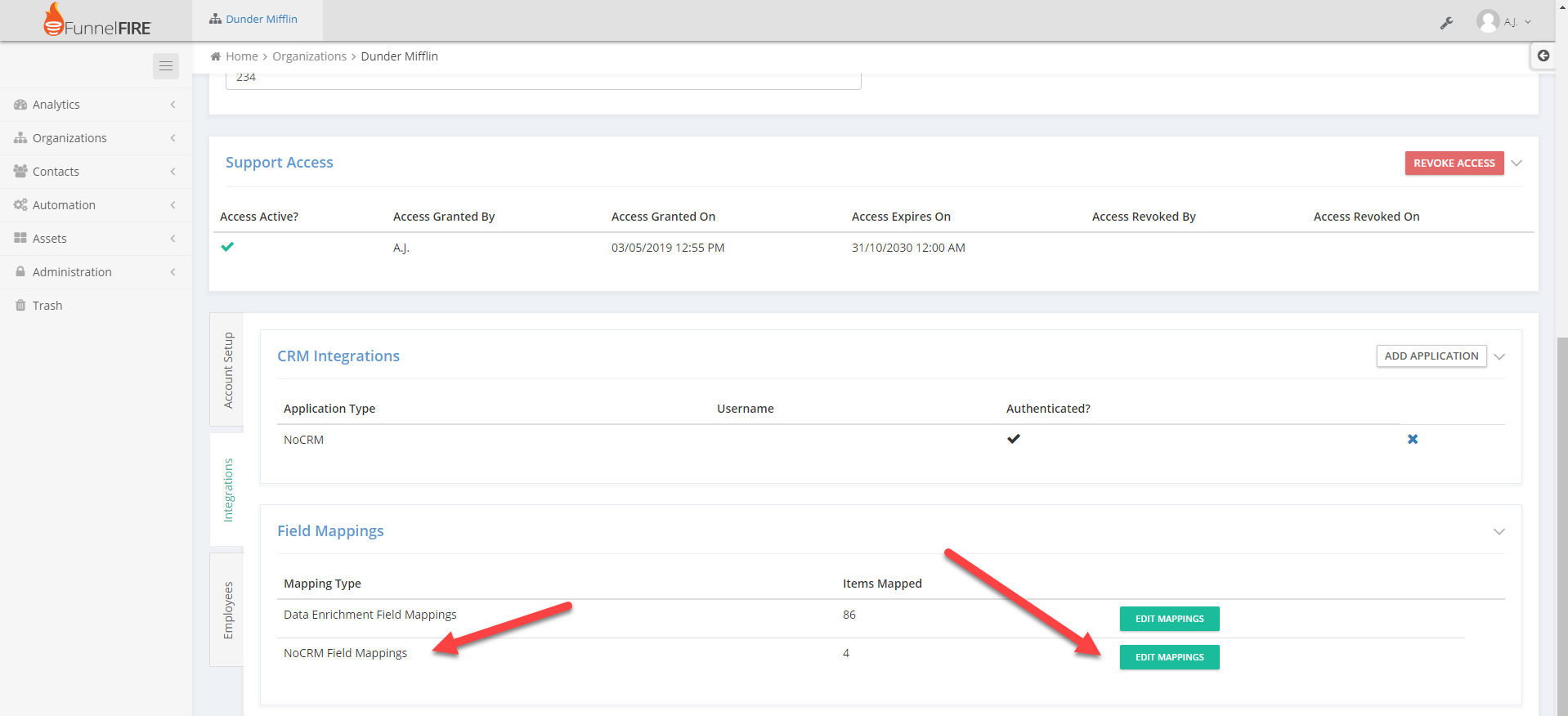
You can map FunnelFLARE fields to noCRM fields as shown below:
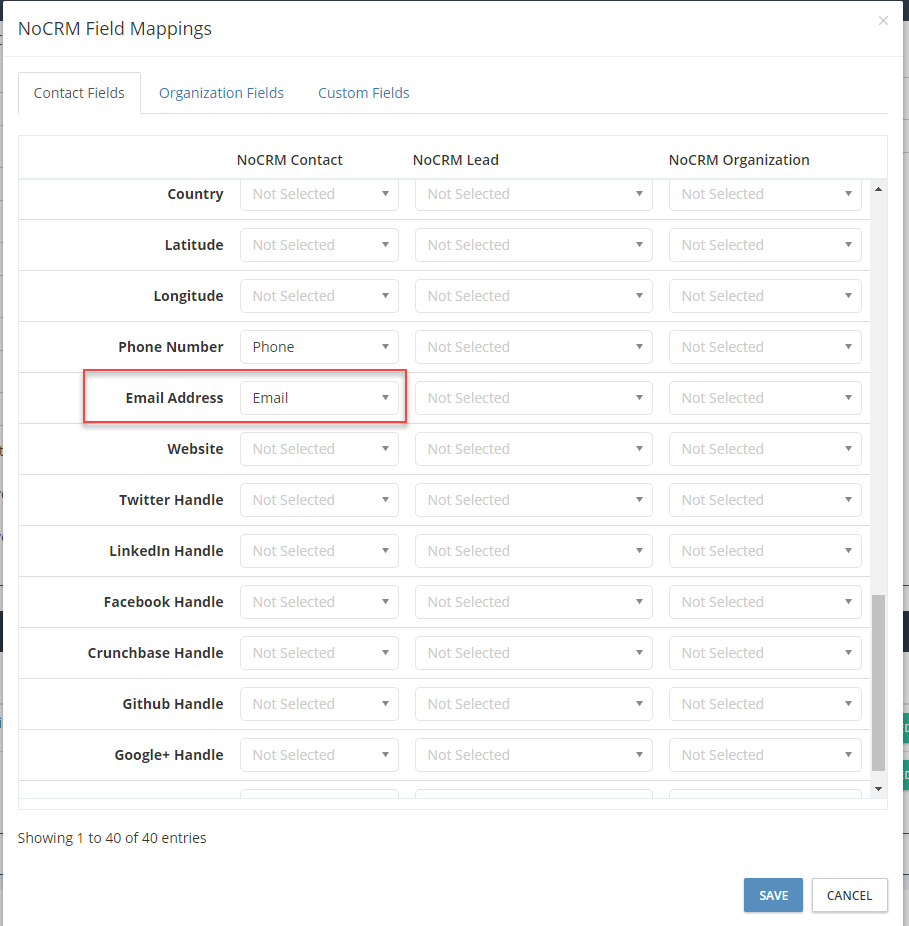
Import & Update Leads: Optional but Highly Recommended:
In FunnelFLARE
Data flowing to noCRM from FunnelFLARE happens when a lead does something that FunnelFLARE is tracking. For example, a prospect fills out a form, this could create a new lead in noCRM.
Note: Data flowing from noCRM to FunnelFLARE is handled automatically using the Import Scheduler (Contacts->CRM Contact Updates).
The CRM Contact Update system sets up the connection between noCRM to FunnelFLARE. It is not a scheduler. There is a real-time update from noCRM to FunnelFLARE whenever a contact is updated in noCRM.
Importing Contacts From noCRM.io -> FunnelFLARE
Once noCRM has been connected to your account, you can easily start importing contacts. In FunnelFLARE, go to Contacts->Import Contacts. You should see an option for pulling contacts from noCRM:
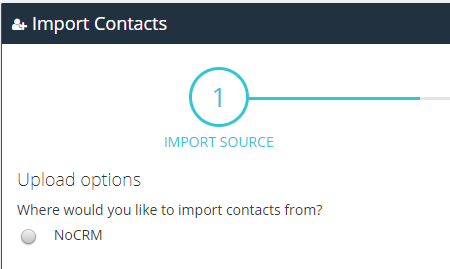
You have full control over what to do if leads already exist, what fields map to what, and so on.
Automatically update contacts in FunnelFLARE from noCRM.io
To automatically push changes from noCRM to FunnelFLARE, use the Contact Import Scheduler (Contacts->CRM Contact Updates ). noCRM will update FunnelFLARE whenever a lead content is changed. The import scheduler filter system gives you full control over what gets imported and which leads are automatically updated in FunnelFLARE.
Note: FunnelFLARE will never delete data as a result of an import. Most fields will 'update' as a result of an import with the exception of phone numbers and email addresses. As a lead can have more than one email address, an import will add email addresses and phone numbers to the existing list.

FunnelFLARE Workflow Reference
FunnelFLARE allows for creation of workflows to take leads through a defined process of decisions and actions. This is where you can set up automatic email triggers and contact updates. For more information, here's a full guide.
Click To Call
As FunnelFLARE is a call tracking platform, you can do outbound call tracking from within noCRM.
Using the Chrome Extension
In FunnelFLARE
Purchase at least one call tracking number. (Assets->Call Tracking Numbers).
In noCRM.io:
You do not have to do a thing!! You are set.
For additional support on the integration and the set up please contact FunnelFLARE's support team.



