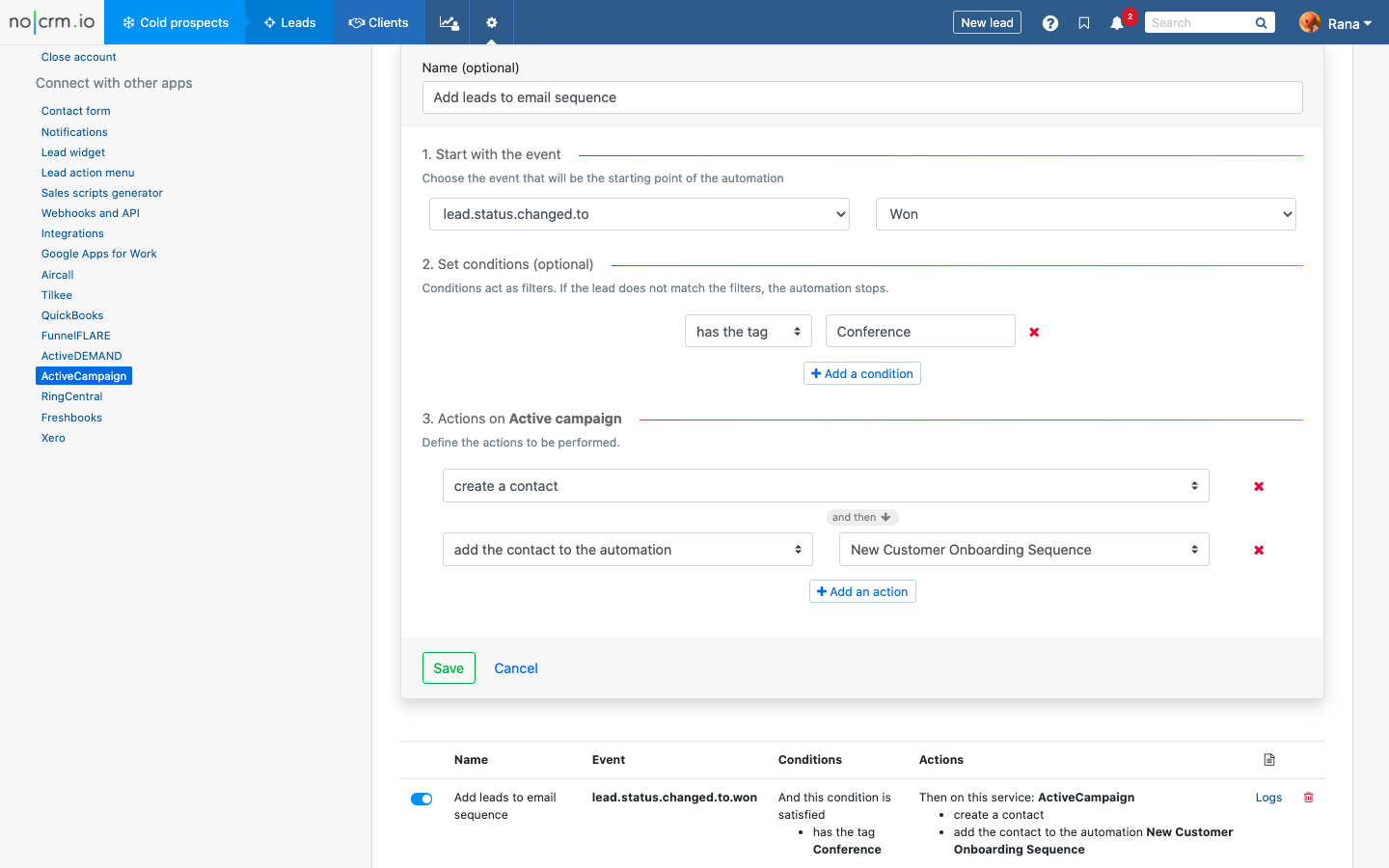ActiveCampaign is a customer and lead experience automation tool that combines email marketing and marketing automation.
Connect ActiveCampaign with noCRM.io to nurture your leads and enhance their customer experience with your company.
⚠️ This integration is only available starting at the Expert edition.
Getting Started
Connect your noCRM.io account with your ActiveCampaign account
In order to get started, you need to have an ActiveCampaign account. If you don’t have one already, you can go to the ActiveCampaign website and set up a free trial account.
If you have one already, go ahead and sign into your noCRM.io account. Go into the Admin Panel > Integrations > Third-party apps > then select the ActiveCampaign integration.
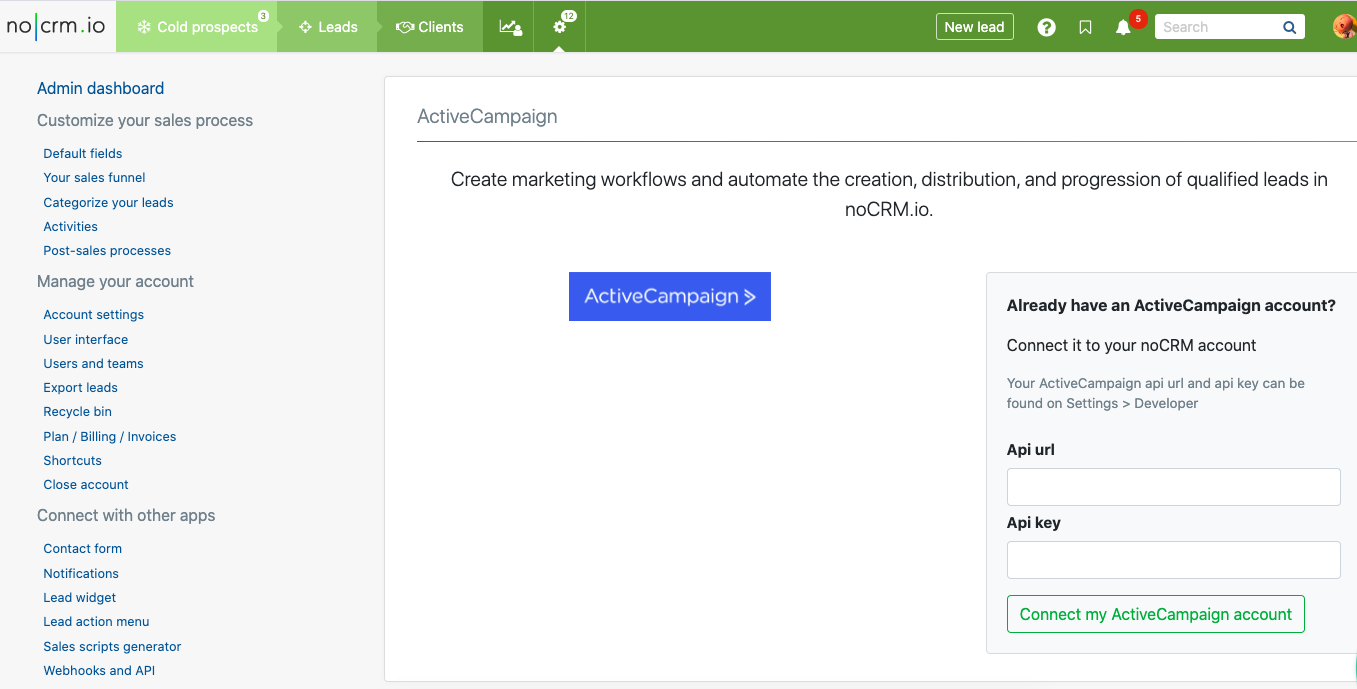
Start the integration by clicking on Connect my ActiveCampaign Account and then enter your API URL and Key. You can find them in your ActiveCampaign account by going into Settings > Developer.
Create a rule in noCRM.io to trigger actions in ActiveCampaign
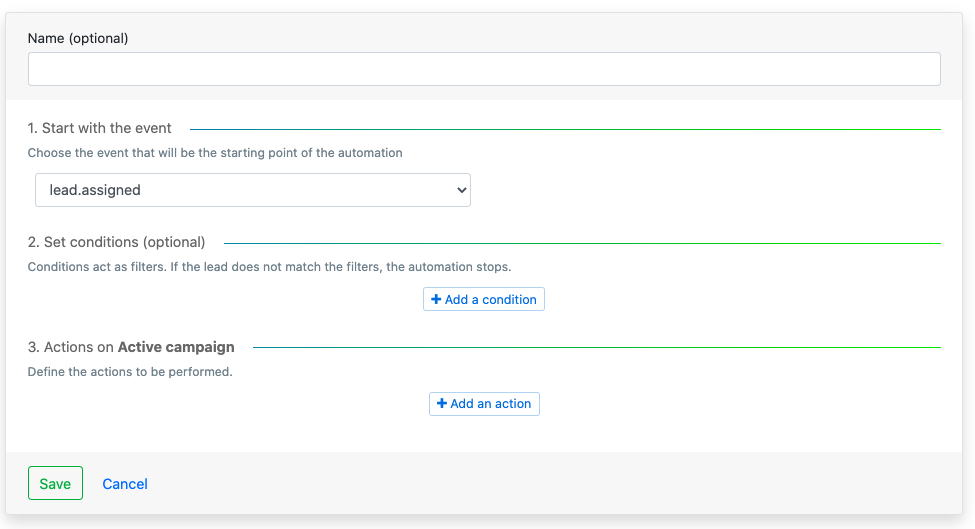
Creating a rule allows you to select which lead event in noCRM triggers an automated action(s) in ActiveCampaign. You may also add conditions which act as filters so that if the lead does not match the filters, the automation stops.
Supported events in noCRM.io:
Supported conditions in noCRM.io:
Supported actions in ActiveCampaign:
⚠️ Note: If a lead doesn't exist in ActiveCampaign, you must first select the action to create the contact in ActiveCampaign.
Example: Add a WON lead to an automation of your choice
We're taking the example of an event management company that would like to add all their WON leads to whom they've sold a conference to an automation in ActiveCampaign.
- Create a rule and name it
- Start with the event: Lead.status.changed.to, and select the status "Won"
- Set conditions: Select the option "Has the tag" and type in "conference"
- Actions on ActiveCampaign: Select the first action "Create a contact". Click on the "Add an action" button and select the second action "Add the contact to the automation". You can then select the automation from the generated dropdown list.